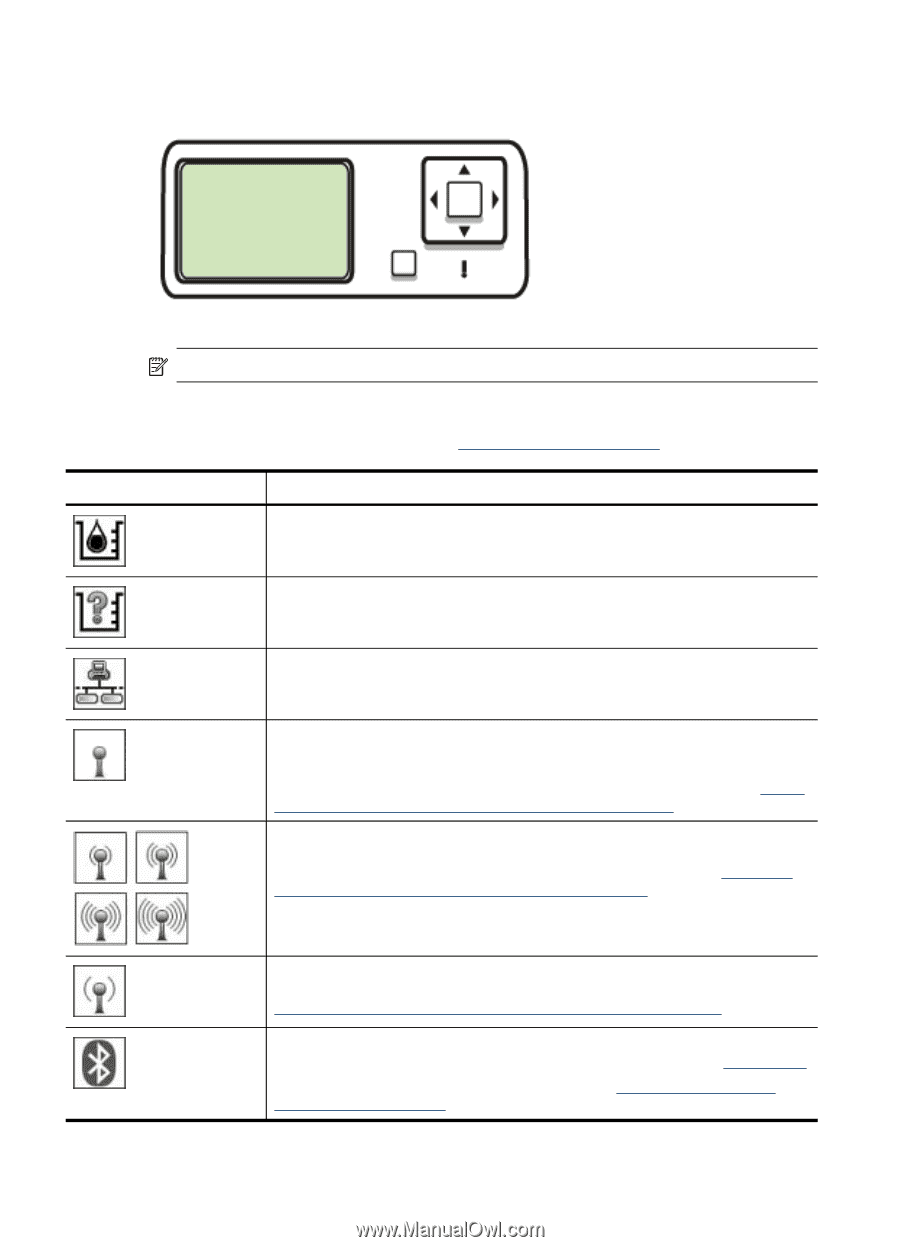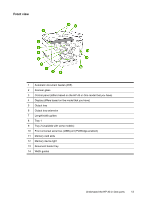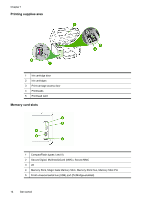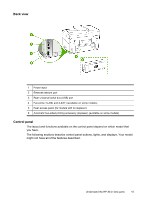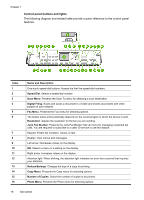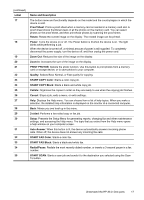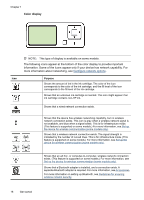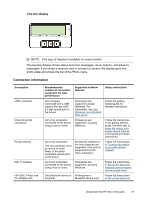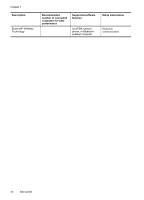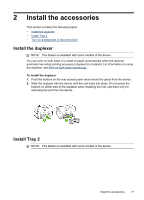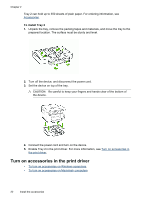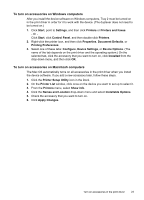HP Officejet Pro L7600 User Guide - Page 22
Color display, information. Some of the icons appear only if your device has network capability. - cartridge
 |
View all HP Officejet Pro L7600 manuals
Add to My Manuals
Save this manual to your list of manuals |
Page 22 highlights
Chapter 1 Color display NOTE: This type of display is available on some models. The following icons appear at the bottom of the color display to provide important information. Some of the icons appear only if your device has network capability. For more information about networking, see Configure network options. Icon Purpose Shows the amount of ink in the ink cartridge. The color of the icon corresponds to the color of the ink cartridge, and the fill level of the icon corresponds to the fill level of the ink cartridge. Shows that an unknown ink cartridge is inserted. This icon might appear if an ink cartridge contains non-HP ink. Shows that a wired network connection exists. Shows that the device has wireless networking capability, but no wireless network connection exists. This icon is gray when a wireless network signal is not available, and blue when a signal exists. This is for infrastructure mode. (This feature is supported on some models.) For more information, see Set up the device for wireless communication (some models only). Shows that a wireless network connection exists. The signal strength is indicated by the number of curved lines. This is for infrastructure mode. (This feature is supported on some models.) For more information, see Set up the device for wireless communication (some models only). Shows that an ad hoc, or computer-to-computer, wireless network connection exists. (This feature is supported on some models.) For more information, see Set up the device for wireless communication (some models only). Shows that a Bluetooth adapter is installed, and a connection exists. A separate Bluetooth adapter is required. For more information, see Accessories. For more information on setting up Bluetooth, see Guidelines for ensuring wireless network security. 18 Get started