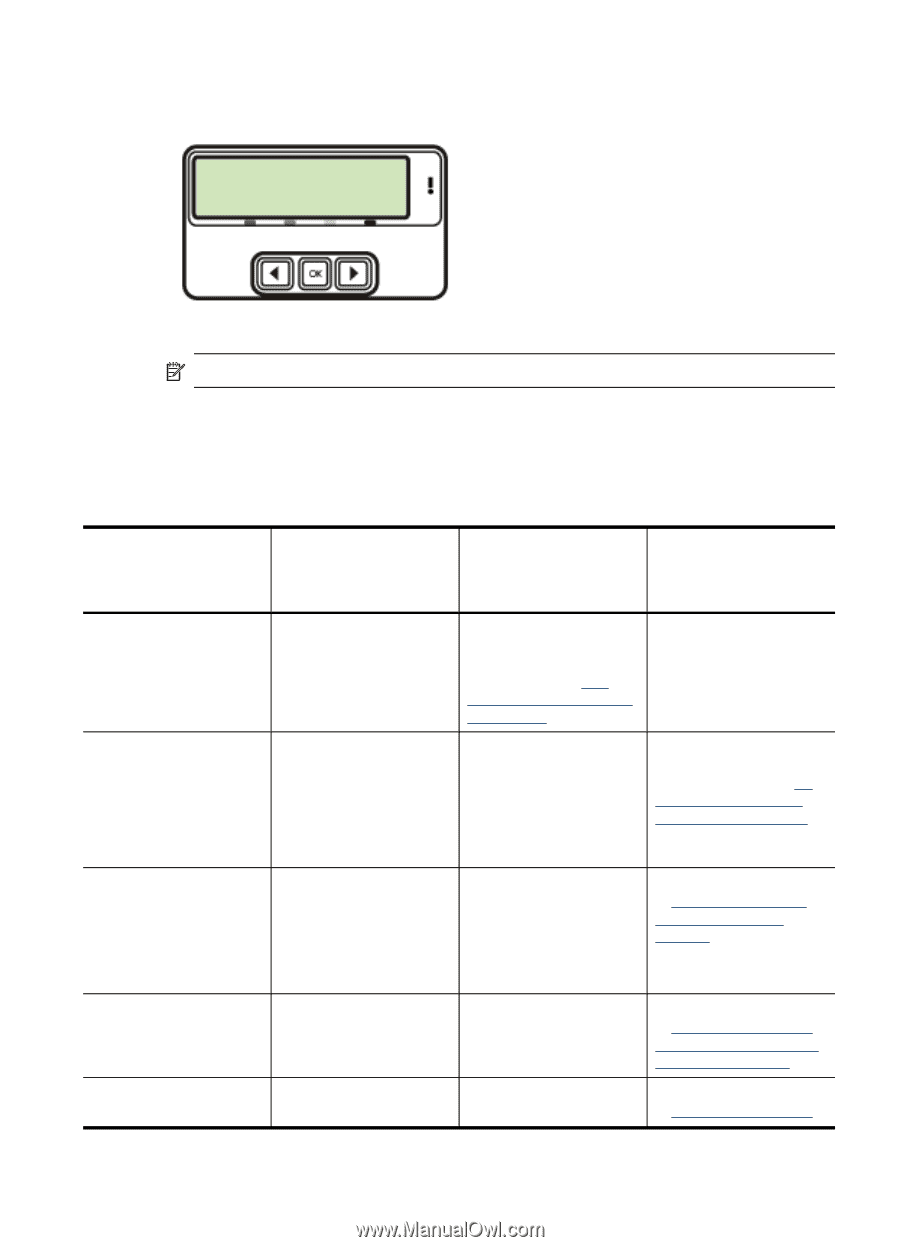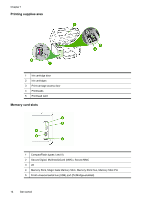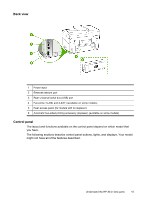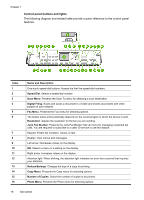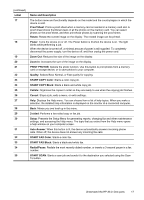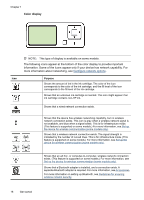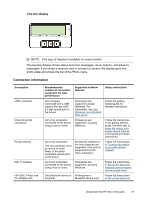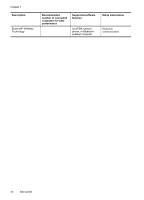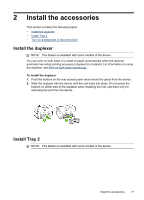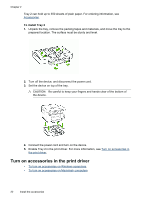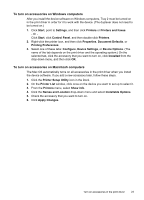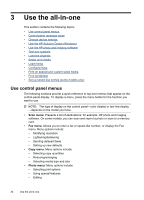HP Officejet Pro L7600 User Guide - Page 23
Two-line display, Connection information - printer
 |
View all HP Officejet Pro L7600 manuals
Add to My Manuals
Save this manual to your list of manuals |
Page 23 highlights
Two-line display NOTE: This type of display is available on some models. The two-line display shows status and error messages, menu options, and advisory messages. If you insert a memory card or connect a camera, the display goes into photo state and shows the top of the Photo menu. Connection information Description USB connection Ethernet (wired) connection Printer sharing 802.11 wireless HP bt300, Printer and PC Adapter with Recommended number of connected computers for best performance Supported software features Setup instructions One computer connected with a USB cable to the rear USB 2.0 high-speed port on the device. All features are supported, except Webscan. For information, see Use Webscan via embedded Web server. Follow the getting started guide for detailed instructions. Up to five computers connected to the device using a hub or router. All features are supported, including Webscan. Follow the instructions in the getting started guide, and then see To share the device on a locally shared network in this guide for further instructions. Up to five computers. The host computer must be turned on at all times, or the other computers cannot print to the device. All features resident on the host computer are supported. Only print is supported from the other computers. Follow the instructions in To share the device on a locally shared network. Up to five computers connected to the device using a hub or router. All features are supported, including Webscan. Follow the instructions in Set up the device for wireless communication (some models only). One Bluetooth device or Printing from a computer. Bluetooth device such Follow the instructions in Set up the device for Understand the HP All-in-One parts 19