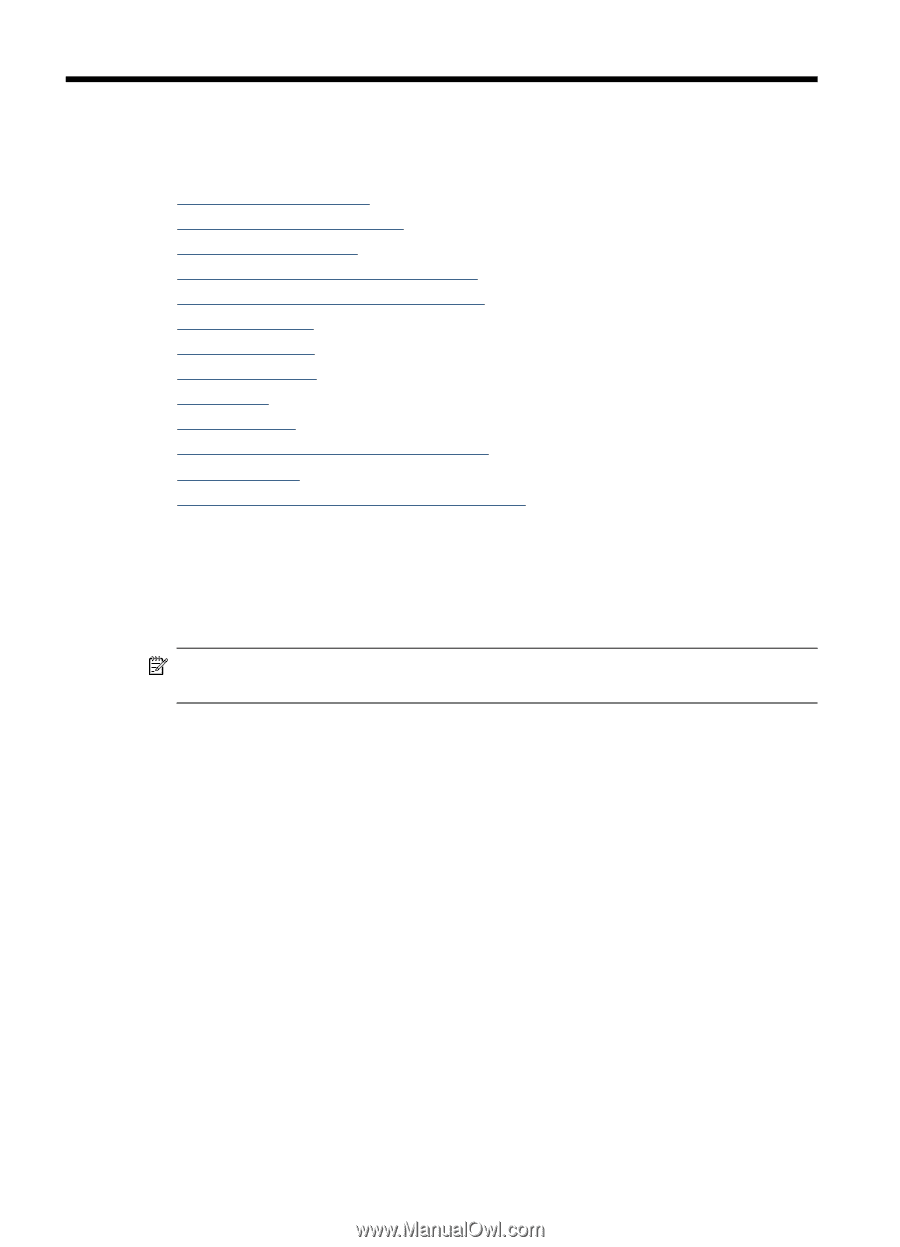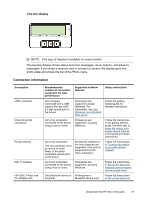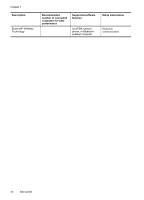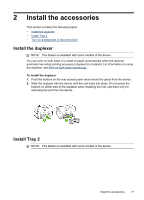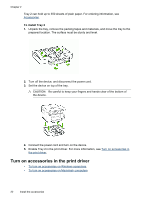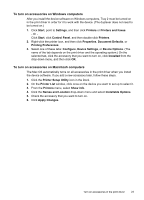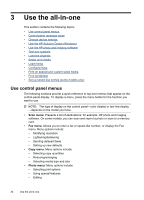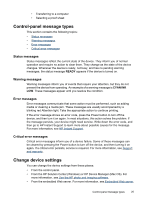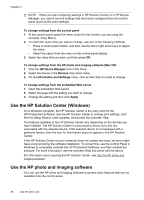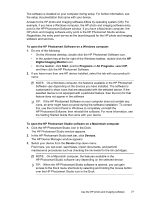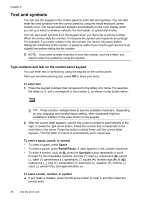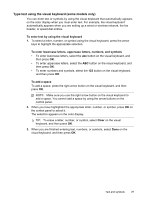HP Officejet Pro L7600 User Guide - Page 28
Use the all-in-one, Use control panel menus, Scan menu, Fax menu, Copy menu, Photo menu - scan software
 |
View all HP Officejet Pro L7600 manuals
Add to My Manuals
Save this manual to your list of manuals |
Page 28 highlights
3 Use the all-in-one This section contains the following topics: • Use control panel menus • Control-panel message types • Change device settings • Use the HP Solution Center (Windows) • Use the HP photo and imaging software • Text and symbols • Load the originals • Select print media • Load media • Configure trays • Print on special and custom-sized media • Print borderless • Set up speed-dial entries (some models only) Use control panel menus The following sections provide a quick reference to top-level menus that appear on the control-panel display. To display a menu, press the menu button for the function you want to use. NOTE: The type of display on the control panel-color display or two-line display -depends on the model you have. • Scan menu: Presents a list of destinations; for example, HP photo and imaging software. On some models, you can scan and reprint a photo or scan to a memory card. • Fax menu: Allows you to enter a fax or speed-dial number, or display the Fax menu. Menu options include: • Modifying resolution • Lightening/darkening • Sending delayed faxes • Setting up new defaults • Copy menu: Menu options include: • Selecting copy quantities • Reducing/enlarging • Selecting media type and size • Photo menu: Menu options include: • Selecting print options • Using special features • Editing 24 Use the all-in-one