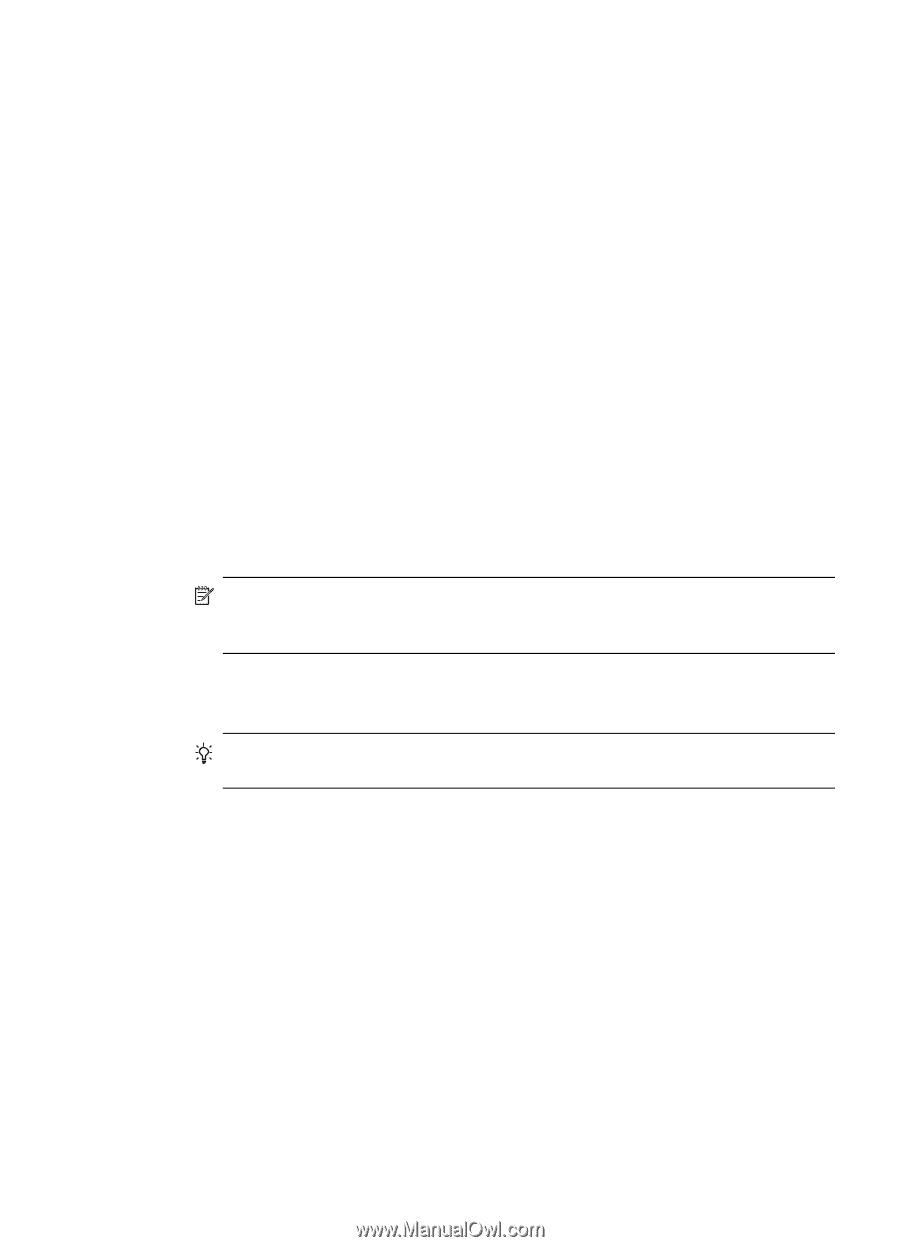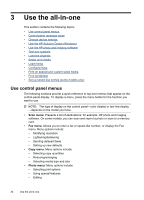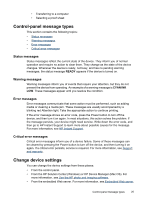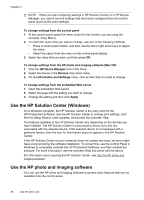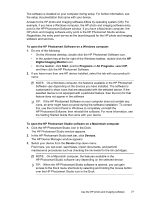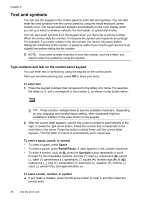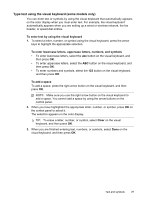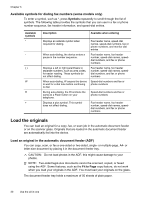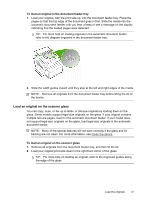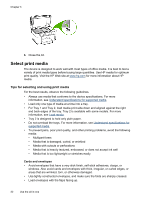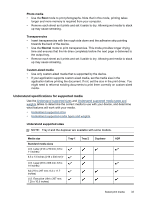HP Officejet Pro L7600 User Guide - Page 33
Type text using the visual keyboard (some models only), To enter text by using the visual keyboard
 |
View all HP Officejet Pro L7600 manuals
Add to My Manuals
Save this manual to your list of manuals |
Page 33 highlights
Type text using the visual keyboard (some models only) You can enter text or symbols by using the visual keyboard that automatically appears on the color display when you must enter text. For example, the visual keyboard automatically appears when you are setting up a wired or wireless network, the fax header, or speed-dial entries. To enter text by using the visual keyboard 1. To select a letter, number, or symbol using the visual keyboard, press the arrow keys to highlight the appropriate selection. To enter lowercase letters, uppercase letters, numbers, and symbols • To enter lowercase letters, select the abc button on the visual keyboard, and then press OK. • To enter uppercase letters, select the ABC button on the visual keyboard, and then press OK. • To enter numbers and symbols, select the 123 button on the visual keyboard, and then press OK. To add a space To add a space, press the right arrow button on the visual keyboard, and then press OK. NOTE: Make sure you use the right arrow button on the visual keyboard to add a space. You cannot add a space by using the arrow buttons on the control panel. 2. When you have highlighted the appropriate letter, number, or symbol, press OK on the control panel to select it. The selection appears on the color display. TIP: To erase a letter, number, or symbol, select Clear on the visual keyboard, and then press OK. 3. When you are finished entering text, numbers, or symbols, select Done on the visual keyboard, and then press OK. Text and symbols 29