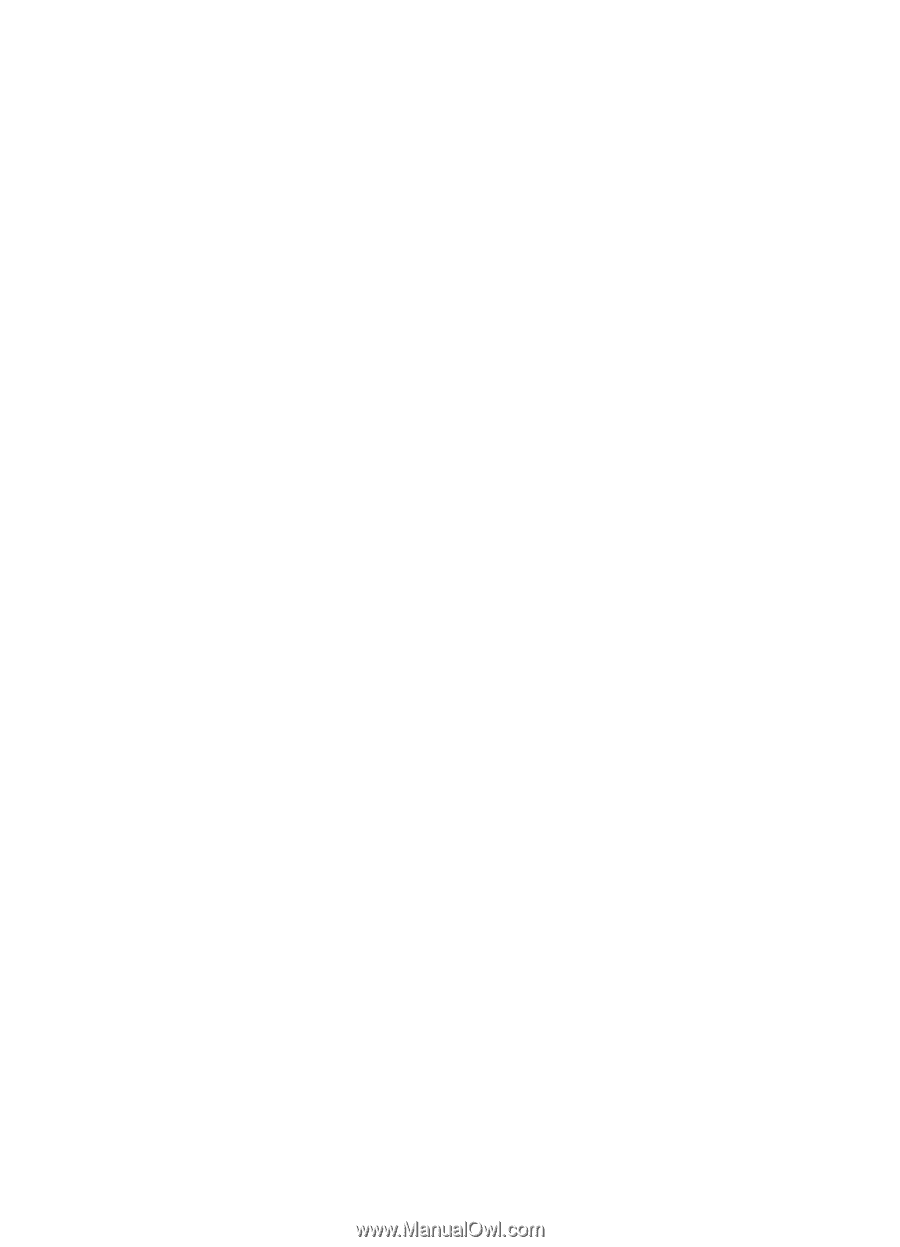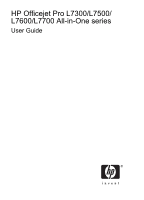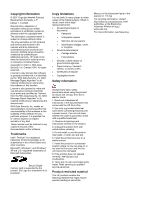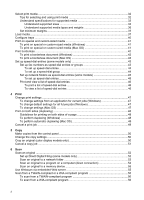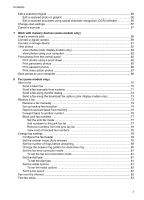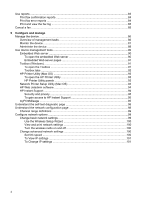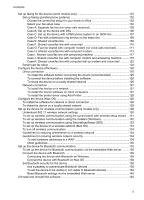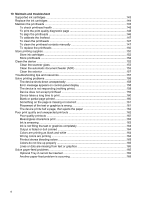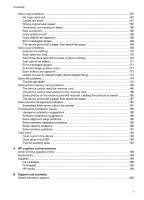Select print media
...................................................................................................................
32
Tips for selecting and using print media
...........................................................................
32
Understand specifications for supported media
................................................................
33
Understand supported sizes
.......................................................................................
33
Understand supported media types and weights
........................................................
36
Set minimum margins
.......................................................................................................
37
Load media
.............................................................................................................................
37
Configure trays
.......................................................................................................................
40
Print on special and custom-sized media
...............................................................................
41
To print on special or custom-sized media (Windows)
......................................................
41
To print on special or custom-sized media (Mac OS)
.......................................................
41
Print borderless
......................................................................................................................
42
To print a borderless document (Windows)
......................................................................
42
To print a borderless document (Mac OS)
........................................................................
43
Set up speed-dial entries (some models only)
........................................................................
43
Set up fax numbers as speed-dial entries or groups
.........................................................
43
To set up speed-dial entries
........................................................................................
44
To set up a speed-dial group
......................................................................................
44
Set up network folders as speed-dial entries (some models)
...........................................
45
To set up speed-dial entries
........................................................................................
45
Print and view a list of speed-dial entries
..........................................................................
46
To print a list of speed-dial entries
..............................................................................
46
To view a list of speed-dial entries
..............................................................................
46
4
Print
Change print settings
..............................................................................................................
47
To change settings from an application for current jobs (Windows)
..................................
47
To change default settings for all future jobs (Windows)
..................................................
47
To change settings (Mac OS)
...........................................................................................
47
Print on both sides (duplexing)
...............................................................................................
48
Guidelines for printing on both sides of a page
.................................................................
48
To perform duplexing (Windows)
......................................................................................
48
To perform automatic duplexing (Mac OS)
.......................................................................
49
Cancel a print job
....................................................................................................................
49
5
Copy
Make copies from the control panel
........................................................................................
50
Change the copy settings
.......................................................................................................
50
Crop an original (color display models only)
...........................................................................
50
Cancel a copy job
...................................................................................................................
51
6
Scan
Scan an original
......................................................................................................................
52
Set up Direct Digital Filing (some models only)
................................................................
52
Scan an original to a network folder
..................................................................................
53
Scan an original to a program on a computer (direct connection)
.....................................
54
Scan an original to a memory device
................................................................................
55
Use Webscan via embedded Web server
...............................................................................
55
Scan from a TWAIN-compliant or a WIA-compliant program
..................................................
55
To scan from a TWAIN-compliant program
......................................................................
56
To scan from a WIA-compliant program
...........................................................................
56
2