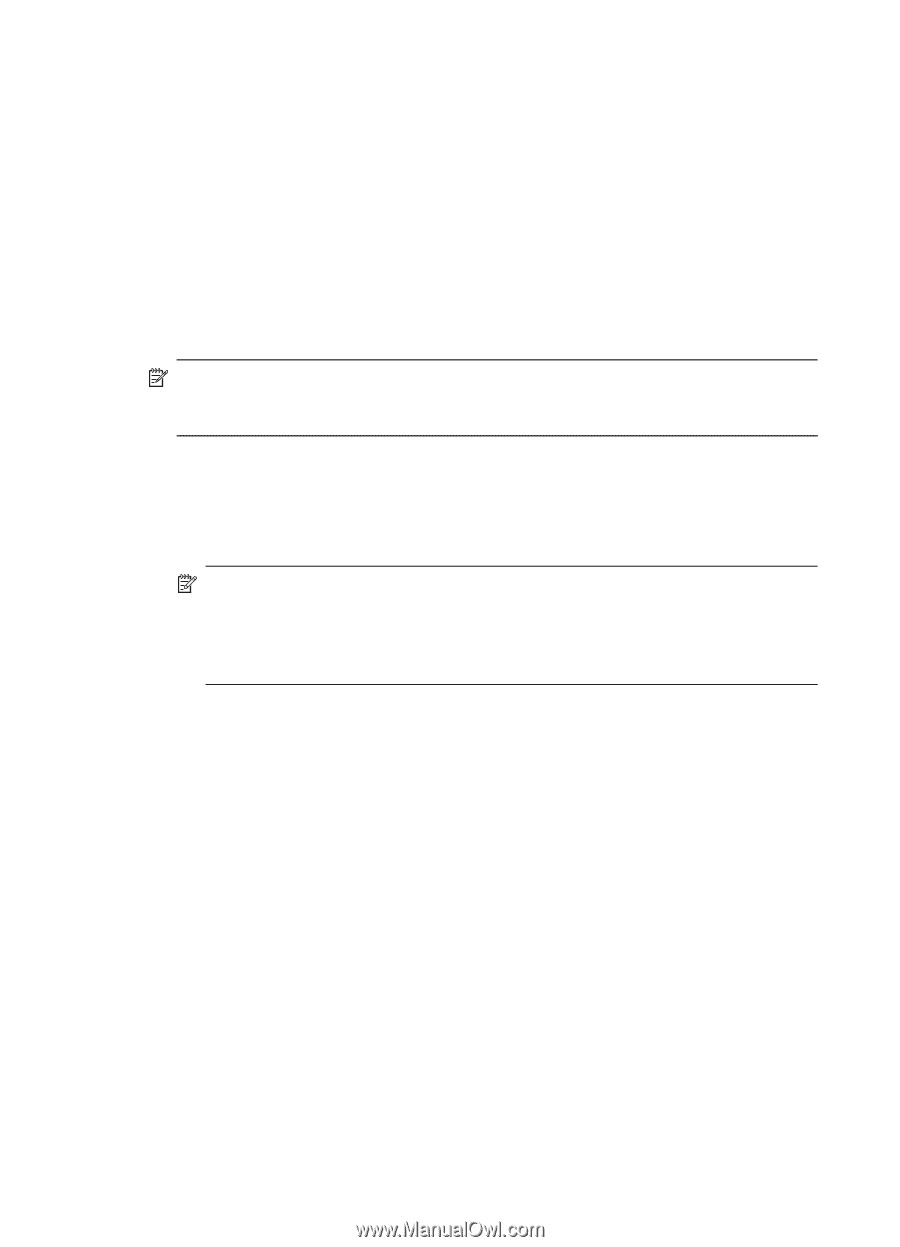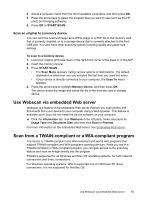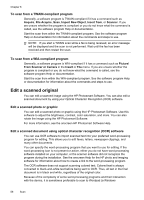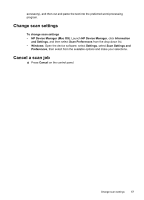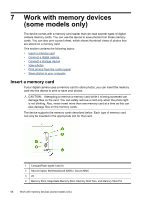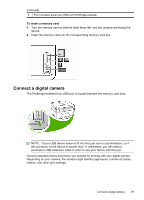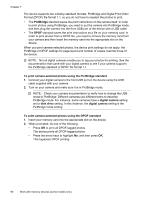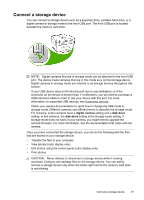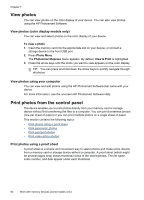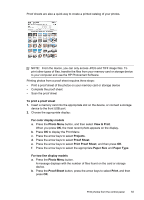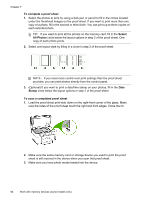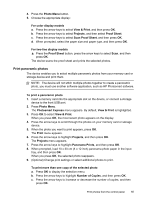HP Officejet Pro L7600 User Guide - Page 64
PictBridge, To print camera-selected photos using the PictBridge standard, digital camera, disk drive
 |
View all HP Officejet Pro L7600 manuals
Add to My Manuals
Save this manual to your list of manuals |
Page 64 highlights
Chapter 7 The device supports two industry-standard formats, PictBridge and Digital Print Order Format (DPOF) file format 1.1, so you do not have to reselect the photos to print. • The PictBridge standard saves the print instructions on the camera itself. In order to print photos using PictBridge, you need to put the camera into PictBridge mode, and then plug the camera into the front USB port of the device with a USB cable. • The DPOF standard saves the print instructions as a file on your memory card. In order to print photos from a DPOF file, you need to remove the memory card from your camera and then insert the memory card into the appropriate slot on the device. When you print camera-selected photos, the device print settings do not apply; the PictBridge or DPOF settings for page layout and number of copies override those of the device. NOTE: Not all digital cameras enable you to tag your photos for printing. See the documentation that came with your digital camera to see if your camera supports the PictBridge standard or DPOF file format 1.1. To print camera-selected photos using the PictBridge standard 1. Connect your digital camera to the front USB port on the device using the USB cable supplied with your camera. 2. Turn on your camera and make sure it is in PictBridge mode. NOTE: Check your camera documentation to verify how to change the USB mode to PictBridge. Different cameras use different terms to describe PictBridge mode. For instance, some cameras have a digital camera setting and a disk drive setting. In this instance, the digital camera setting is the PictBridge mode setting. To print camera-selected photos using the DPOF standard 1. Insert your memory card into the appropriate slot on the device. 2. When prompted, do one of the following: • Press OK to print all DPOF-tagged photos. The device prints all DPOF-tagged photos. • Press the arrow keys to highlight No, and then press OK. This bypasses DPOF printing. 60 Work with memory devices (some models only)