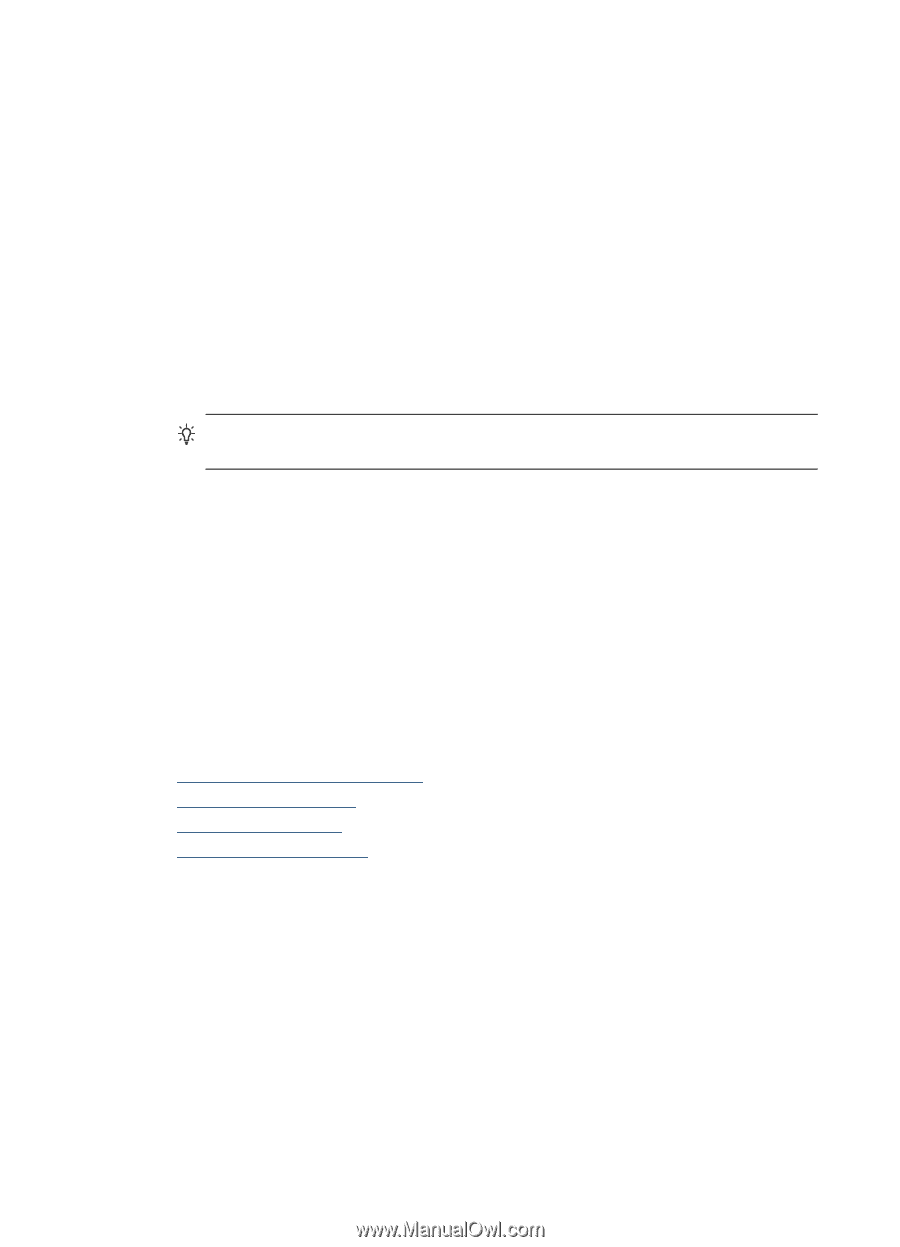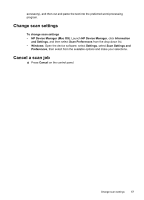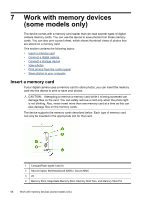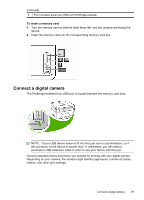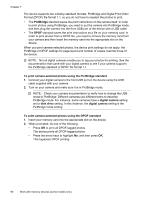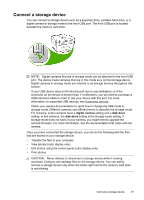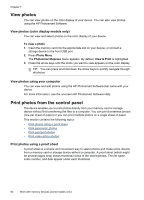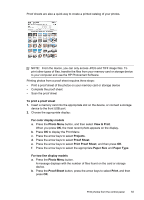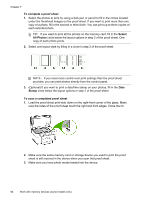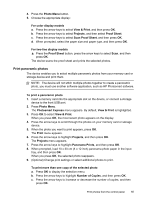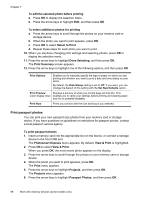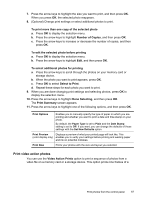HP Officejet Pro L7600 User Guide - Page 66
View photos, View photos (color display models only), View photos using your computer
 |
View all HP Officejet Pro L7600 manuals
Add to My Manuals
Save this manual to your list of manuals |
Page 66 highlights
Chapter 7 View photos You can view photos on the color display of your device. You can also view photos using the HP Photosmart Software. View photos (color display models only) You can view and select photos on the color display of your device. To view a photo 1. Insert the memory card into the appropriate slot on your device, or connect a storage device to the front USB port. 2. Press Photo Menu. The Photosmart Express menu appears. By default, View & Print is highlighted. 3. Press the arrow keys until the photo you want to view appears on the color display. TIP: You can press and hold down the arrow keys to quickly navigate through all photos. View photos using your computer You can view and edit photos using the HP Photosmart Software that came with your device. For more information, see the onscreen HP Photosmart Software Help. Print photos from the control panel The device enables you to print photos directly from your memory card or storage device without first transferring the files to a computer. You can print borderless photos (one per sheet of paper) or you can print multiple photos on a single sheet of paper. This section contains the following topics: • Print photos using a proof sheet • Print panoramic photos • Print passport photos • Print video action photos Print photos using a proof sheet A proof sheet is a simple and convenient way to select photos and make prints directly from a memory card or storage device without a computer. A proof sheet (which might be several pages long) shows thumbnail views of the stored photos. The file name, index number, and date appear under each thumbnail. 62 Work with memory devices (some models only)