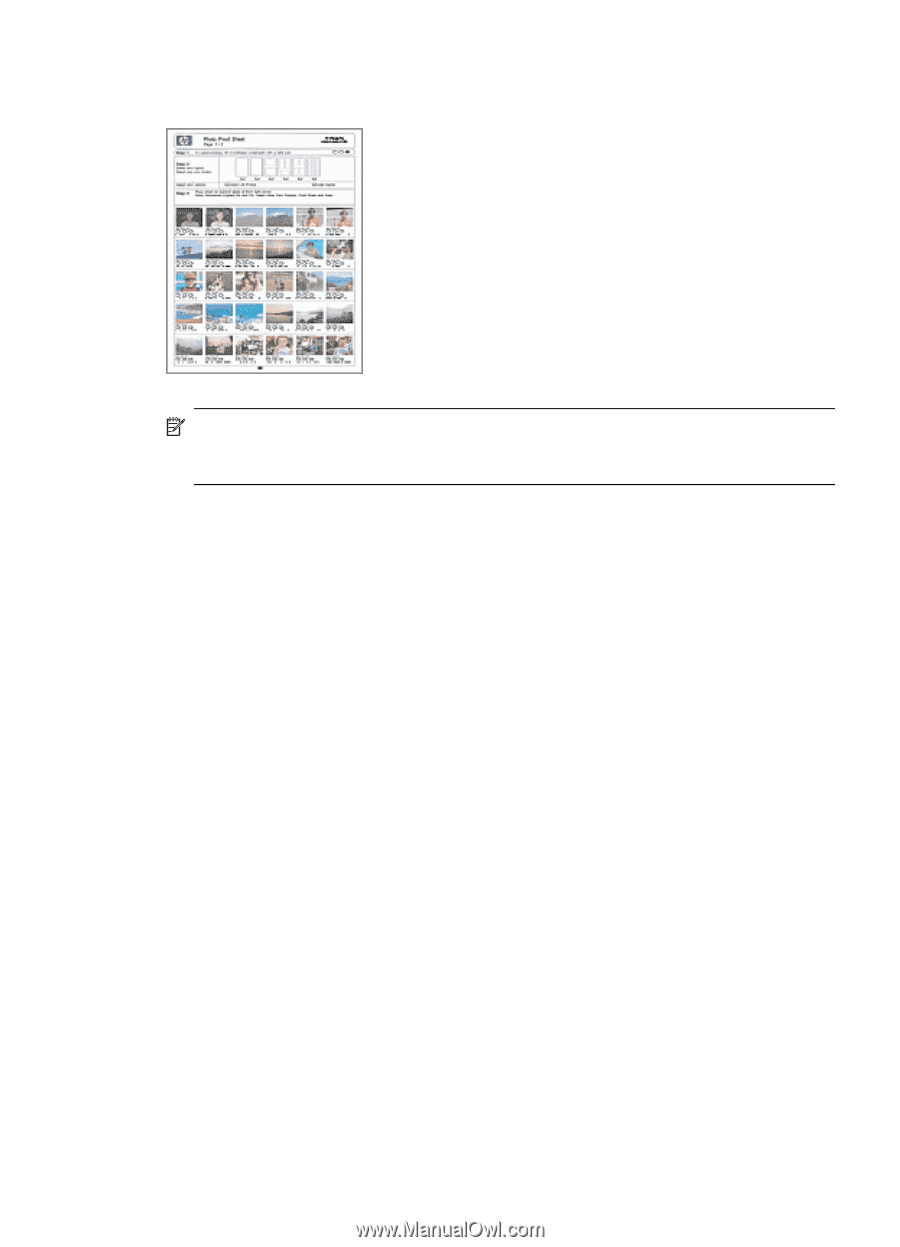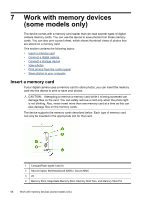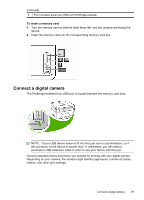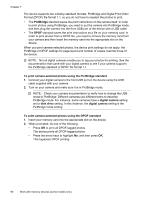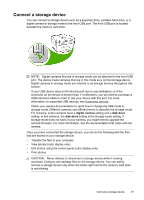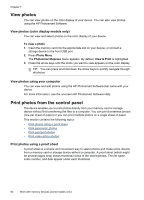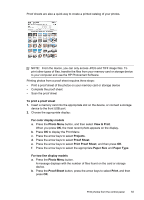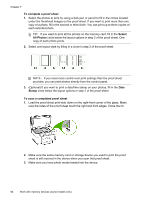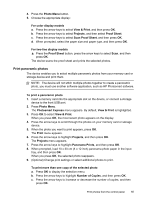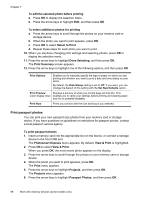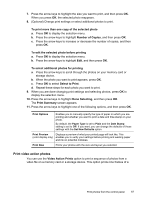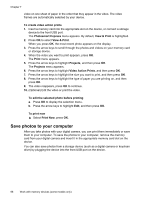HP Officejet Pro L7600 User Guide - Page 67
Print Proof Sheet, View & Print
 |
View all HP Officejet Pro L7600 manuals
Add to My Manuals
Save this manual to your list of manuals |
Page 67 highlights
Proof sheets are also a quick way to create a printed catalog of your photos. NOTE: From the device, you can only access JPEG and TIFF image files. To print other types of files, transfer the files from your memory card or storage device to your computer and use the HP Photosmart Software. Printing photos from a proof sheet requires three steps: • Print a proof sheet of the photos on your memory card or storage device • Complete the proof sheet • Scan the proof sheet To print a proof sheet 1. Insert a memory card into the appropriate slot on the device, or connect a storage device to the front USB port. 2. Choose the appropriate display: For color display models a. Press the Photo Menu button, and then select View & Print. When you press OK, the most recent photo appears on the display. b. Press OK to display the Print Menu. c. Press the arrow keys to select Projects. d. Press the arrow keys to select Proof Sheet. e. Press the arrow keys to select Print Proof Sheet, and then press OK. f. Press the arrow keys to select the appropriate Paper Size and Paper Type. For two-line display models a. Press the Photo Menu button. A message displays with the number of files found on the card or storage device. b. Press the Proof Sheet button, press the arrow keys to select Print, and then press OK. Print photos from the control panel 63