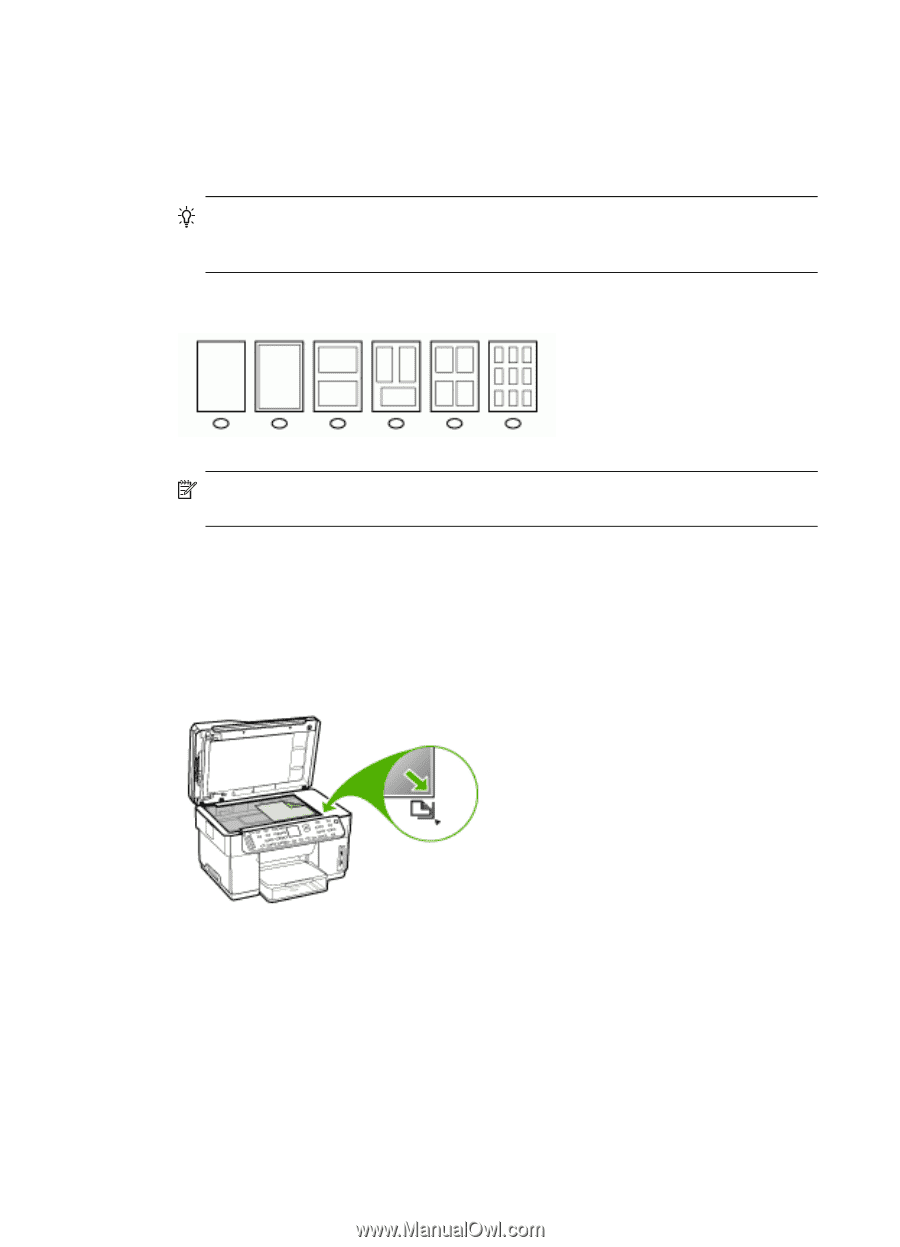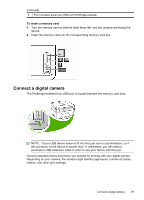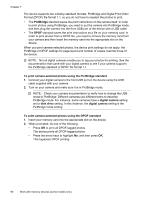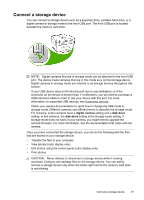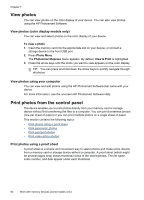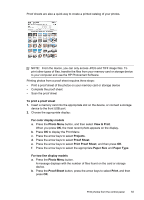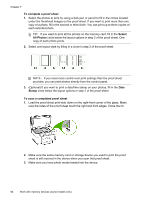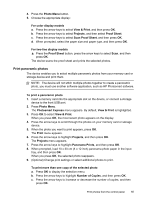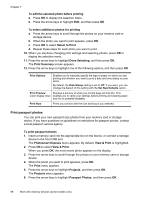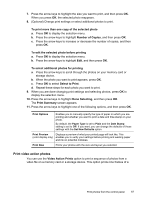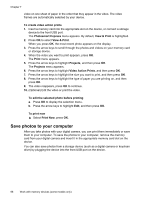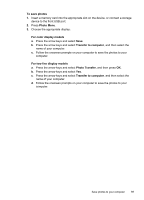HP Officejet Pro L7600 User Guide - Page 68
To complete a proof sheet, Select, All Photos, Stamp
 |
View all HP Officejet Pro L7600 manuals
Add to My Manuals
Save this manual to your list of manuals |
Page 68 highlights
Chapter 7 To complete a proof sheet 1. Select the photos to print by using a dark pen or pencil to fill in the circles located under the thumbnail images on the proof sheet. If you want to print more than one copy of a photo, fill in the second or third circle. You can print up to three copies of each selected photo. TIP: If you want to print all the photos on the memory card, fill in the Select All Photos circle below the layout options in step 2 of the proof sheet. One copy of each photo prints. 2. Select one layout style by filling in a circle in step 2 of the proof sheet. NOTE: If you need more control over print settings than the proof sheet provides, you can print photos directly from the control panel. 3. (Optional) If you want to print a date/time stamp on your photos, fill in the Date Stamp circle below the layout options in step 2 of the proof sheet. To scan a completed proof sheet 1. Load the proof sheet print-side down on the right-front corner of the glass. Make sure the sides of the proof sheet touch the right and front edges. Close the lid. 2. Make sure the same memory card or storage device you used to print the proof sheet is still inserted in the device when you scan that proof sheet. 3. Make sure you have photo media loaded into the device. 64 Work with memory devices (some models only)