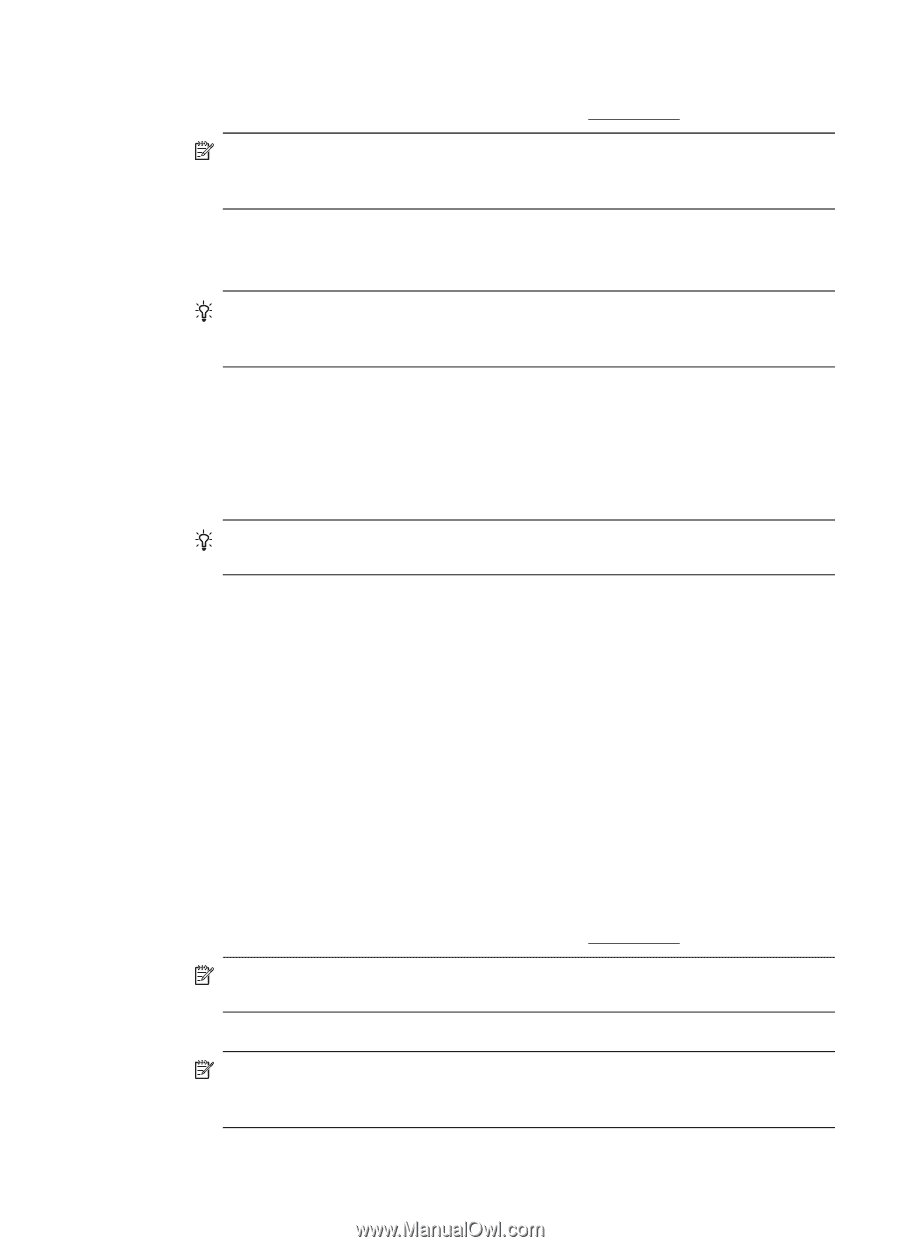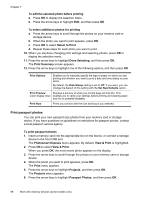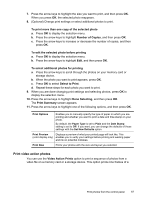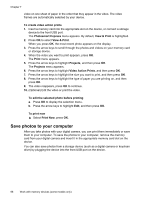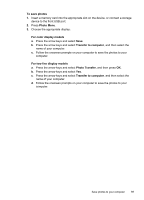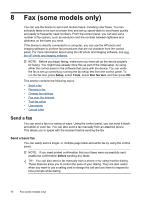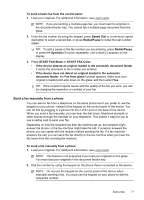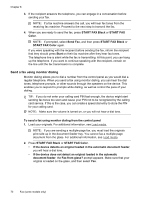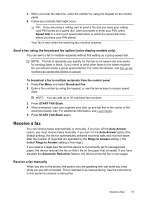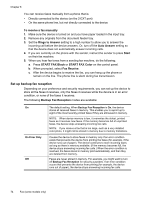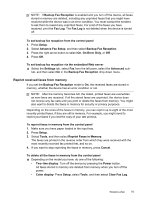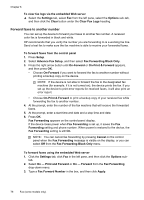HP Officejet Pro L7600 User Guide - Page 75
Send a fax manually from a phone, START FAX Color
 |
View all HP Officejet Pro L7600 manuals
Add to My Manuals
Save this manual to your list of manuals |
Page 75 highlights
To send a basic fax from the control panel 1. Load your originals. For additional information, see Load media. NOTE: If you are sending a multiple-page fax, you must load the originals in the document feeder tray. You cannot fax a multiple-page document from the glass. 2. Enter the fax number by using the keypad, press Speed Dial or a one-touch speed dial button to select a speed dial, or press Redial/Pause to redial the last number dialed. TIP: To add a pause in the fax number you are entering, press Redial/Pause, or press the Symbols (*) button repeatedly, until a dash (-) appears on the display. 3. Press START FAX Black or START FAX Color. • If the device detects an original loaded in the automatic document feeder, it sends the document to the number you entered. • If the device does not detect an original loaded in the automatic document feeder, the Fax from glass? prompt appears. Make sure your original is loaded print-side down on the glass, and then select Yes. TIP: If the recipient reports issues with the quality of the fax you sent, you can try changing the resolution or contrast of your fax. Send a fax manually from a phone You can send a fax from a telephone on the same phone line if you prefer to use the keypad on your phone, instead of the keypad on the control panel of the device. You can do this by plugging in a phone into the 2-EXT port on the back of the device. When you send a fax manually, you can hear the dial tones, telephone prompts, or other sounds through the handset on your telephone. This makes it easy for you to use a calling card to send your fax. Depending on how the recipient has their fax machine set up, the recipient might answer the phone, or the fax machine might take the call. If a person answers the phone, you can speak with the recipient before sending the fax. If a fax machine answers the call, you can send the fax directly to the fax machine when you hear the fax tones from the receiving fax machine. To send a fax manually from a phone 1. Load your originals. For additional information, see Load media. NOTE: This feature is not supported if you load your originals on the glass. You must load your originals in the document feeder tray. 2. Dial the number by using the keypad on the phone that is connected to the device. NOTE: Do not use the keypad on the control panel of the device when manually sending a fax. You must use the keypad on your phone to dial the recipient's number. Send a fax 71