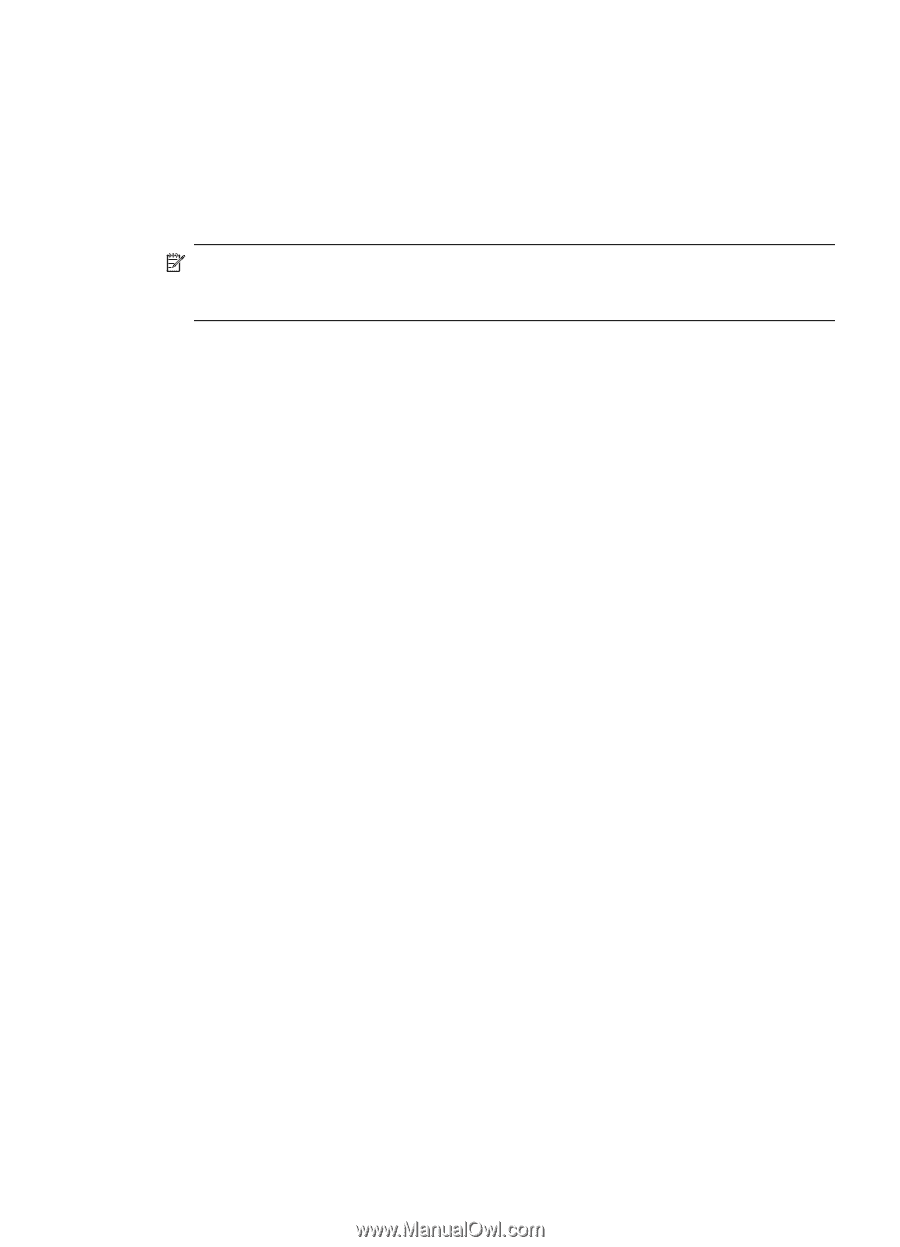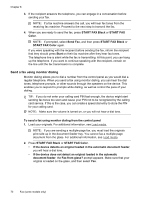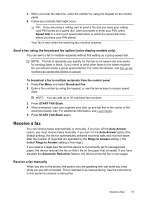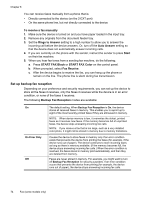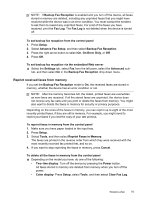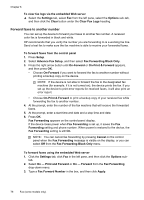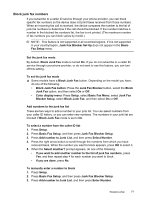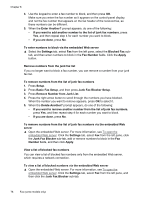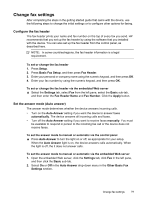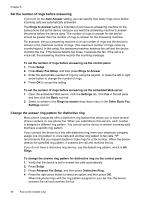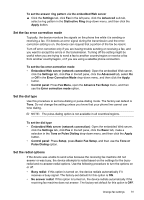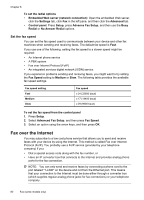HP Officejet Pro L7600 User Guide - Page 81
Block junk fax numbers, Set the junk fax mode, Add numbers to the junk fax list
 |
View all HP Officejet Pro L7600 manuals
Add to My Manuals
Save this manual to your list of manuals |
Page 81 highlights
Block junk fax numbers If you subscribe to a caller ID service through your phone provider, you can block specific fax numbers so the device does not print faxes received from those numbers. When an incoming fax call is received, the device compares the number to the list of junk fax numbers to determine if the call should be blocked. If the number matches a number in the blocked fax numbers list, the fax is not printed. (The maximum number of fax numbers you can block varies by model.) NOTE: This feature is not supported in all countries/regions. If it is not supported in your country/region, Junk Fax Blocker Set Up does not appear in the Basic Fax Setup menu. Set the junk fax mode By default, Block Junk Fax mode is turned On. If you do not subscribe to a caller ID service through your phone provider, or do not want to use this feature, you can turn off this setting. To set the junk fax mode ▲ Some models have a Block Junk Fax button. Depending on the model you have, do one of the following: • Block Junk Fax button: Press the Junk Fax Blocker button, select the Block Junk Fax option, and then select On or Off. • Color display menu: Press Setup, select Basic Fax Menu, select Junk Fax Blocker Setup, select Block Junk Fax, and then select On or Off. Add numbers to the junk fax list There are two ways to add a number to your junk list. You can select numbers from your caller ID history, or you can enter new numbers. The numbers in your junk list are blocked if Block Junk Fax mode is set to On. To select a number from the caller ID list 1. Press Setup. 2. Press Basic Fax Setup, and then press Junk Fax Blocker Setup. 3. Press Add number to Junk List, and then press Select Number. 4. Press the right arrow button to scroll through the numbers from which you have received faxes. When the number you want to block appears, press OK to select it. 5. When the Select Another? prompt appears, do one of the following: • If you want to add another number to the list of junk fax numbers, press Yes, and then repeat step 4 for each number you want to block. • If you are done, press No. To manually enter a number to block 1. Press Setup. 2. Press Basic Fax Setup, and then press Junk Fax Blocker Setup. 3. Press Add number to Junk List, and then press Enter Number. Receive a fax 77