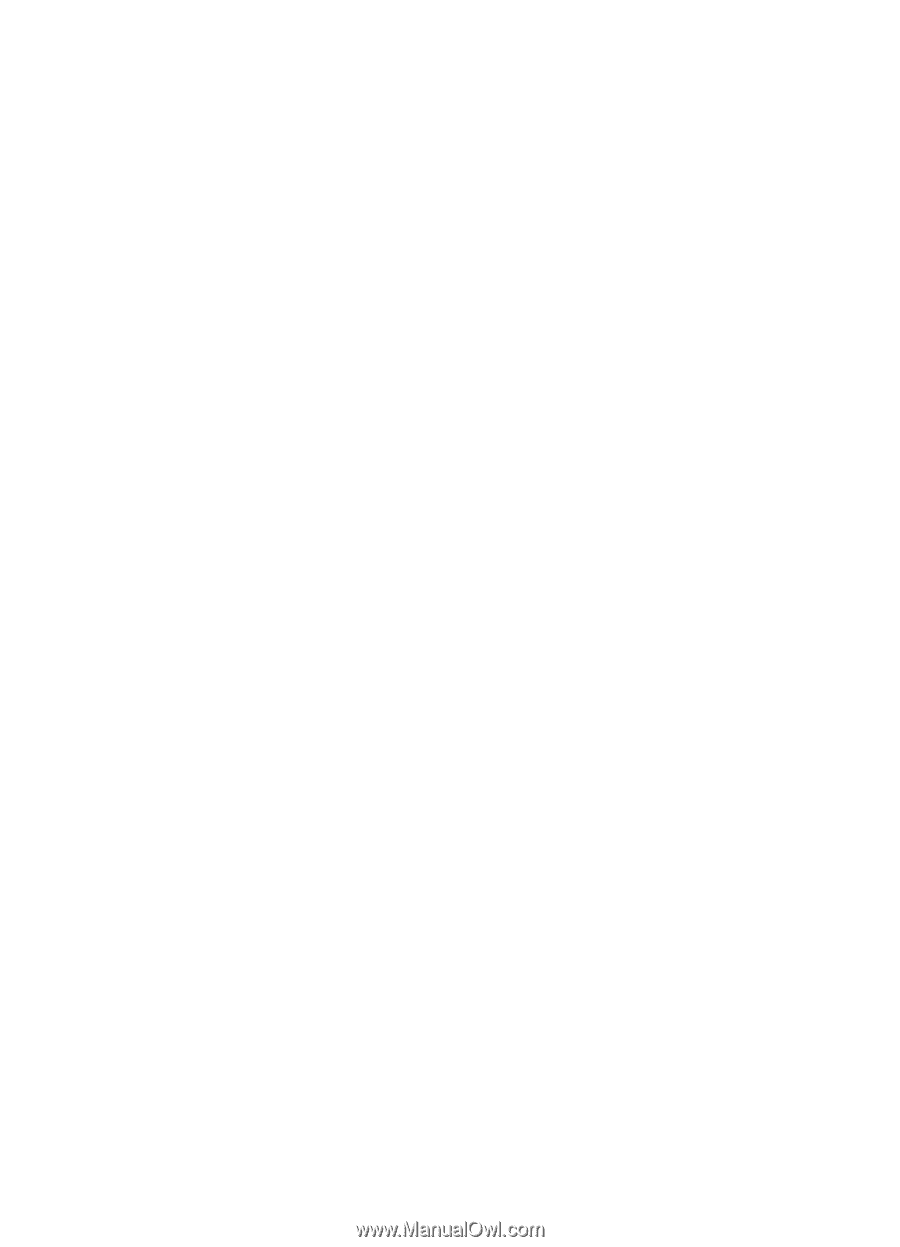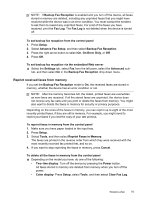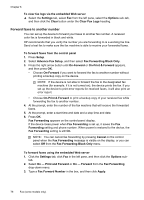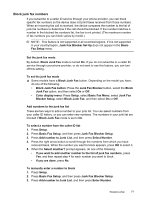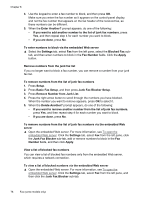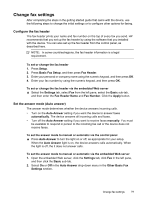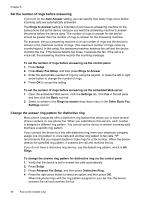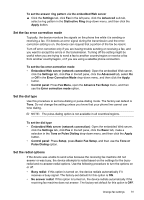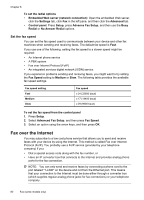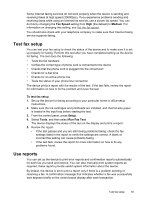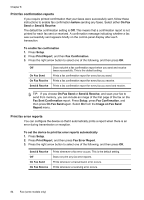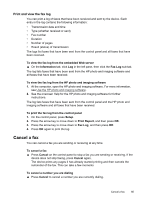HP Officejet Pro L7600 User Guide - Page 84
Set the number of rings before answering, Change the answer ring pattern for distinctive ring
 |
View all HP Officejet Pro L7600 manuals
Add to My Manuals
Save this manual to your list of manuals |
Page 84 highlights
Chapter 8 Set the number of rings before answering If you turn on the Auto Answer setting, you can specify how many rings occur before incoming calls are automatically answered. The Rings to Answer setting is important if you have an answering machine on the same phone line as the device, because you want the answering machine to answer the phone before the device does. The number of rings to answer for the device should be greater than the number of rings to answer for the answering machine. For example, set your answering machine to a low number of rings and the device to answer in the maximum number of rings. (The maximum number of rings varies by country/region.) In this setup, the answering machine answers the call and the device monitors the line. If the device detects fax tones, it receives the fax. If the call is a voice call, the answering machine records the incoming message. To set the number of rings before answering via the control panel 1. Press Setup. 2. Press Basic Fax Setup, and then press Rings to Answer. 3. Enter the appropriate number of rings by using the keypad, or press the left or right arrow button to change the number of rings. 4. Press OK to accept the setting. To set the number of rings before answering via the embedded Web server 1. Open the embedded Web server, click the Settings tab, click Fax in the left pane and then click the Basic sub-tab. 2. Select a number in the Rings-to-answer drop-down menu in the Other Basic Fax Settings section. Change the answer ring pattern for distinctive ring Many phone companies offer a distinctive ring feature that allows you to have several phone numbers on one phone line. When you subscribe to this service, each number is assigned a different ring pattern. You can set up the device to answer incoming calls that have a specific ring pattern. If you connect the device to a line with distinctive ring, have your telephone company assign one ring pattern to voice calls and another ring pattern to fax calls. HP recommends that you request double or triple rings for a fax number. When the device detects the specified ring pattern, it answers the call and receives the fax. If you do not have a distinctive ring service, use the default ring pattern, which is All Rings. To change the answer ring pattern for distinctive ring via the control panel 1. Verify that the device is set to answer fax calls automatically. 2. Press Setup. 3. Press Advance Fax Setup, and then press Distinctive Ring. 4. Press the right arrow button to select an option, and then press OK. When the phone rings with the ring pattern assigned to your fax line, the device answers the call and receives the fax. 80 Fax (some models only)