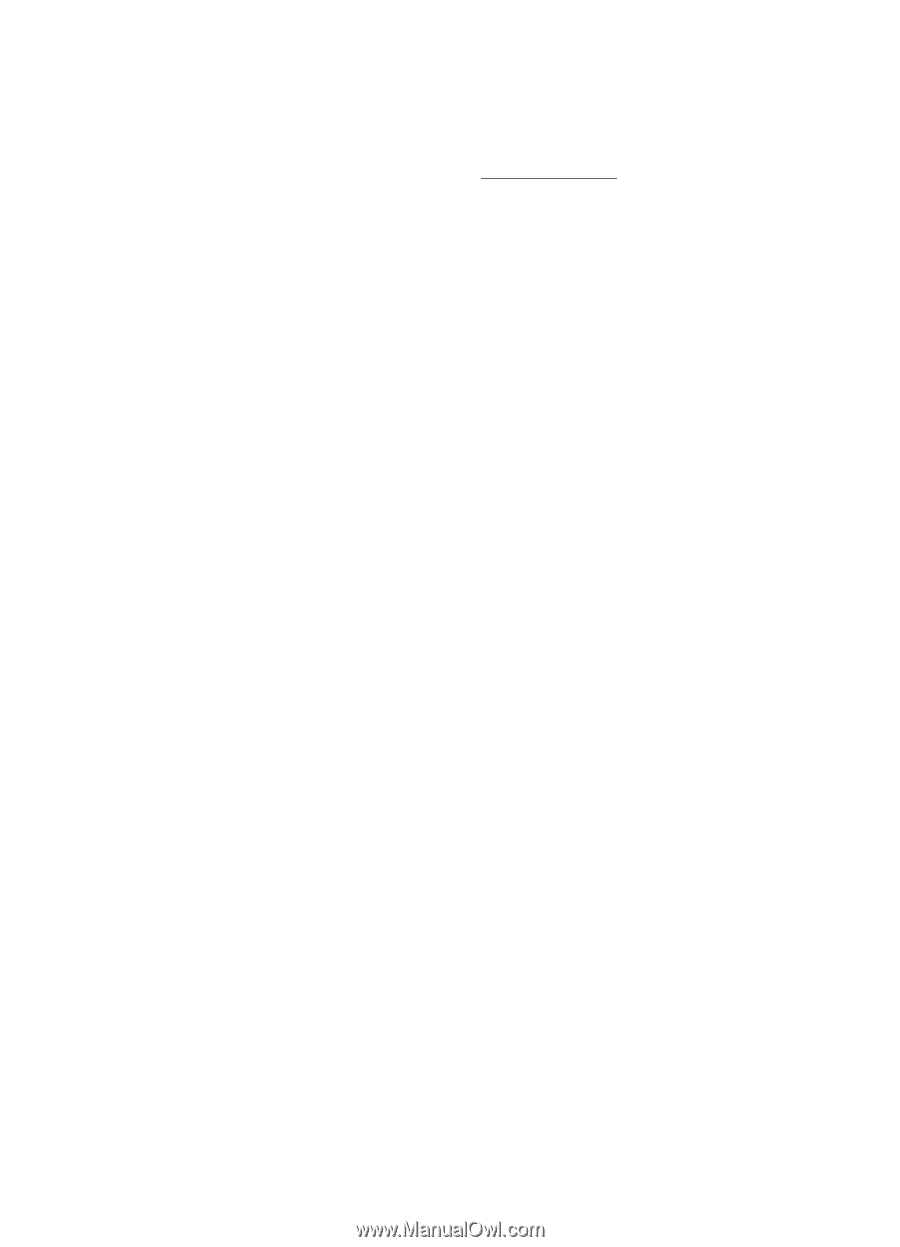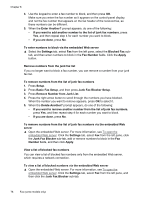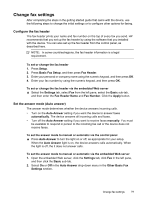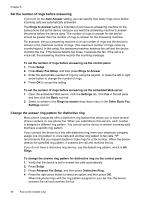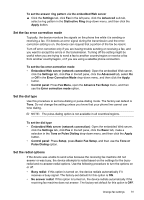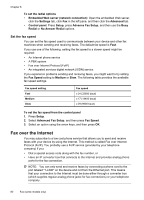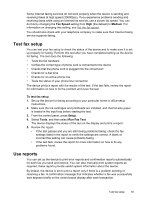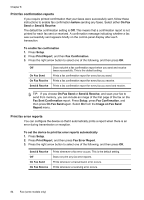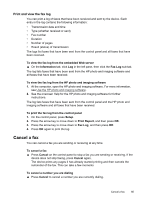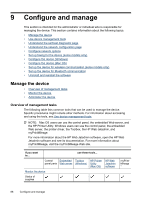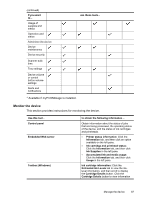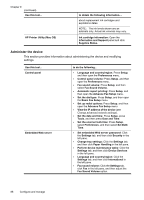HP Officejet Pro L7600 User Guide - Page 87
Test fax setup, Use reports, Fax Speed, Medium, Setup, Tools, Run Fax Test - review
 |
View all HP Officejet Pro L7600 manuals
Add to My Manuals
Save this manual to your list of manuals |
Page 87 highlights
Some Internet faxing services do not work properly when the device is sending and receiving faxes at high speed (33600bps). If you experience problems sending and receiving faxes while using an Internet fax service, use a slower fax speed. You can do this by changing the Fax Speed setting from High (the default) to Medium. For information on changing this setting, see Set the fax speed. You should also check with your telephone company to make sure their Internet faxing service supports faxing. Test fax setup You can test your fax setup to check the status of the device and to make sure it is set up properly for faxing. Perform this test after you have completed setting up the device for faxing. The test does the following: • Tests the fax hardware • Verifies the correct type of phone cord is connected to the device • Checks that the phone cord is plugged into the correct port • Checks for a dial tone • Checks for an active phone line • Tests the status of your phone line connection The device prints a report with the results of the test. If the test fails, review the report for information on how to fix the problem and rerun the test. To test fax setup 1. Set up the device for faxing according to your particular home or office setup instructions. 2. Make sure the ink cartridges and printheads are installed, and that full-size paper is loaded in the input tray before starting the test. 3. From the control panel, press Setup. 4. Select Tools, and then select Run Fax Test. The device displays the status of the test on the display and prints a report. 5. Review the report. • If the test passes and you are still having problems faxing, check the fax settings listed in the report to verify the settings are correct. A blank or incorrect fax setting can cause problems faxing. • If the test fails, review the report for more information on how to fix any problems found. Use reports You can set up the device to print error reports and confirmation reports automatically for each fax you send and receive. You can also manually print system reports as required; these reports provide useful system information about the device. By default, the device is set to print a report only if there is a problem sending or receiving a fax. A confirmation message that indicates whether a fax was successfully sent appears briefly on the control-panel display after each transaction. Test fax setup 83