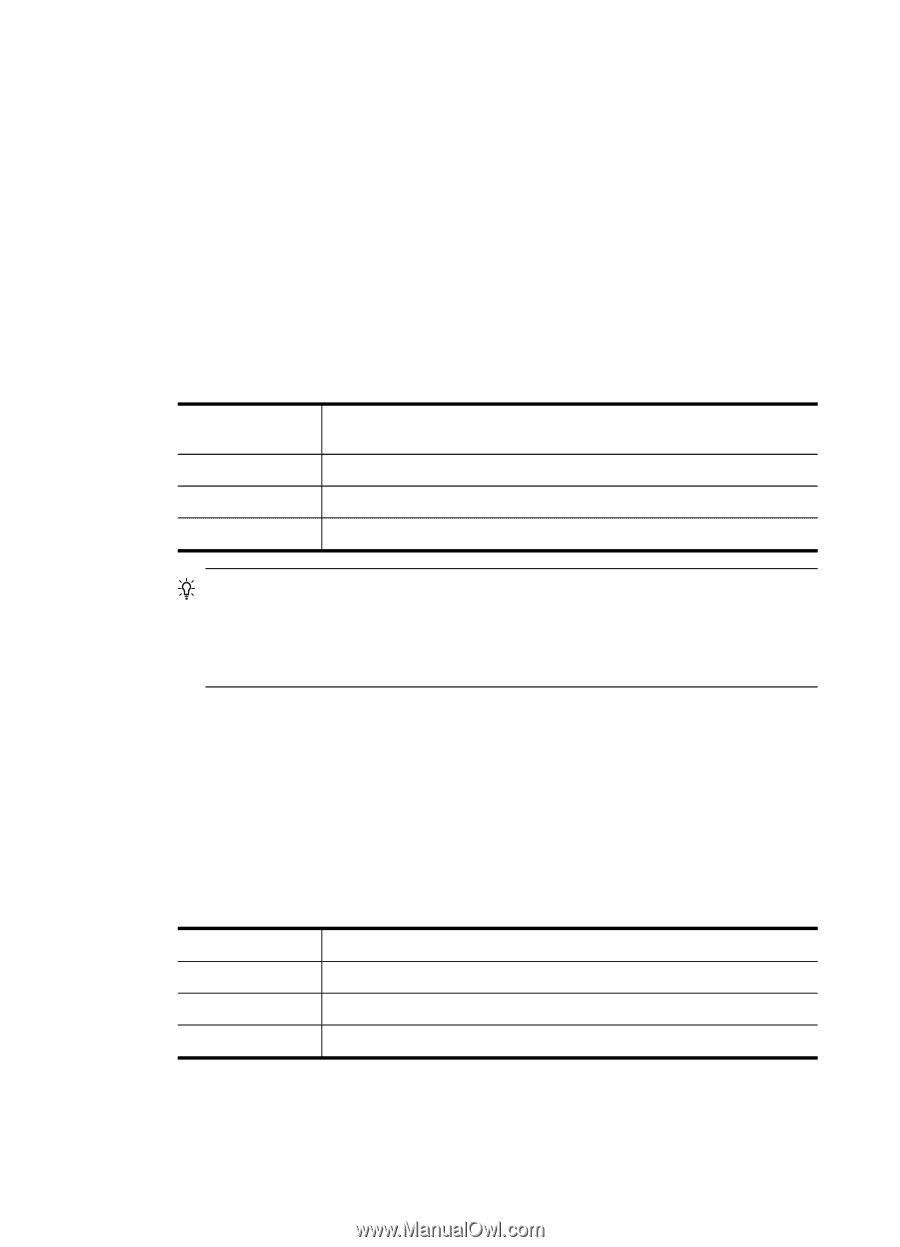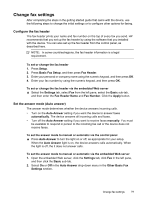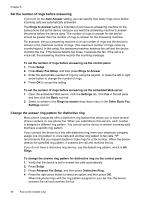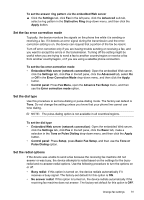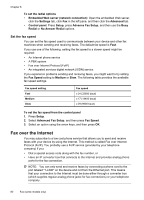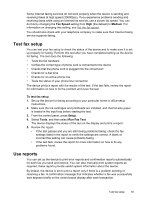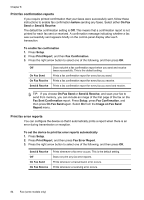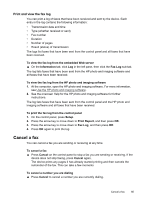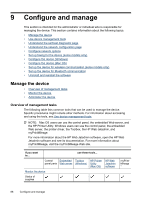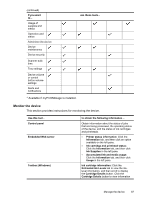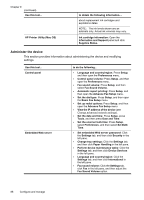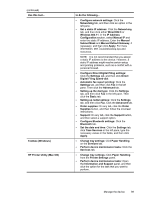HP Officejet Pro L7600 User Guide - Page 88
Print fax confirmation reports, Print fax error reports, Image on Fax Send
 |
View all HP Officejet Pro L7600 manuals
Add to My Manuals
Save this manual to your list of manuals |
Page 88 highlights
Chapter 8 Print fax confirmation reports If you require printed confirmation that your faxes were successfully sent, follow these instructions to enable fax confirmation before sending any faxes. Select either On Fax Send or Send & Receive. The default fax confirmation setting is Off. This means that a confirmation report is not printed for each fax sent or received. A confirmation message indicating whether a fax was successfully sent appears briefly on the control-panel display after each transaction. To enable fax confirmation 1. Press Setup. 2. Press Print Report, and then Fax Confirmation. 3. Press the right arrow button to select one of the following, and then press OK. Off On Fax Send On Fax Receive Send & Receive Does not print a fax confirmation report when you send and receive faxes successfully. This is the default setting. Prints a fax confirmation report for every fax you send. Prints a fax confirmation report for every fax you receive. Prints a fax confirmation report for every fax you send and receive. TIP: If you choose On Fax Send or Send & Receive, and scan your fax to send from memory, you can include an image of the first page of the fax on the Fax Sent Confirmation report. Press Setup, press Fax Confirmation, and then press On Fax Send again. Select On from the Image on Fax Send Report menu. Print fax error reports You can configure the device so that it automatically prints a report when there is an error during transmission or reception. To set the device to print fax error reports automatically 1. Press Setup. 2. Press Print Report, and then press Fax Error Report. 3. Press the right arrow button to select one of the following, and then press OK. Send & Receive Off On Fax Send On Fax Receive Prints whenever a fax error occurs. This is the default setting. Does not print any fax error reports. Prints whenever a transmission error occurs. Prints whenever a receiving error occurs. 84 Fax (some models only)