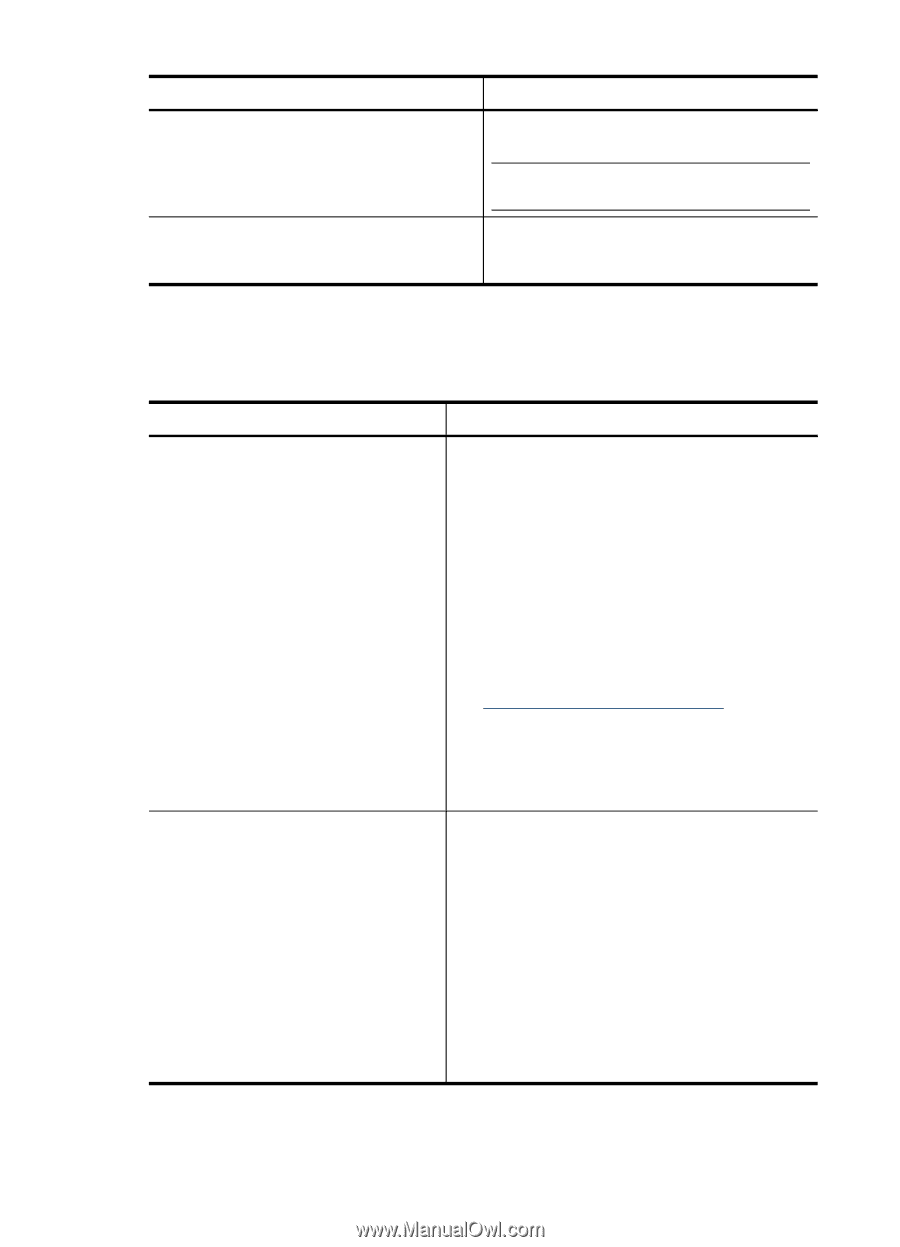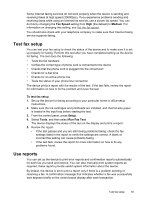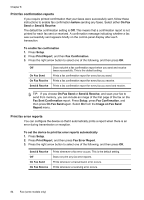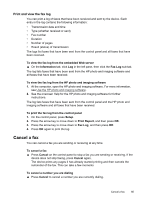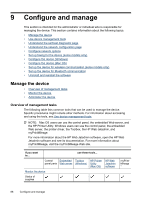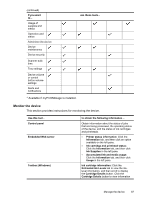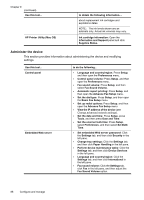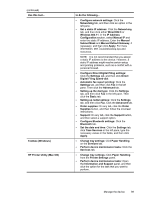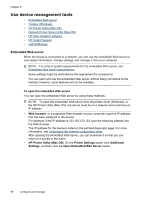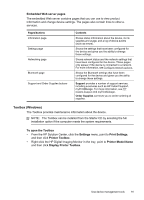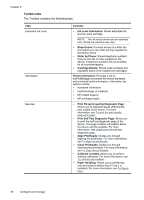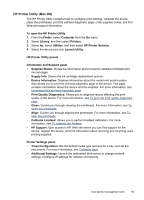HP Officejet Pro L7600 User Guide - Page 92
Administer the device
 |
View all HP Officejet Pro L7600 manuals
Add to My Manuals
Save this manual to your list of manuals |
Page 92 highlights
Chapter 9 (continued) Use this tool... HP Printer Utility (Mac OS) to obtain the following information.... about replacement ink cartridges and expirations dates. NOTE: The ink levels shown are an estimate only. Actual ink volumes may vary. Ink cartridge information: Open the Information and Support panel and click Supplies Status. Administer the device This section provides information about administering the device and modifying settings. Use this tool... Control panel Embedded Web server to do the following... • Language and country/region: Press Setup, and then open the Preferences menu. • Control panel volume: Press Setup, and then open the Preferences menu. • Fax sound volume: Press Setup, and then select Fax Sound Volume. • Automatic report printing: Press Setup, and then open the Advance Fax Setup menu. • Set the dial type: Press Setup, and then open the Basic Fax Setup menu. • Set up redial options: Press Setup, and then open the Advance Fax Setup menu. • View the IP address of the device (see Change advanced network settings). • Set the date and time: Press Setup, press Tools, and then press Date and Time. • Set the scanner bulb time: Press Setup, select Preferences, and then select Set Bulb Time. • Set embedded Web server password: Click the Settings tab, and then click Security in the left pane. • Change tray settings: Click the Settings tab, and then click Paper Handling in the left pane. • Perform device maintenance tasks: Click the Settings tab, and then click Device Services in the left pane. • Language and country/region: Click the Settings tab, and then click International in the left pane. • Fax sound volume: Click the Settings tab, click Fax in the left pane, and then adjust the Fax Sound Volume option. 88 Configure and manage