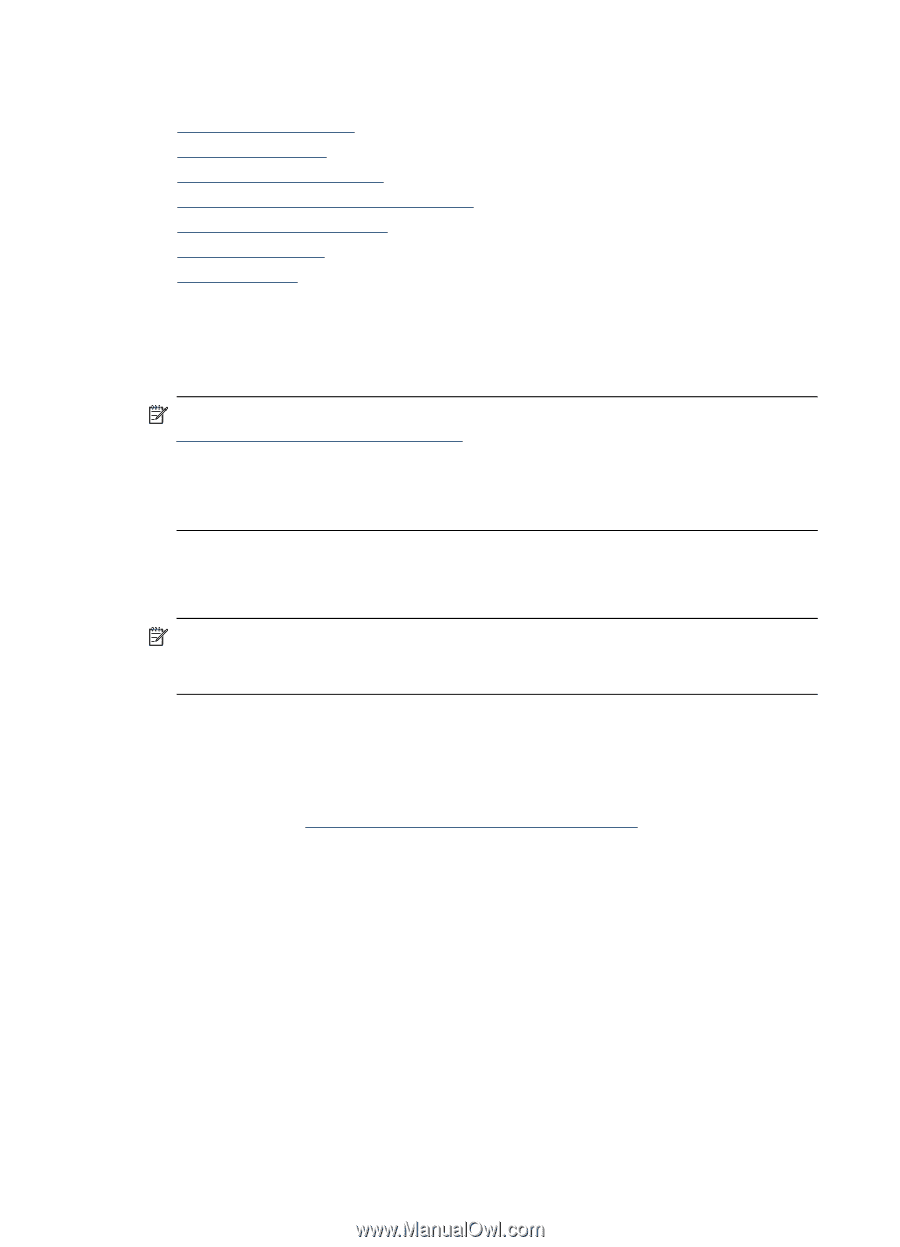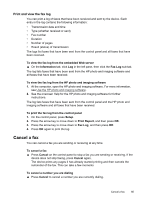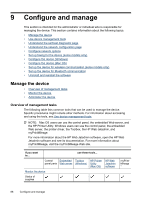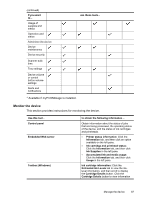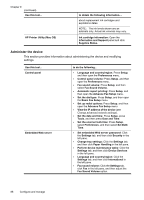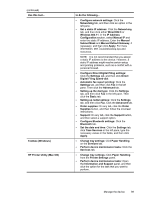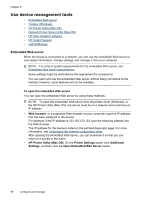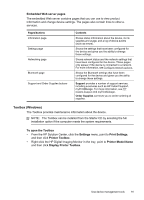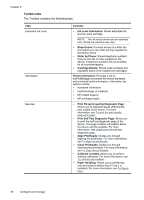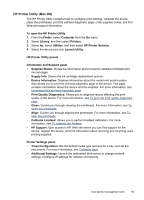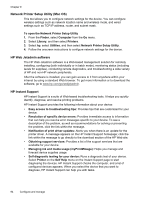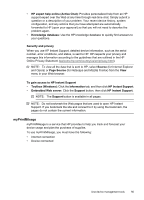HP Officejet Pro L7600 User Guide - Page 94
Use device management tools, Embedded Web server, To open the embedded Web server - driver for windows 7
 |
View all HP Officejet Pro L7600 manuals
Add to My Manuals
Save this manual to your list of manuals |
Page 94 highlights
Chapter 9 Use device management tools • Embedded Web server • Toolbox (Windows) • HP Printer Utility (Mac OS) • Network Printer Setup Utility (Mac OS) • HP Web Jetadmin software • HP Instant Support • myPrintMileage Embedded Web server When the device is connected to a network, you can use the embedded Web server to view status information, change settings, and manage it from your computer. NOTE: For a list of system requirements for the embedded Web server, see Embedded Web server specifications. Some settings might be restricted by the requirement for a password. You can open and use the embedded Web server without being connected to the Internet; however, some features will not be available. To open the embedded Web server You can open the embedded Web server by using these methods: NOTE: To open the embedded Web server from the printer driver (Windows), or the HP Printer Utility (Mac OS), the device must be on a network and must have an IP address. • Web browser: In a supported Web browser on your computer, type the IP address that has been assigned to the device. For example, if the IP address is 123.123.123.123, type the following address into the Web browser: http://123.123.123.123 The IP address for the device is listed on the self-test diagnostic page. For more information, see Understand the network configuration page. After opening the embedded Web server, you can bookmark it so that you can return to it quickly in the future. • HP Printer Utility (Mac OS): On the Printer Settings panel, click Additional Settings, and then click the Open Embedded Web Server button. 90 Configure and manage