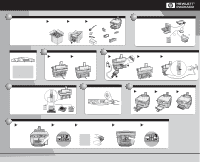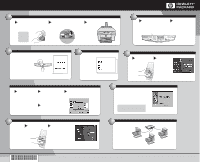HP Officejet g95 HP OfficeJet G95 - (English) Quick Setup Poster for Windows
HP Officejet g95 - All-in-One Printer Manual
 |
View all HP Officejet g95 manuals
Add to My Manuals
Save this manual to your list of manuals |
HP Officejet g95 manual content summary:
- HP Officejet g95 | HP OfficeJet G95 - (English) Quick Setup Poster for Windows - Page 1
HP OfficeJet G95 Quick Setup Poster 1 Unpack your HP OfficeJet This poster provides instructions for setting up an HP a OfficeJet on a network. If you are not setting up your HP OfficeJet on a network, refer to HP OfficeJet G Series: Your Basic Guide for more information. Network - HP Officejet g95 | HP OfficeJet G95 - (English) Quick Setup Poster for Windows - Page 2
the instructions in steps 13 through 15. Computer Network hub Computer Computer *C6740-90101* *C6740-90101* C6740-90101 Copyright Hewlett-Packard Company 2000. Printed in the USA, Germany, or Singapore. HP OfficeJet G95 Quick Setup Poster, Page 2 For troubleshooting, refer to the HP OfficeJet
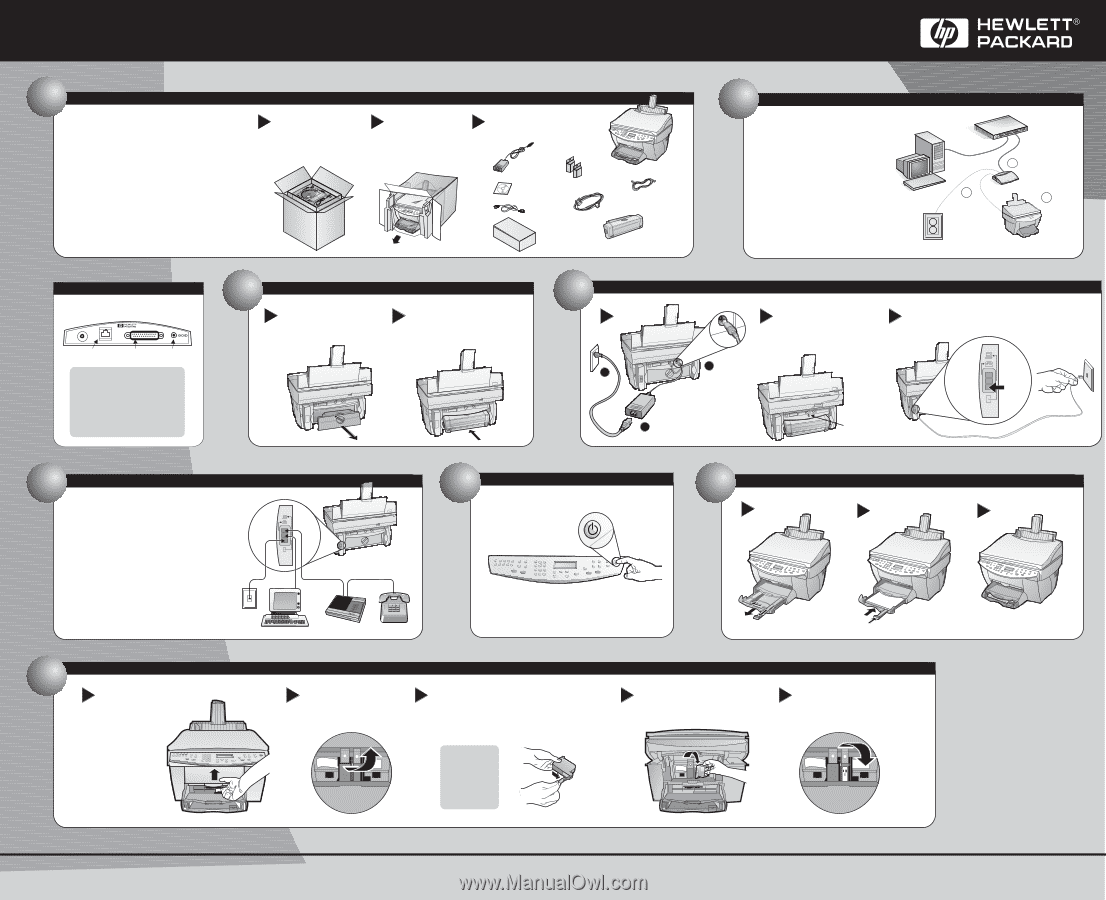
Rest the box on its
side, and pull out
your HP OfficeJet.
This poster provides instructions for setting up an HP
OfficeJet on a network. If you are not setting up your HP
OfficeJet on a network, refer to
for more information.
Before you set up your HP OfficeJet, you must have the
following:
HP OfficeJet G Series:
Your Basic Guide
Network Requirements
With the box upright,
remove print cartridges,
HP two-sided printing
accessory and HP
JetDirect Print Server.
Make sure you have the
following
items:
key
a
b
c
Connect office equipment
(optional)
This diagram shows a possible configuration for
connecting additional office equipment.
For each piece of office equipment you are
connecting to the HP OfficeJet, remove a plastic
tab from the phone/fax connector.
If you connect a PC modem, turn off its fax-receive
feature. See your Onscreen Guide for information
on tone versus pulse dialing and features such as
distinctive ring or voice mail.
5
Load paper
7
c
a
b
c
Unpack your HP OfficeJet
Connect the HP JetDirect Print Server
To install the HP JetDirect Print
Server, follow these steps:
a.
Connect the HP JetDirect Print
Server to the network using an
RJ-45 network cable.
b.
Connect the HP OfficeJet to the
HP JetDirect Print Server using
the supplied parallel cable.
c.
Plug the power supply into the
HP JetDirect Print Server, and
then into a power outlet.
2
HP
OfficeJet
HP JetDirect
Print Server
Network hub
or switch
Computer
a
c
b
1
Connect the phone/fax cord to the HP
OfficeJet and then to the wall jack.
Connect the power cord
Connect the power
supply and the
adapter.
Make sure the Automatic
Document Feeder cord is
securely connected to
the unit.
4
a
b
c
Advanced Users Only:
For advanced information,
such as setting up on a
Novell network or NT server,
see the documentation that
is packaged with your HP
JetDirect Print Server.
J3256 B
10
Test
Parallel
Parallel Cable
RJ-45 Network Cable
Power
Input
9-35 VDC
Back View of HP JetDirect
HP OfficeJet G95 Quick Setup Poster
Turn page over for additional setup.
Open the door
and raise it up
until it clicks
into place. The
print-cartridge
carriage
moves to the
middle of the
access area.
Lower the right print-cartridge
latch down onto the top of the
cartridge, and push down until
the latch locks firmly into place.
Remove the black print cartridge (thinner one)
from its packaging and, being careful to touch
only the black plastic, gently remove both the
green pull tab and the blue tape covering the
nozzles.
Push the black print cartridge
firmly down into the slot on the
right. As you insert the cartridge,
make sure the label is facing you.
Insert black print cartridge
CAUTION:
Do not touch
or remove
the gold-
colored
contacts.
a
d
b
c
e
Raise both latches on the
print carriage.
8
Insert the HP two-sided printing
accessory into the back of the
HP OfficeJet. Make sure it
snaps in place.
Turn the knob on the unit’s
rear access door counter-
clockwise and remove the
door.
b
Attach HP two-sided printing accessory
3
Turn on your HP OfficeJet
6
HP JetDirect
print cartridges
HP JetDirect box
installation CD
HP two-sided
printing accessory
power adapter
power cord
parallel cable
1
3
2
phone cord
Check
connection
here
•
A working 10Base-T Ethernet network using TCP/IP
or IPX/SPX protocols
•
Network PCs that meet the system requirements for the
HP OfficeJet including supported network
operating systems
•
An open port on a 10Base-T network hub or switch
•
A CAT 5 network cable with RJ-45 connectors
a