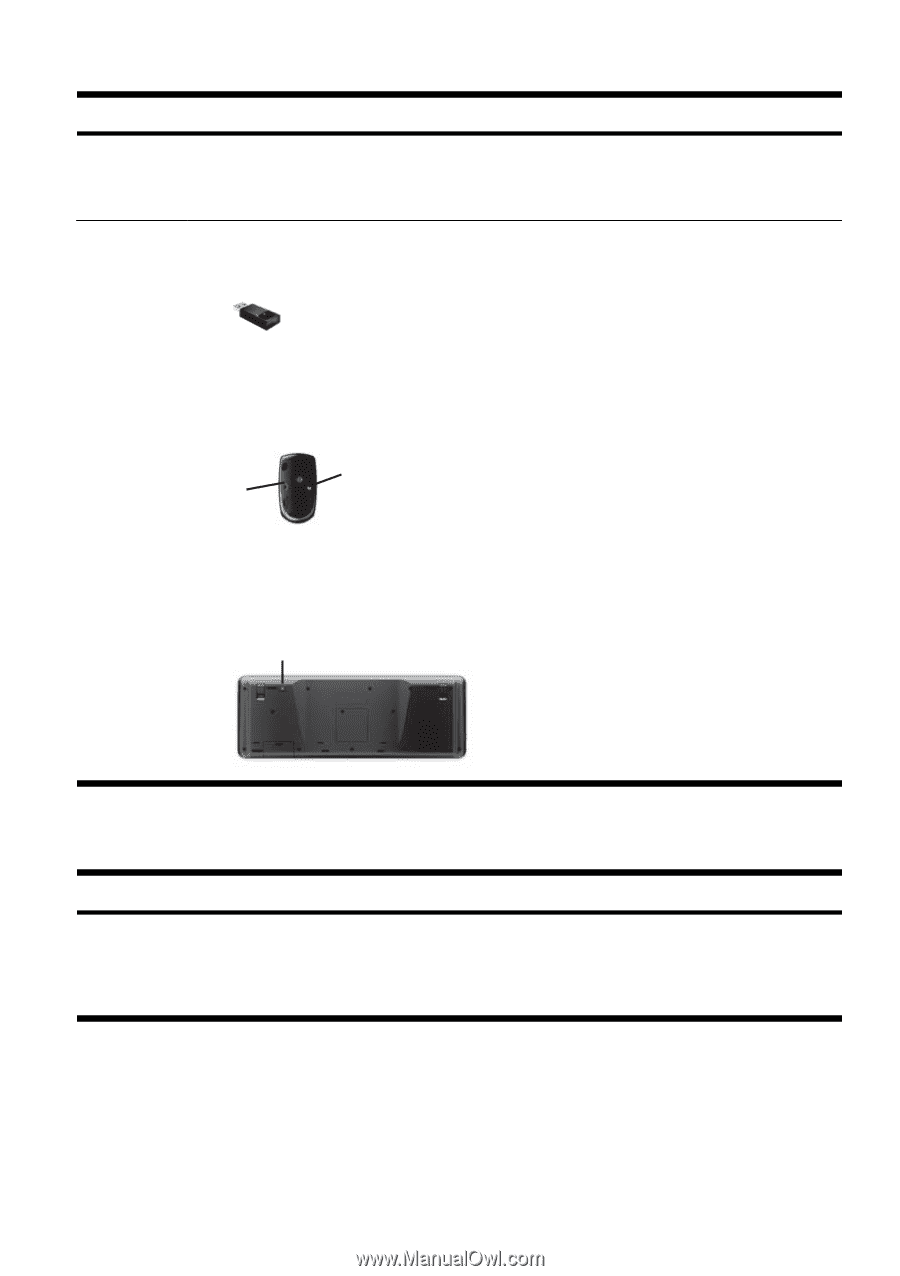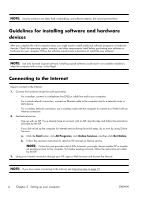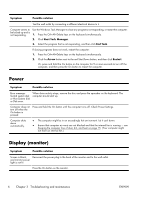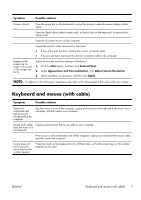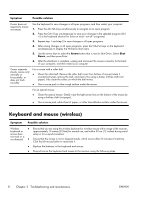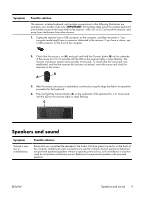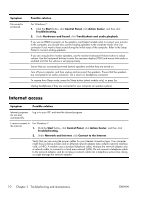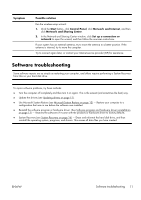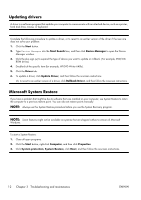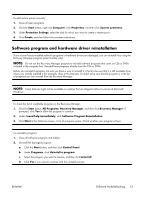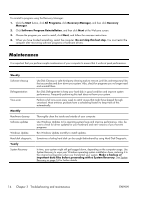HP Omni 100-5100 Getting Started Guide - Page 13
Speakers and sound, Push and hold the Connect button
 |
View all HP Omni 100-5100 manuals
Add to My Manuals
Save this manual to your list of manuals |
Page 13 highlights
Symptom Possible solution The receiver, wireless keyboard, and wireless mouse shown in the following illustrations are examples; your models might vary. IMPORTANT: During these steps, place the wireless keyboard and wireless mouse on the same level as the receiver, within 30 cm (12 inches) of the receiver, and away from interference from other devices. 1. Unplug the receiver from a USB connector on the computer, and then reconnect it. Your computer model might have a connector dedicated to the receiver. If you have a choice, use a USB connector on the front of the computer. 2. Check that the mouse is on (A), and push and hold the Connect button (B) on the underside of the mouse for 5 to 10 seconds until the LED on the receiver lights or stops flashing. The receiver connection session times out after 60 seconds. To ensure that the connection was established, and that the receiver did not time out instead, move the mouse and check for response on the screen. A Off Connect On B 3. After the mouse connection is established, continue by using the steps that follow to repeat the procedure for the keyboard. 4. Push and hold the Connect button (C) on the underside of the keyboard for 5 to 10 seconds until the LED on the receiver lights or stops flashing. C Speakers and sound Symptom Volume is very low or unsatisfactory. Possible solution Ensure that you connected the speakers to the Audio Out (lime green) connector on the back of the computer. (Additional audio connectors are used for multiple-channel speakers.) Detached non-powered speakers (speakers without a separate power source, such as batteries or a power cord) do not produce satisfactory sound. Replace the non-powered speakers with powered speakers. ENWW Speakers and sound 9