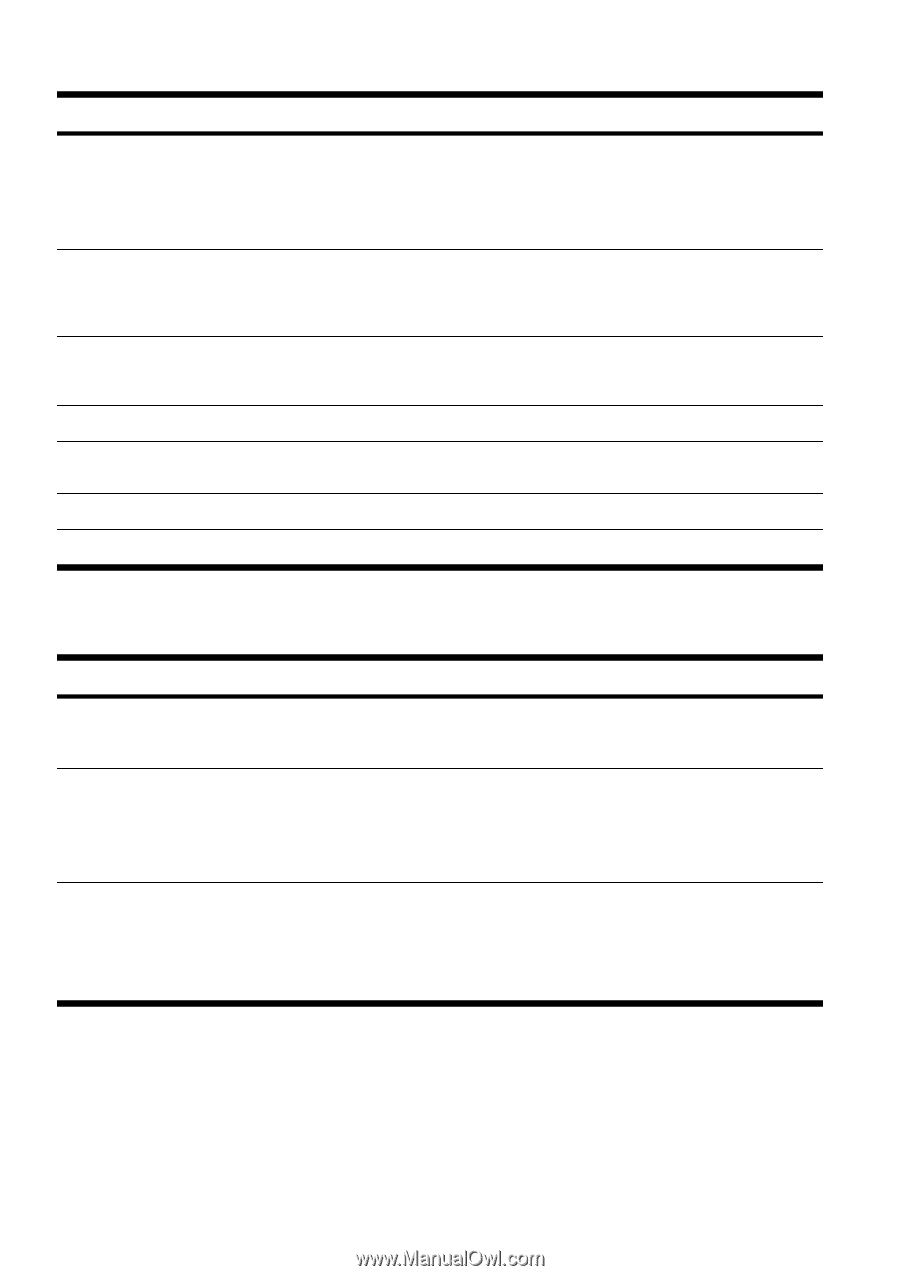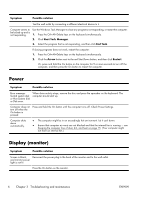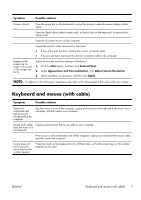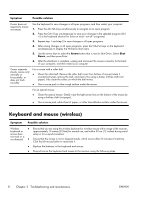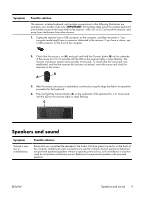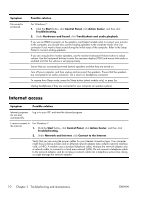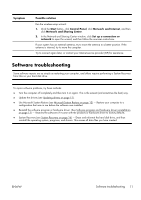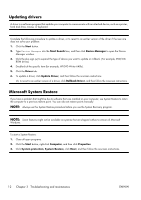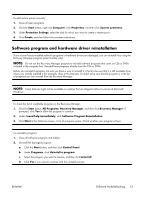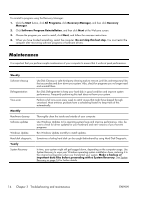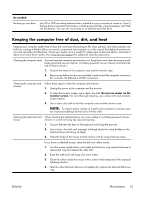HP Omni 100-5100 Getting Started Guide - Page 14
Internet access, Troubleshooting and maintenance
 |
View all HP Omni 100-5100 manuals
Add to My Manuals
Save this manual to your list of manuals |
Page 14 highlights
Symptom No sound is produced. Possible solution For Windows 7: 1. Click the Start button, click Control Panel, click Action Center, and then click Troubleshooting. 2. Under Hardware and Sound, click Troubleshoot and audio playback. If you use an HDMI connector on the graphics card (select models only) to connect your monitor to the computer, you should also connect analog speakers to the computer Audio Line Out connector if you want to hear sound during the initial setup of the computer. Refer to the Setup Poster to connect analog speakers. If you are using built-in monitor speakers, use the monitor front-panel Volume button to adjust volume. Use the front-panel buttons to enter the onscreen display (OSD) and ensure that audio is enabled and that the volume is set appropriately. Ensure that you connected powered (active) speakers and that they are turned on. Turn off your computer, and then unplug and reconnect the speakers. Ensure that the speakers are connected to an audio connector, not a Line In or headphone connector. To resume from Sleep mode, press the Sleep button (select models only), or press Esc. Unplug headphones if they are connected to your computer (or speaker system). Internet access Symptom Possible solution Internet programs do not start automatically. Log in to your ISP, and start the desired program. I cannot connect to the Internet. For Windows 7: 1. Click the Start button, click Control Panel, click Action Center, and then click Troubleshooting. 2. Under Network and Internet, click Connect to the Internet. Verify that you are using the proper cables for your Internet connection type. Your computer might have a dial-up modem and an Ethernet network adapter (also called a network interface card, or NIC). A modem uses a standard telephone cable, whereas the network adapter uses a network cable, to connect to a local area network (LAN). Do not connect a telephone cable to the network adapter, and do not plug a network cable into a telephone service line; doing so might damage the network adapter. 10 Chapter 3 Troubleshooting and maintenance ENWW