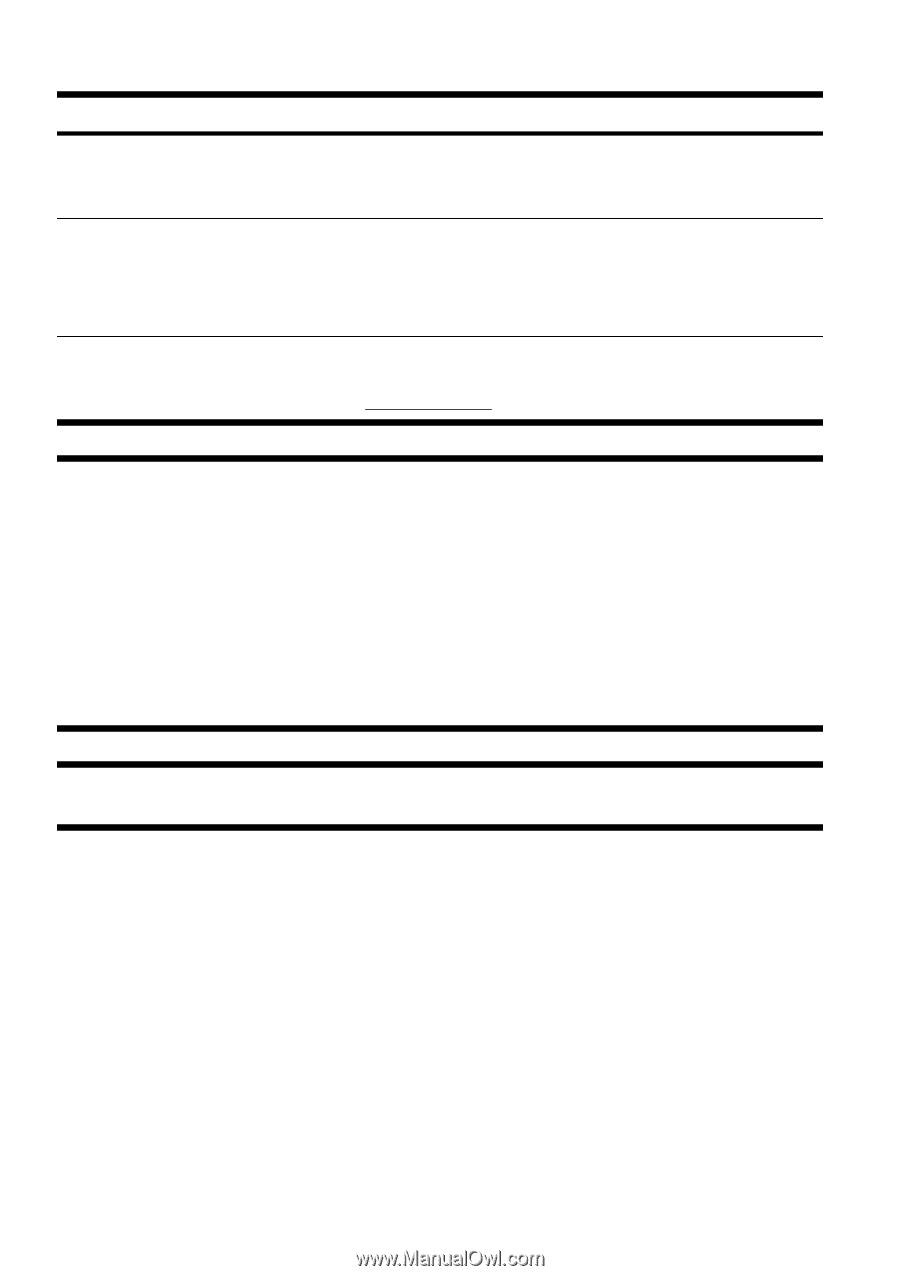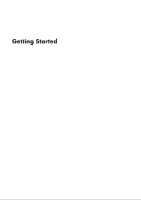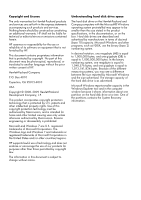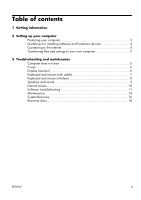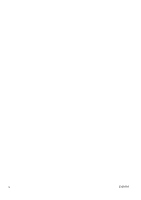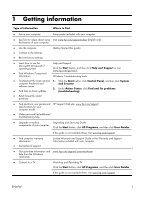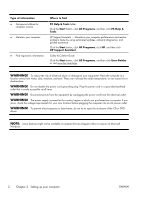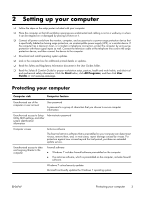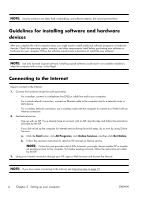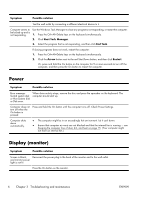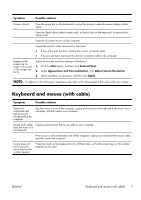HP Omni 100-5100 Getting Started Guide - Page 6
Setting up your computer, Type of information, Where to find, PC Help & Tools, Start, All Programs
 |
View all HP Omni 100-5100 manuals
Add to My Manuals
Save this manual to your list of manuals |
Page 6 highlights
Type of information ● Get special utilities for computer owners. ● Maintain your computer. ● Find ergonomic information. Where to find PC Help & Tools folder Click the Start button, click All Programs, and then click PC Help & Tools. HP Support Assistant - Maintains your computer performance and resolve problems faster by using automated updates, onboard diagnostics, and guided assistance. Click the Start button, click All Programs, click HP, and then click HP Support Assistant. Safety & Comfort Guide Click the Start button, click All Programs, and then click User Guides or visit www.hp.com/ergo. WARNING! To reduce the risk of electrical shock or damage to your equipment: Place the computer in a location away from water, dust, moisture, and soot. These can increase the inside temperature, or can cause fire or electrocution. WARNING! Do not disable the power cord grounding plug. Plug the power cord in a grounded (earthed) outlet that is easily accessible at all times. WARNING! Disconnect power from the equipment by unplugging the power cord from the electrical outlet. WARNING! The power supply is preset for the country/region in which you purchased your computer. If you move, check the voltage requirements for your new location before plugging the computer into an AC power outlet. WARNING! To prevent direct exposure to laser beam, do not try to open the enclosure of the CD or DVD drives. NOTE: Some features might not be available on systems that are shipped without a version of Microsoft Windows. 2 Chapter 2 Setting up your computer ENWW