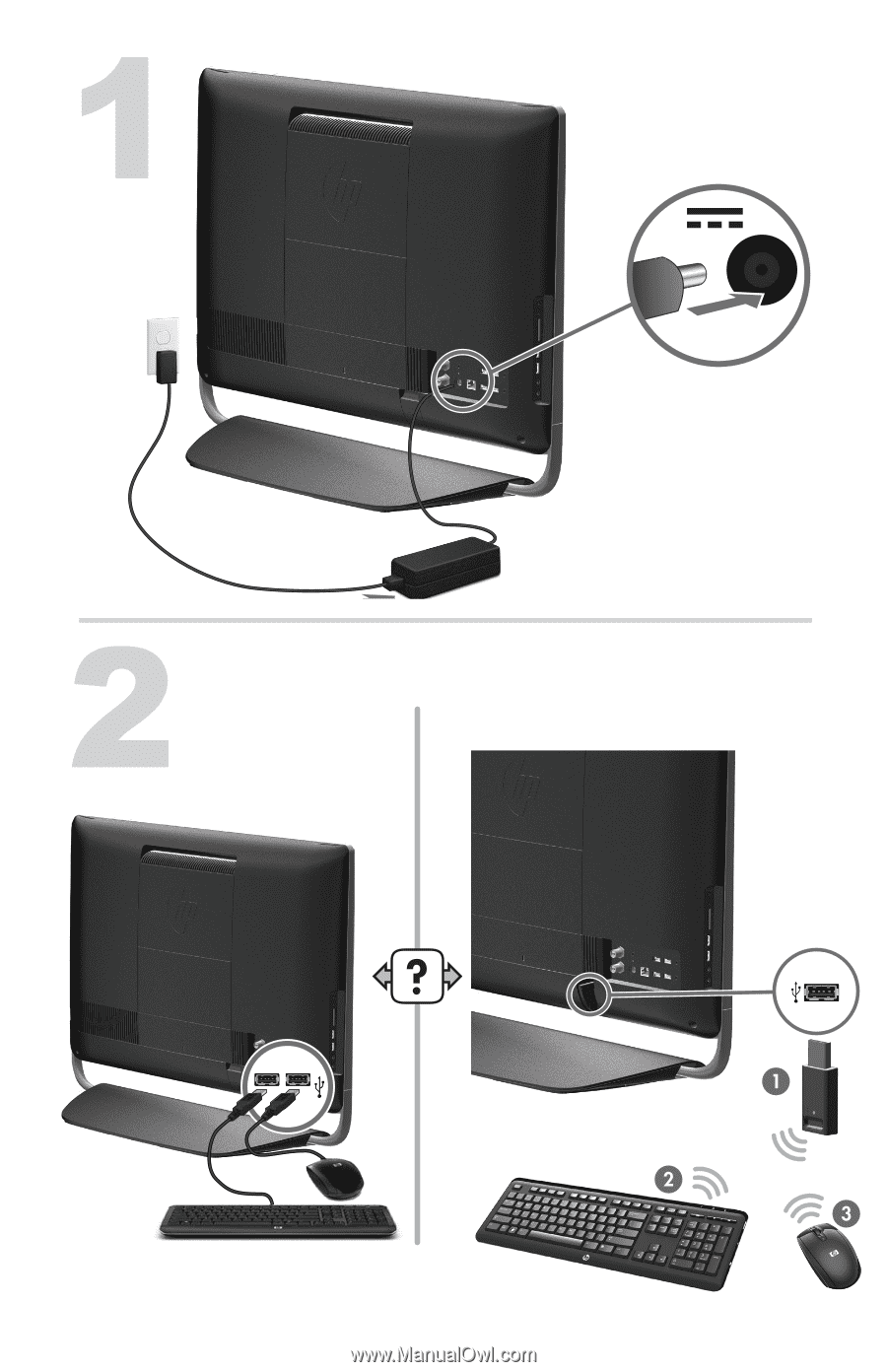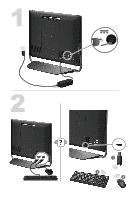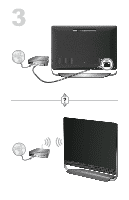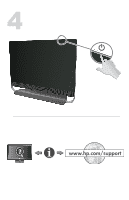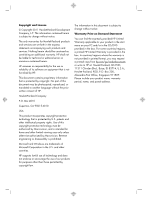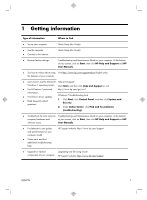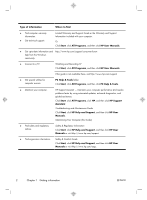HP Omni 27-1000 Quick Setup Guide
HP Omni 27-1000 Manual
 |
View all HP Omni 27-1000 manuals
Add to My Manuals
Save this manual to your list of manuals |
HP Omni 27-1000 manual content summary:
- HP Omni 27-1000 | Quick Setup Guide - Page 1
- HP Omni 27-1000 | Quick Setup Guide - Page 2
- HP Omni 27-1000 | Quick Setup Guide - Page 3
www.hp.com/support - HP Omni 27-1000 | Quick Setup Guide - Page 4
services are set forth in the express statements accompanying such products and services. Nothing herein should be construed as constituting an additional warranty. HP HP. This document contains proprietary information that is protected by copyright. No part other countries. HP supports lawful use of - HP Omni 27-1000 | Quick Setup Guide - Page 5
click HP Help and Support and HP software issues. User Manuals. ● Find electronic user guides and specifications for your computer model. ● Order parts and find additional troubleshooting help. HP Support website: http://www.hp.com/support ● Upgrade or replace Upgrading and Servicing Guide - HP Omni 27-1000 | Quick Setup Guide - Page 6
resolve problems faster by using automated updates, on-board diagnostics, and guided assistance. Click Start, click All Programs, click HP, and then click HP Support Assistant. Troubleshooting and Maintenance Guide Click Start, click HP Help and Support, and then click HP User Manuals. Maintaining - HP Omni 27-1000 | Quick Setup Guide - Page 7
reduce the risk of serious injury read the Safety & Comfort Guide. The guide is located on the web at http://www.hp.com/ergo. 1. Place the computer so that all ventilation Open your internet browser and go to http://www.hp.com/support. c. Select your country and language, if necessary, and click - HP Omni 27-1000 | Quick Setup Guide - Page 8
. h. Follow the on-screen instructions to install each downloaded update. 4. Look in the computer box for additional printed details or updates. 5. Read the Safety and Regulatory Information document in the HP User Manuals folder. 6. Read the Safety & Comfort Guide for proper workstation setup - HP Omni 27-1000 | Quick Setup Guide - Page 9
NOTE: Online Services provides a list of ISPs; however, you might choose another ISP or transfer an existing account to this computer. To transfer existing accounts, follow the instructions provided by the ISP. 3. Using your Internet connection through your ISP, open a web browser and browse the - HP Omni 27-1000 | Quick Setup Guide - Page 10
audio connectors (headphone and Audio Out ) that are optimized for Beats Audio™ headphones and external audio systems (purchased separately). Select HP TouchSmart PC models also include four Beatsoptimized internal speakers and a Beats toggle button on the keyboard. Your computer comes ready for you - HP Omni 27-1000 | Quick Setup Guide - Page 11
once a month for visible signs of dust and debris, and clean it about once every three months. ● Visit www.hp.com/support for additional cleaning instructions. Cleaning the computer vents Air vents keep the computer cool. Keep these vents clean by using a small, batterypowered vacuum cleaner - HP Omni 27-1000 | Quick Setup Guide - Page 12
Cleaning the keyboard and mouse When cleaning the keyboard keys, use a low setting on a battery-powered vacuum cleaner, to avoid removing key caps and springs. 1. Vacuum between the keys of the keyboard and along the grooves. 2. Use a clean, dry cloth and isopropyl (rubbing) alcohol to clean - HP Omni 27-1000 | Quick Setup Guide - Page 13
problems, such as issues with a monitor or a printer. The following tables present some issues you might encounter while installing, starting up, or using your computer and possible solutions. For more information or for additional troubleshooting disk drive. 4. Contact Support, whether it was - HP Omni 27-1000 | Quick Setup Guide - Page 14
disk or Disk error. When drive activity stops, remove the disc and press the spacebar on the keyboard. The computer should start up. 10 Chapter 5 Troubleshooting ENWW - HP Omni 27-1000 | Quick Setup Guide - Page 15
Power Symptom Possible solution Computer does not turn off when the Power button is pressed. Press and hold the Power button until the computer turns off. Check Power Settings. Computer shuts ● The computer might be in an exceedingly hot environment. Let it cool down. down automatically. ● - HP Omni 27-1000 | Quick Setup Guide - Page 16
, and then restart the computer. Cursor does not move using the arrow keys on the number keypad. Press Num Lock on the keyboard to turn off Num Lock, so that the arrow keys on the the mouse connector to the back of your computer, and then restart your computer. 12 Chapter 5 Troubleshooting ENWW - HP Omni 27-1000 | Quick Setup Guide - Page 17
Keyboard and mouse (wireless) Symptom Possible solution Wireless keyboard or mouse does not work or is not detected. ● Ensure that you are using the wireless keyboard or wireless mouse within range of the receiver, approximately 10 meters (32 feet) for normal use, and within 30 cm (12 inches) - HP Omni 27-1000 | Quick Setup Guide - Page 18
solution No sound is produced. For Windows 7: 1. Click Start, click Control Panel, click Action Center, and then click Troubleshooting. 2. Under Hardware and Sound, click Troubleshoot and audio playback. If you are using built-in monitor speakers, use the monitor front-panel Volume button to - HP Omni 27-1000 | Quick Setup Guide - Page 19
later, or contact your Internet service provider (ISP) for assistance. Software troubleshooting To repair software problems, try these methods: ● Troubleshooting and Maintenance Guide on your computer. At the bottom of your screen, click on Start, then click HP Help and Support and HP User Manuals - HP Omni 27-1000 | Quick Setup Guide - Page 20
HP DVD Writer 640b). 5. Click the Driver tab. 6. To update a driver, click Update Driver, and then follow the on-screen instructions instructions. Microsoft System Restore If you have a problem screen instructions. To add restore points manually: instructions. 16 Chapter 5 Troubleshooting ENWW - HP Omni 27-1000 | Quick Setup Guide - Page 21
screen. 3. Choose the program you want to install, click Next, and follow the on-screen instructions. 4. When you have finished reinstalling, restart the computer. Do not skip this last step. . 4. Select the program you want to remove, and then click Uninstall. ENWW Software troubleshooting 17 - HP Omni 27-1000 | Quick Setup Guide - Page 22
questions. Click Start, and then click Help and Support. The Help and Support Center provides useful troubleshooting information and includes the following: ● E-mail support ● HP Real Time Chat with qualified support specialists ● Support phone numbers 2. If you think you have a hardware issue - HP Omni 27-1000 | Quick Setup Guide - Page 23
your computer. These services are covered during the warranty period. There are a few limitations and exclusions to the warranty (as well as some important details), which are described in the Hardware Limited Warranty section of the Limited Warranty and Support Guide. Before upgrading your hardware - HP Omni 27-1000 | Quick Setup Guide - Page 24
going to sleep and thereby waste power. Screen savers can also reduce the life of your monitor by increasing the number of hours the LCD backlight is on. This computer has HP Power Management Technology, which can reduce computer energy use up to 45% compared to computers without power management