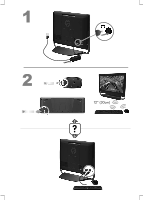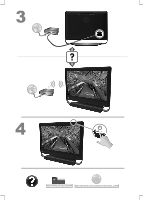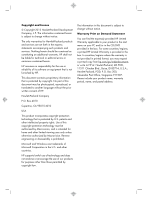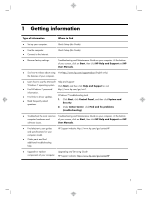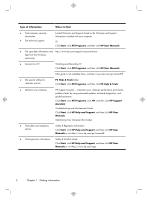HP Omni 27-1054 Quick Setup Guide
HP Omni 27-1054 Manual
 |
View all HP Omni 27-1054 manuals
Add to My Manuals
Save this manual to your list of manuals |
HP Omni 27-1054 manual content summary:
- HP Omni 27-1054 | Quick Setup Guide - Page 1
12" (30cm) - HP Omni 27-1054 | Quick Setup Guide - Page 2
http://www.hp.com/go/contactHP http://welcome.hp.com/country/us/en/wwcontact_us.html - HP Omni 27-1054 | Quick Setup Guide - Page 3
Hewlett-Packard products and services are set forth in the express statements accompanying such products and services. Nothing herein should be construed as constituting an additional warranty. HP and Windows are trademarks of Microsoft Corporation in the U.S. and other countries. HP supports lawful - HP Omni 27-1054 | Quick Setup Guide - Page 4
- HP Omni 27-1054 | Quick Setup Guide - Page 5
click Find and fix problems (troubleshooting). ● Troubleshoot the most common Troubleshooting and Maintenance Guide on your computer. At the bottom computer hardware and of your screen, click on Start, then click HP Help and Support and HP software issues. User Manuals. ● Find electronic user - HP Omni 27-1054 | Quick Setup Guide - Page 6
PC Help & Tools. ● Maintain your computer. HP Support Assistant - Maintains your computer performance and resolve problems faster by using automated updates, on-board diagnostics, and guided assistance. Click Start, click All Programs, click HP, and then click HP Support Assistant. Troubleshooting - HP Omni 27-1054 | Quick Setup Guide - Page 7
your computer is currently running. (Click Start > Control Panel and double-click System. The operating system and version are shown under Windows edition.) b. Open your internet browser and go to http://www.hp.com/go/ contactHP. c. Select your country and language, if necessary, and click Support - HP Omni 27-1054 | Quick Setup Guide - Page 8
. h. Follow the on-screen instructions to install each downloaded update. 4. Look in the computer box for additional printed details or updates. 5. Read the Safety and Regulatory Information document in the HP User Manuals folder. 6. Read the Safety & Comfort Guide for proper workstation setup - HP Omni 27-1054 | Quick Setup Guide - Page 9
NOTE: Online Services provides a list of ISPs; however, you might choose another ISP or transfer an existing account to this computer. To transfer existing accounts, follow the instructions provided by the ISP. 3. Using your Internet connection through your ISP, open a web browser and browse the - HP Omni 27-1054 | Quick Setup Guide - Page 10
optimized for Beats Audio™ headphones and external audio systems (purchased separately). Select HP TouchSmart PC models also include four Beatsoptimized internal speakers and a Beats toggle button on the keyboard. Your computer comes ready for you to experience music with Beats enabled. To disable - HP Omni 27-1054 | Quick Setup Guide - Page 11
of dust and debris, and clean it about once every three months. ● Visit www.hp.com/go/contactHP for additional cleaning instructions. Cleaning the computer vents Air vents keep the computer cool. Keep these vents clean by using a small, batterypowered vacuum cleaner. (A battery-powered vacuum - HP Omni 27-1054 | Quick Setup Guide - Page 12
roller ball and rollers are completely dry, replace the ball and ballcover ring. Cleaning the touch screen (AiO models only) Follow these steps to clean the touch screen: 1. Turn off the computer. Tap the Start button, and then tap Shut Down. 2. Disconnect the power cord from the wall. 3. Spray - HP Omni 27-1054 | Quick Setup Guide - Page 13
opens, immediately back up all important data to a backup hard disk drive. 4. Contact Support, whether it was possible or not to start up Windows. Either the hard disk drive or the system board may need to be replaced. Computer will not turn on or start. Ensure that the cables connecting the - HP Omni 27-1054 | Quick Setup Guide - Page 14
to turn off the computer, and then press the Power button to restart the computer. Error message: Invalid system disk or NonSystem disk or Disk error. When drive activity stops, remove the disc and press the spacebar on the keyboard. The computer should start up. 10 Chapter 5 Troubleshooting - HP Omni 27-1054 | Quick Setup Guide - Page 15
air vents are not blocked and that the internal fan is running - see : Cleaning procedures on page 7. (Your computer might not have an internal fan.) Display (monitor) Symptom Screen is blank. Possible solution Press the space bar on the keyboard or move the mouse - HP Omni 27-1054 | Quick Setup Guide - Page 16
changes in all open programs, press the Ctrl+Esc keys on the keyboard simultaneously to display the Windows Start menu. 5. Use the arrow keys to select the Arrow button that is next to Shut mouse connector to the back of your computer, and then restart your computer. 12 Chapter 5 Troubleshooting - HP Omni 27-1054 | Quick Setup Guide - Page 17
30 cm (12 inches) of the receiver, and away from interference from other devices. 1. Unplug the receiver from a USB connector on the computer, and then reconnect it. Your computer model might have a connector dedicated to the receiver. If you have a choice, use a USB connector on the front of the - HP Omni 27-1054 | Quick Setup Guide - Page 18
Windows 7: 1. Click Start, click Control Panel, click Action Center, and then click Troubleshooting. 2. Under Hardware and Sound, click Troubleshoot (active) speakers and that they are turned on. Turn off your computer, and then unplug and reconnect the speakers. Ensure that the speakers are - HP Omni 27-1054 | Quick Setup Guide - Page 19
(if it came with the product) or hardware driver to factory defaults. ● System Recovery (see Troubleshooting and Maintenance Guide on your computer. At the bottom of your screen, click on Start, then click HP Help and Support and HP User Manuals. ) - Erase and reformat the hard disk drive, and - HP Omni 27-1054 | Quick Setup Guide - Page 20
click Rollback Driver, and then follow the on-screen instructions. Microsoft System Restore If you have a problem that might be due to software that was installed on your computer, use System Restore to return the computer to a previous restore point. You can also set restore points manually. NOTE - HP Omni 27-1054 | Quick Setup Guide - Page 21
to install, click Next, and follow the on-screen instructions. 4. When you have finished reinstalling, restart the computer. Do not skip this last step. You must restart the computer after recovering software programs or hardware drivers. To uninstall a program: 1. Close all software programs and - HP Omni 27-1054 | Quick Setup Guide - Page 22
: ● E-mail support ● HP Real Time Chat with qualified support specialists ● Support phone numbers 2. If you think you have a hardware issue, before calling the Customer Care Center, run the hardware diagnostic tools that are preinstalled on your computer. Click Start, All Programs, PC Help & Tools - HP Omni 27-1054 | Quick Setup Guide - Page 23
to fix your computer. These services are covered during the warranty period. There are a few limitations and exclusions to the warranty (as well as some important details), which are described in the Hardware Limited Warranty section of the Limited Warranty and Support Guide. Before upgrading your - HP Omni 27-1054 | Quick Setup Guide - Page 24
is also designed for maximum recyclability. Don't use a screen saver. We design to be more energy efficient. Screen savers can prevent your HP computer from going to sleep and thereby waste power. Screen savers can also reduce the life of your monitor by increasing the number of hours the
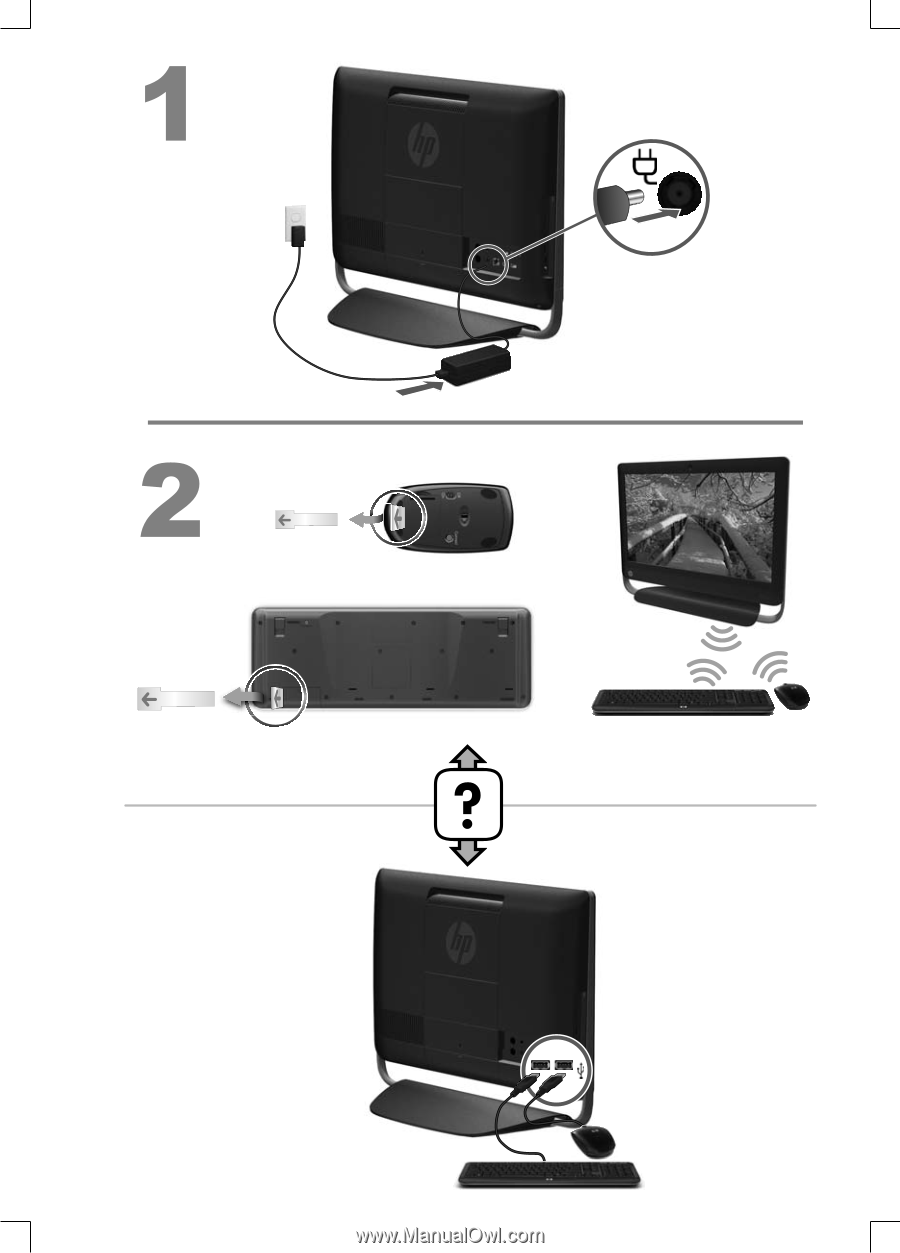
12” (30cm)