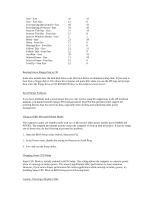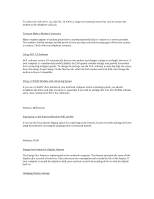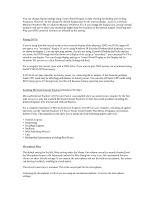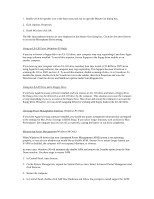HP OmniBook 6000 HP OmniBook 6000 - Most Recent Information
HP OmniBook 6000 - Notebook PC Manual
 |
View all HP OmniBook 6000 manuals
Add to My Manuals
Save this manual to your list of manuals |
HP OmniBook 6000 manual content summary:
- HP OmniBook 6000 | HP OmniBook 6000 - Most Recent Information - Page 1
about the HP notebook computer and Windows Precautions SXGA+ Resolution on 15-Inch Displays Booting from a Floppy Disk or CD Serial Mouse Problems Using an the Service Pack for Windows NT 4.0 Matching the Keyboard and Driver Using Media Player Using VirusScan without a Floppy Drive Installing - HP OmniBook 6000 | HP OmniBook 6000 - Most Recent Information - Page 2
the basics. It also contains troubleshooting information. * The online Reference Guide shows how to set up the operating system, install and connect accessories, and maintain and upgrade the computer (Start, Programs, HP Library). * The Microsoft Windows manual, shipped with your computer, contains - HP OmniBook 6000 | HP OmniBook 6000 - Most Recent Information - Page 3
or CD-ROM/DVD drive as the temporary boot device. Serial Mouse Problems If you have problems with a serial mouse that you can't resolve using the suggestions in the HP notebook manuals, you should consider using a PS/2 mouse instead. The PS/2 bus provides better support for pointing devices than - HP OmniBook 6000 | HP OmniBook 6000 - Most Recent Information - Page 4
modem repeatedly fails to connect to a service provider. The number of failed attempts CD-RW drive module in your notebook computer and in a docking system, you should recalibrate the drive each time to the Internet, but have trouble making selections using the keyboard, try using the pointing - HP OmniBook 6000 | HP OmniBook 6000 - Most Recent Information - Page 5
DVD drive, if you want to play DVD movies, we recommend using the HP F2015A DVD accessory. If DVDs do not play smoothly on battery power, try connecting the ac adapter. If this fixes the problem, Smart CPU mode may be affecting performance on battery power. You can turn off Smart CPU mode using BIOS - HP OmniBook 6000 | HP OmniBook 6000 - Most Recent Information - Page 6
the computer to stop responding if you try to remove the floppy drive. Shut down and restart the computer to activate the floppy drive. However, you can avoid swapping drives by working with floppy disks in the LS-120 drive. Choosing Power Management Timeouts (Windows 95 Only) If you have Agate - HP OmniBook 6000 | HP OmniBook 6000 - Most Recent Information - Page 7
manually by clicking Start, Suspend or by pressing Fn+F12. However, it does not prevent the computer from hibernating if battery power the blue power button. - Do not press Fn+R on the keyboard. - Leave Time-out on AC disabled in the BIOS Setup. In Windows 98, to avoid this problem with an - HP OmniBook 6000 | HP OmniBook 6000 - Most Recent Information - Page 8
available on your computer, you can download the software from the HP Customer Care website, www.hp.com/go/support. Software and Drivers for Windows 2000 To get the latest software and drivers for Windows 2000, check the HP Customer Care website, www.hp.com/go/support. Using the Scroll Button For - HP OmniBook 6000 | HP OmniBook 6000 - Most Recent Information - Page 9
suspends or hibernates. 1. In Control Panel, open Network and install network support. When prompted, click Select From List, then Have Disk and enter the path c:\hp\drivers\lan. Select the 3Com ethernet adapter. You may be prompted for the location of NT files one or two times--first try the path - HP OmniBook 6000 | HP OmniBook 6000 - Most Recent Information - Page 10
Service Pack, then VirusScan. Reinstalling the Service Pack for Windows NT 4.0 A recent Service Pack is installed by default in the original HP software. It is located drive, run \NT4_SPX\SpXi386.exe, where X is the Service Pack number. Matching the Keyboard and Driver The Windows NT keyboard driver - HP OmniBook 6000 | HP OmniBook 6000 - Most Recent Information - Page 11
check to see if Piixide.inf is on your hard disk in the c:\hp\Drivers\Piix4 directory. If this file is not present, download the Windows NT IDE driver from the Customer Care website (www.hp.com/go/support). Save the downloaded driver in the c:\hp\Drivers\Piix4 directory. Then do the following: 1. In - HP OmniBook 6000 | HP OmniBook 6000 - Most Recent Information - Page 12
* Back up your work regularly. Copy files to floppy, tape or network drives. * Use a virus scanning program, preferably one that will run automatically, to check the integrity operating systems, you do not have to shut down before undocking. See your manual for details on how to start and stop your

20 Nov 2000
This file contains the most up-to-date information on the following topics:
Sources of Information about the HP notebook computer and Windows
Precautions
SXGA+ Resolution on 15-Inch Displays
Booting from a Floppy Disk or CD
Serial Mouse Problems
Using an Older Microsoft Mouse Model
Changing Smart CPU Mode
Caution: Choosing a Modem Cable
Trying to Make a Modem Connection
Using AOL 5.0 Software
Using a CD-RW Module with a Docking System
Windows Millennium
Signing Up on the Internet (Windows ME and 98)
Windows 95/98
Energy Star Feature for Display Timeout
Changing Display Settings
Playing DVDs
Installing Microsoft Internet Explorer (Windows 95 Only)
Microphone Mute
Using an LS-120 Drive (Windows 95 Only)
Using an LS-120 Drive and a Floppy Drive
Choosing Power Management Timeouts (Windows 95 Only)
Maintaining Power Management (Windows 98 Only)
Suspending while Using Infrared (Windows 95 Only)
Using Media Player (Windows 95)
Using VirusScan without a Floppy Drive
Using a Video Card in the F1477A Docking System.
Windows 2000
TopTools for Windows 2000
Software and Drivers for Windows 2000
Using the Scroll Button
Running the Tour of Windows 2000
Using VirusScan with a Network Connection
Using Dual Display Mode
Resuming from Hibernation
Creating a Boot Disk
Windows NT
Restoring Operation under Windows NT
Setting Up the Internal LAN Adapter
Standby Mode and the F1477A Docking System
Using PC Cards
Installing VirusScan and Card Executive
Installing the Service Pack for Windows NT 4.0
Matching the Keyboard and Driver
Using Media Player
Using VirusScan without a Floppy Drive
Installing Mediamatics DVD Player Software