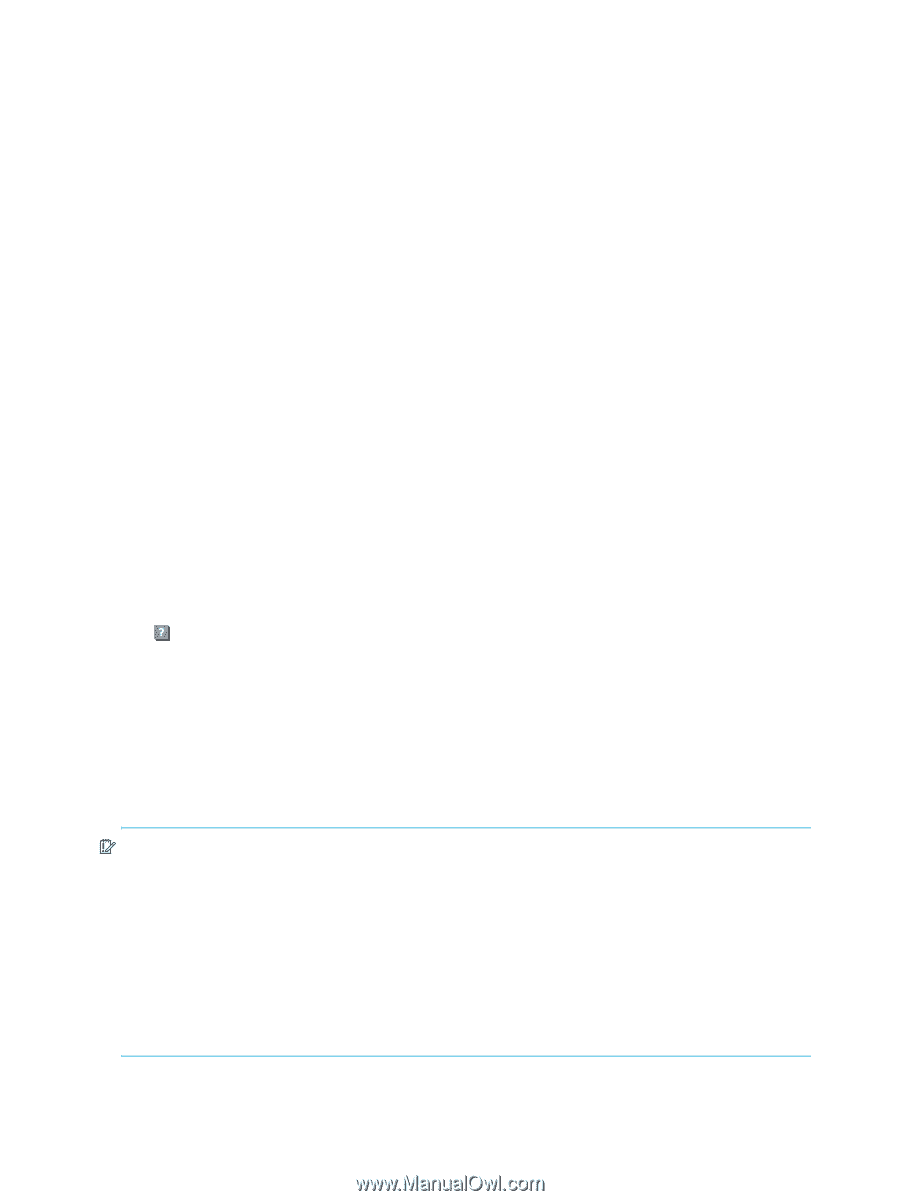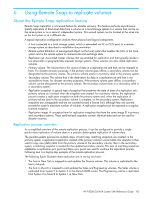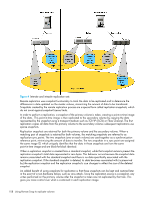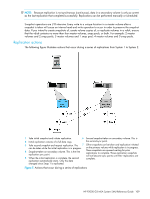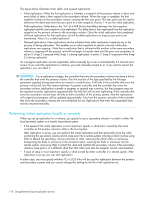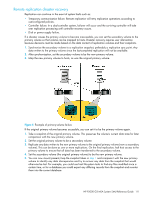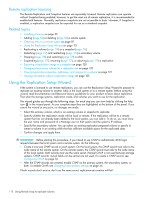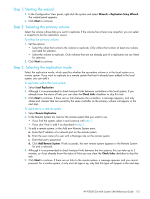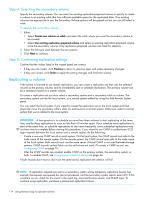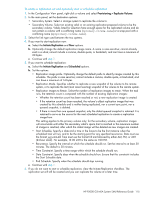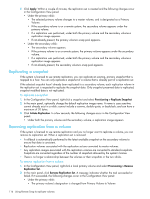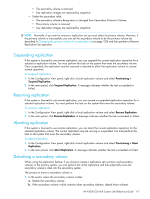HP P2000 HP P2000 G3 MSA System SMU Reference Guide - Page 112
Remote replication licensing, Related topics, Using the Replication Setup Wizard
 |
View all HP P2000 manuals
Add to My Manuals
Save this manual to your list of manuals |
Page 112 highlights
Remote replication licensing The Remote Replication and Snapshot features are separately licensed. Remote replication can operate without Snapshot being enabled; however, to get the most out of remote replication, it is recommended to enable both features. Normally, replication snapshots are not accessible to hosts. However, if Snapshot is enabled, a replication snapshot can be exported for use as a standard snapshot. Related topics • Installing a license on page 39 • Adding (page 52) or deleting (page 52) a remote system • Checking links to a remote system on page 87 • Using the Replication Setup Wizard on page 112 • Replicating a volume (page 114) or a snapshot (page 116) • Detaching (page 117) and reattaching (page 119) a secondary volume • Stopping (page 118) and restarting (page 119) a vdisk • Suspending (page 117), resuming (page 117), or aborting (page 117) a replication • Exporting a replication image to a snapshot on page 120 • Changing the primary volume for a replication set on page 120 • Viewing replication properties, addresses, and images for a volume on page 121 • Viewing information about a replication image on page 123 Using the Replication Setup Wizard If the system is licensed to use remote replication, you can use the Replication Setup Wizard to prepare to replicate an existing volume to another vdisk in the local system or to a remote system. Before using this wizard, read documentation and Resource Library guidelines for your product to learn about replication. Then plan the storage systems, replication mode, and volumes you want to use for the replication. The wizard guides you through the following steps. For each step you can view help by clicking the help icon in the wizard panel. As you complete steps they are highlighted at the bottom of the panel. If you cancel the wizard at any point, no changes are made. • Select the primary volume, which is an existing volume or snapshot to replicate. • Specify whether the replication mode will be local or remote. If the replication will be to a remote system that has not already been added to the local system, you can add it. To do so, you must know the user name and password of a Manage user on that system and the system's IP address. • Specify the secondary volume. You can select an existing replication-prepared volume or specify to create a volume in an existing vdisk that has sufficient available space for the replicated data. • Confirm changes and apply them. IMPORTANT: Before starting this procedure, if you intend to use CHAP to authenticate iSCSI login requests between the local system and a remote system, do the following: • Create a one-way CHAP record on each system. On the local system, the CHAP record must refer to the node name of the remote system. On the remote system, the CHAP record must refer to the node name of the local system. Both records must use the same secret. (Mutual CHAP is not used between storage systems. CHAP records' mutual fields can be set but are not used.) To create a CHAP record, see Configuring CHAP on page 74. • After the CHAP records are created, enable CHAP on the primary system, the secondary system, or both. To enable CHAP, see Changing host interface settings on page 44. If both records don't exist or don't use the same secret, replication-set creation will fail. 112 Using Remote Snap to replicate volumes