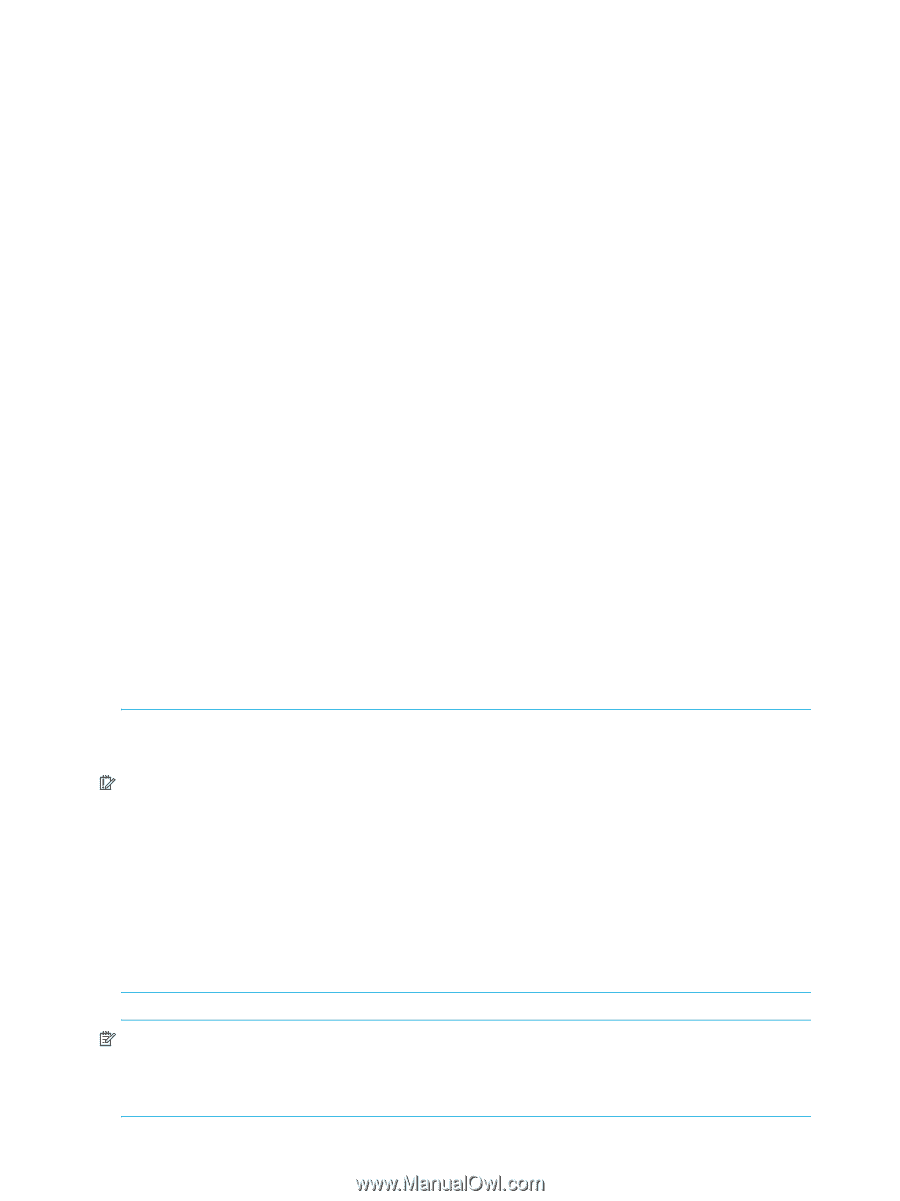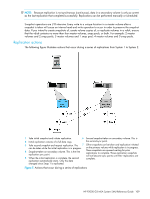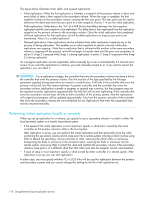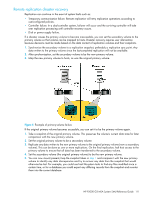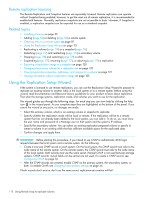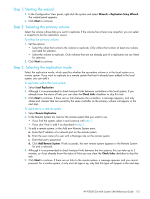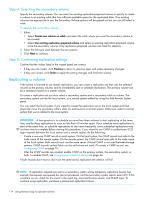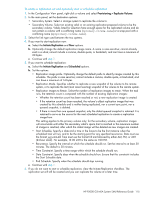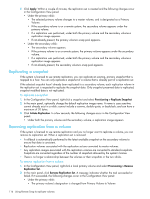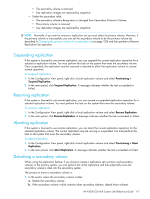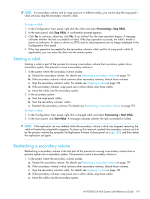HP P2000 HP P2000 G3 MSA System SMU Reference Guide - Page 114
Step 4: Selecting the secondary volume, Step 5: Confirming replication settings, Replicating a volume
 |
View all HP P2000 manuals
Add to My Manuals
Save this manual to your list of manuals |
Page 114 highlights
Step 4: Selecting the secondary volume Specify the secondary volume. You can select an existing replication-prepared volume or specify to create a volume in an existing vdisk that has sufficient available space for the replicated data. If no existing volumes are appropriate to use, the Secondary Volume options will be grayed out but you can still select a vdisk. To specify the secondary volume 1. Either: • Select Create new volume on vdisk and select the vdisk where you want the secondary volume to be created. • Select Use existing replication-prepared volume and select an existing replication-prepared volume to be the secondary volume. Only replication-prepared volumes are listed for selection. 2. Select the link type used between the two systems. 3. Click Next to continue. Step 5: Confirming replication settings Confirm that the values listed in the wizard panel are correct. • If they are not correct, click Previous to return to previous steps and make necessary changes. • If they are correct, click Finish to apply the setting changes and finish the wizard. Replicating a volume If the system is licensed to use remote replication, you can create a replication set that uses the selected volume as the primary volume, and to immediately start or schedule replication. The primary volume can be a standard volume or a master volume. To create a replication set you must select a secondary system and a secondary vdisk or volume. The secondary system can be the local system, or a remote system added by using the Add Remote System panel. You can select the local system if you intend to create the replication set on the local system and then physically move the secondary vdisk's disks (or enclosure) to a remote system. Otherwise, select a remote system that you've added to the local system. IMPORTANT: A best practice is to schedule no more than three volumes to start replicating at the same time, and for those replications to recur no less than 60 minutes apart. If you schedule more replications to start at the same time, or schedule replications to start more frequently, some scheduled replications may not have time to complete.Before starting this procedure, if you intend to use CHAP to authenticate iSCSI login requests between the local system and a remote system, do the following: • Create a one-way CHAP record on each system. On the local system, the CHAP record must refer to the node name of the remote system. On the remote system, the CHAP record must refer to the node name of the local system. Both records must use the same secret. (Mutual CHAP is not used between storage systems. CHAP records' mutual fields can be set but are not used.) To create a CHAP record, see Configuring CHAP on page 74. • After the CHAP records are created, enable CHAP on the primary system, the secondary system, or both. To enable CHAP, see Changing host interface settings on page 44. If both records don't exist or don't use the same secret, replication-set creation will fail. NOTE: If replication requests are sent to a secondary system whose temporary replication license has expired, the requests are queued but are not processed, and the secondary system reports event 472. If this condition occurs, check for this event in the event log, event-notification emails, and SNMP traps. To continue using replication, purchase a permanent replication license. 114 Using Remote Snap to replicate volumes