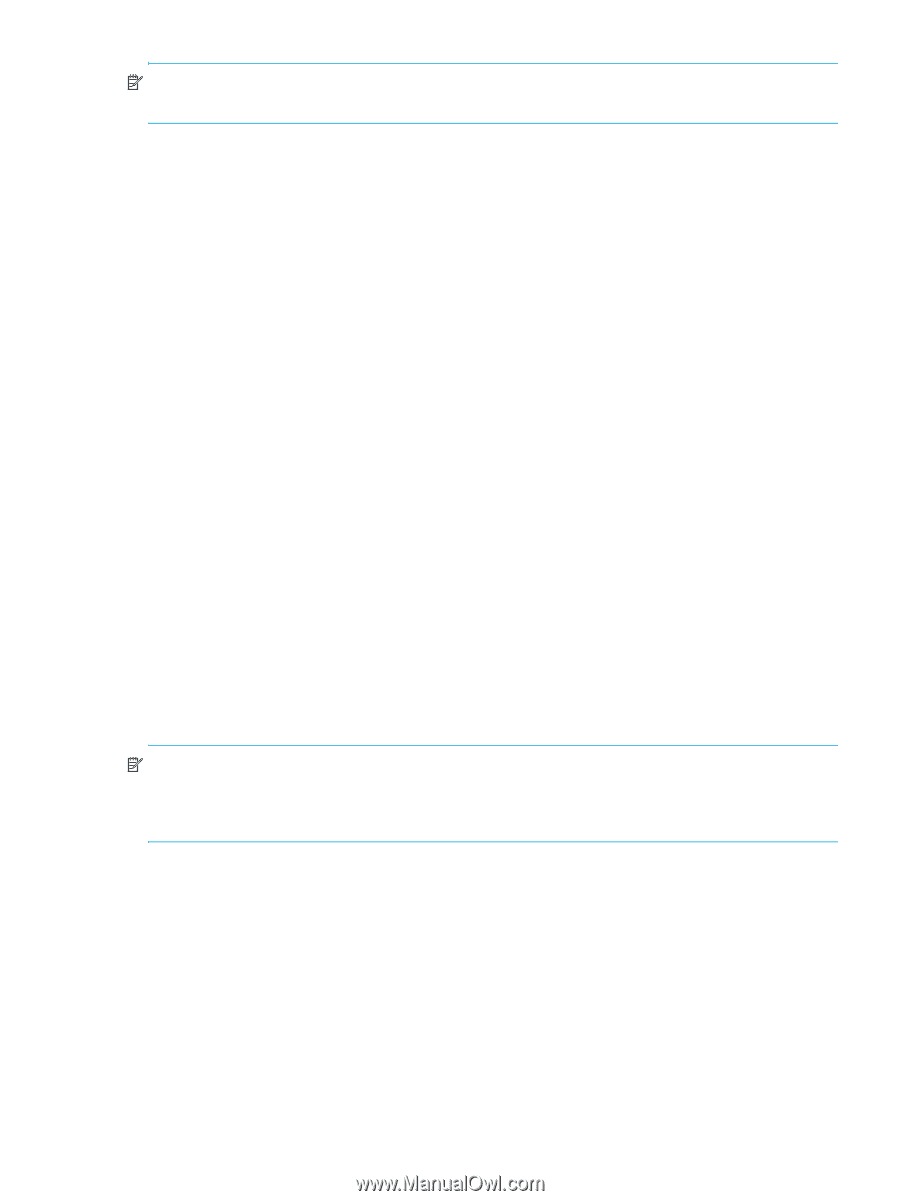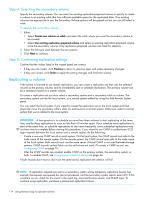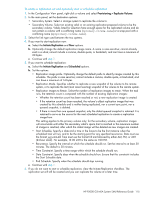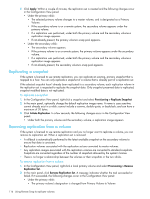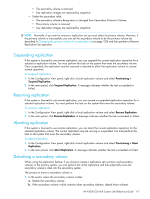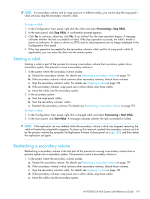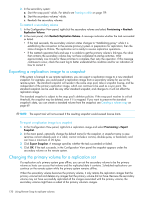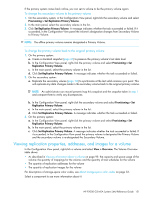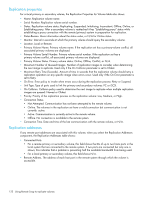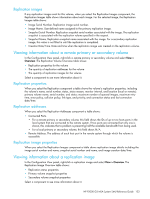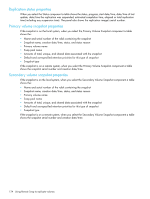HP P2000 HP P2000 G3 MSA System SMU Reference Guide - Page 119
Starting a vdisk, Reattaching a secondary volume, To stop a vdisk
 |
View all HP P2000 manuals
Add to My Manuals
Save this manual to your list of manuals |
Page 119 highlights
NOTE: If a secondary volume and its snap pool are in different vdisks, you cannot stop the snap pool's vdisk until you stop the secondary volume's vdisk. To stop a vdisk 1. In the Configuration View panel, right-click the vdisk and select Provisioning > Stop Vdisk. 2. In the main panel, click Stop Vdisk. A confirmation prompt appears. 3. Click Yes to continue; otherwise, click No. If you clicked Yes, the stop operation begins. A message indicates whether the task succeeded or failed. If the stop operation succeeds, the vdisk's health is shown as Unknown, its status is shown as STOP, and its subcomponents are no longer displayed in the Configuration View panel. 4. If the stop operation succeeded for the secondary volume's vdisk and for its snap pool's vdisk (if applicable), you can move the disks into the remote system. Starting a vdisk Starting a vdisk is part of the process for moving a secondary volume from a primary system into a secondary system. The process to move a secondary volume is: 1. In the system where the secondary volume resides: a. Detach the secondary volume. For details see Detaching a secondary volume on page 117. b. If the secondary volume's vdisk contains other secondary volumes, detach those volumes. c. Stop the secondary volume's vdisk. For details see Stopping a vdisk on page 118. d. If the secondary volumes' snap pools are in other vdisks, stop those vdisks. e. Move the vdisks into the secondary system. 2. In the secondary system: a. Start the snap pools' vdisks. b. Start the secondary volumes' vdisks. c. Reattach the secondary volumes. For details see Reattaching a secondary volume on page 119. To start a vdisk 1. In the Configuration View panel, right-click a stopped vdisk and select Provisioning > Start Vdisk. 2. In the main panel, click Start Vdisk. A message indicates whether the task succeeded or failed. NOTE: If the replication set was deleted while the secondary volume's vdisk was stopped, restarting the vdisk will make the set partially reappear. To clean up this remnant, reattach the secondary volume, set it to be the primary volume (by using the Set Replication Primary Volume panel on page 120), and then delete the replication set again. Reattaching a secondary volume Reattaching a secondary volume is the last part of the process for moving a secondary volume from a primary system into a secondary system. The process to move a secondary volume is: 1. In the system where the secondary volume resides: a. Detach the secondary volume. For details see Detaching a secondary volume on page 117. b. If the secondary volume's vdisk contains other secondary volumes, detach those volumes. c. Stop the secondary volume's vdisk. For details see Stopping a vdisk on page 118. d. If the secondary volumes' snap pools are in other vdisks, stop those vdisks. e. Move the vdisks into the secondary system. HP P2000 G3 MSA System SMU Reference Guide 119