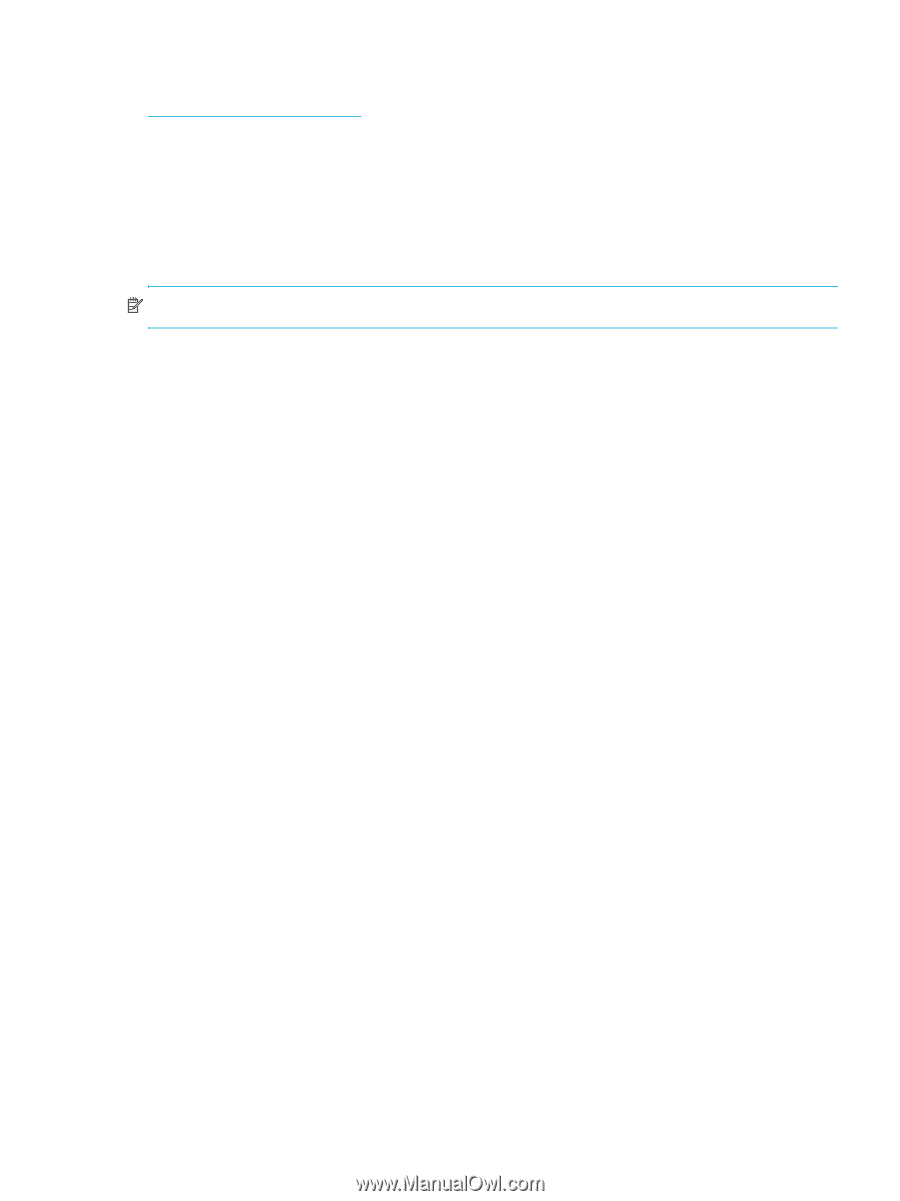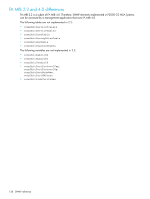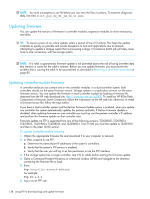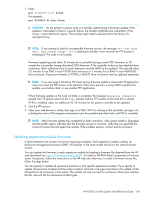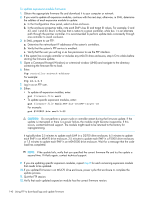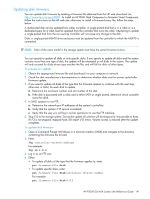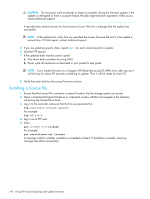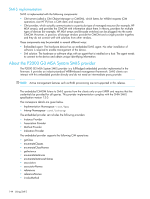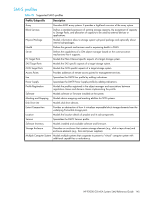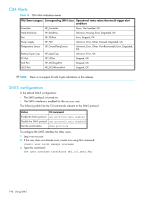HP P2000 HP P2000 G3 MSA System SMU Reference Guide - Page 141
Updating disk firmware, To prepare for update
 |
View all HP P2000 manuals
Add to My Manuals
Save this manual to your list of manuals |
Page 141 highlights
Updating disk firmware You can update disk firmware by loading a firmware file obtained from the HP web download site, http://www.hp.com/go/p2000. To install an HP ROM Flash Component or firmware Smart Component, follow the instructions on the HP web site; otherwise, to install a firmware binary file, follow the steps below. A dual-ported disk can be updated from either controller. A single-ported disk that is in a vdisk or is a dedicated spare for a vdisk must be updated from the controller that owns the vdisk. Attempting to update a single-ported disk from the non-owning controller will not cause any change to the disk. Disks in single-ported MSA70 drive enclosures must be updated from the controller to which the MSA70 is connected. NOTE: Disks of the same model in the storage system must have the same firmware revision. You can specify to update all disks or only specific disks. If you specify to update all disks and the system contains more than one type of disk, the update will be attempted on all disks in the system. The update will only succeed for disks whose type matches the file, and will fail for disks of other types. To prepare for update 1. Obtain the appropriate firmware file and download it to your computer or network. 2. Check the disk manufacturer's documentation to determine whether disks must be power cycled after firmware update. 3. If you want to update all disks of the type that the firmware applies to, continue with the next step; otherwise, in SMU, for each disk to update: a. Determine the enclosure number and slot number of the disk. b. If the disk is associated with a vdisk and is either SATA or single ported, determine which controller owns the vdisk. 4. In SMU, prepare to use FTP: a. Determine the network-port IP addresses of the system's controllers. b. Verify that the system's FTP service is enabled. c. Verify that the user you will log in as has permission to use the FTP interface. 5. Stop I/O to the storage system. During the update all volumes will be temporarily inaccessible to hosts. If I/O is not stopped, mapped hosts will report I/O errors. Volume access is restored after the update completes. To update disk firmware 1. Open a Command Prompt (Windows) or a terminal window (UNIX) and navigate to the directory containing the firmware file to load. 2. Enter: ftp controller-network-address For example: ftp 10.1.0.9 3. Log in as an FTP user. 4. Either: • To update all disks of the type that the firmware applies to, enter: put firmware-file disk • To update specific disks, enter: put firmware-file disk:enclosure-ID:slot-number For example: put firmware-file disk:1:11 HP P2000 G3 MSA System SMU Reference Guide 141