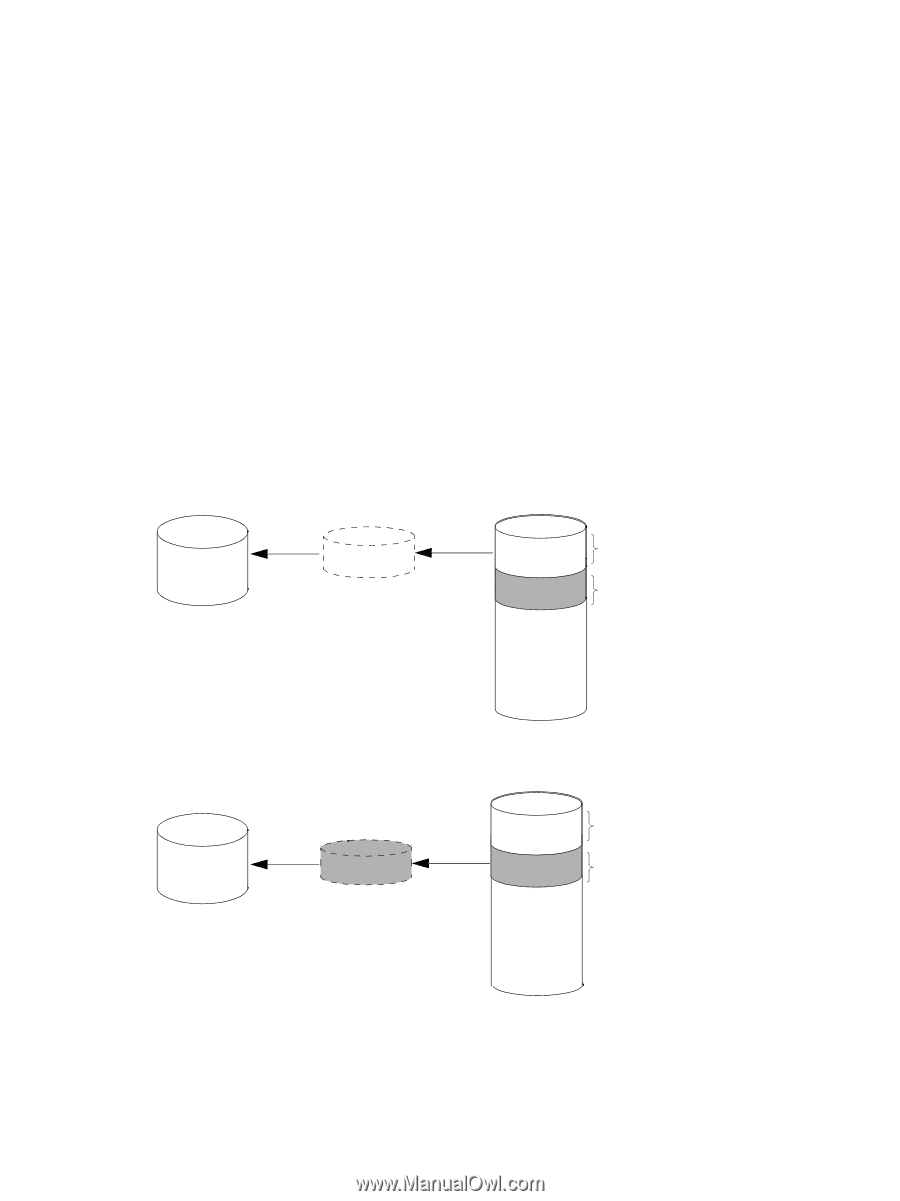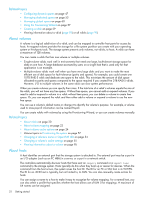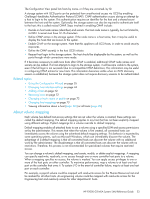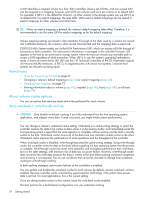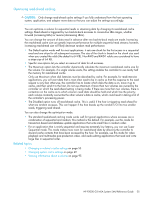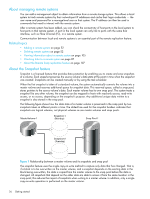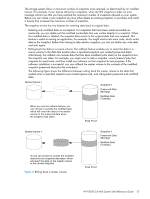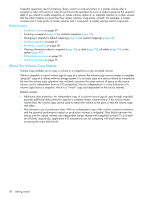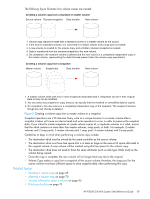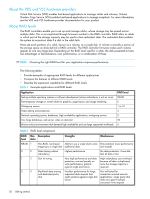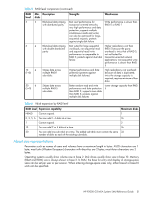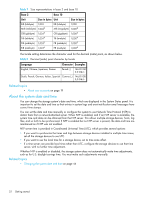HP P2000 HP P2000 G3 MSA System SMU Reference Guide - Page 27
Alternatively, the rollback can include data that has been modified write data on the snapshot since - software
 |
View all HP P2000 manuals
Add to My Manuals
Save this manual to your list of manuals |
Page 27 highlights
The storage system allows a maximum number of snapshots to be retained, as determined by an installed license. For example, if your license allows four snapshots, when the fifth snapshot is taken an error message informs you that you have reached the maximum number of snapshots allowed on your system. Before you can create a new snapshot you must either delete an existing snapshot, or purchase and install a license that increases the maximum number of snapshots. The snapshot service has two features for reverting data back to original data: • Deleting only modified data on a snapshot. For snapshots that have been made accessible as read-write, you can delete just the modified (write) data that was written directly to a snapshot. When the modified data is deleted, the snapshot data reverts to the original data that was snapped. This feature is useful for testing an application, for example. You might want to test some code, which writes data to the snapshot. Rather than having to take another snapshot, you can just delete any write data and start again. • Rolling back the data in a source volume. The rollback feature enables you to revert the data in a source volume to the data that existed when a specified snapshot was created (preserved data). Alternatively, the rollback can include data that has been modified (write data) on the snapshot since the snapshot was taken. For example, you might want to take a snapshot, mount/present/map that snapshot for read/write, and then install new software on that snapshot for test purposes. If the software installation is successful, you can rollback the master volume to the contents of the modified snapshot (preserved data plus the write data). The following figure shows the difference between rolling back the master volume to the data that existed when a specified snapshot was created (preserved), and rolling back preserved and modified data. MasterVolume-1 Snapshot-1 Preserved Data (Monday) Modified Data (Tuesday) When you use the rollback feature, you can choose to exclude the modified data, which will revert the data on the master volume to the preserved data when the snapshot was taken. Snap Pool-1 MasterVolume-1 Snapshot-1 Preserved Data (Monday) Modified Data (Tuesday) Or you can choose to include the modified data since the snapshot was taken, which will revert the data on the master volume to the current snapshot. Figure 2 Rolling back a master volume Snap Pool-1 HP P2000 G3 MSA System SMU Reference Guide 27