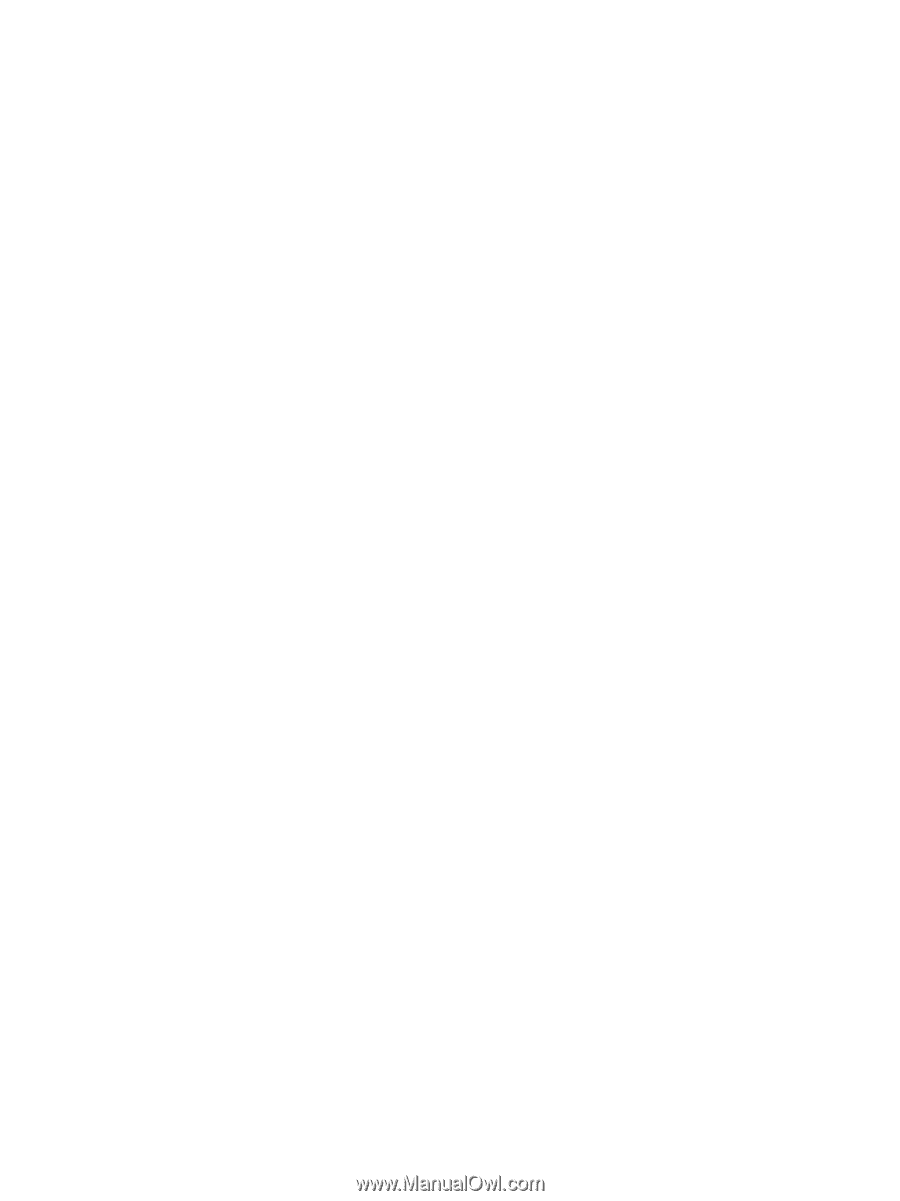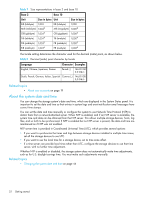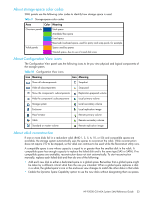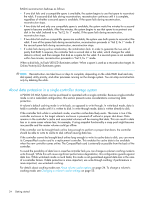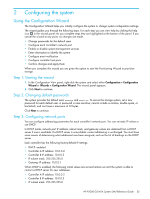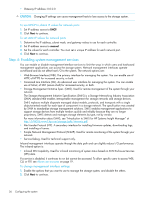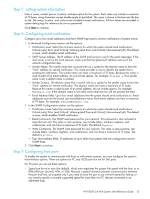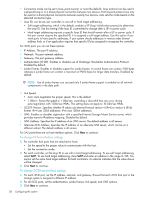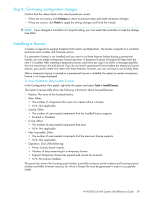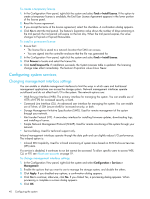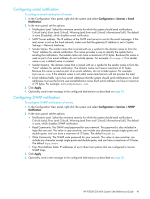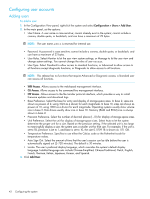HP P2000 HP P2000 G3 MSA System SMU Reference Guide - Page 37
Step 5: Setting system information, Step 6: Configuring event notification - admin guide
 |
View all HP P2000 manuals
Add to My Manuals
Save this manual to your list of manuals |
Page 37 highlights
Step 5: Setting system information Enter a name, contact person, location, and description for the system. Each value can include a maximum of 79 bytes, using characters except double quote or backslash. The name is shown in the browser title bar or tab. The name, location, and contact are included in event notifications. All four values are recorded in system debug logs for reference by service personnel. Click Next to continue. Step 6: Configuring event notification Configure up to four email addresses and three SNMP trap hosts to receive notifications of system events. 1. In the Email Configuration section, set the options: • Notification Level. Select the minimum severity for which the system should send notifications: Critical (only); Error (and Critical); Warning (and Error and Critical); Informational (all). The default is none, which disables email notification. • SMTP Server address. The IP address of the SMTP mail server to use for the email messages. If the mail server is not on the local network, make sure that the gateway IP address was set in the network configuration step. • Sender Name. The sender name that is joined with an @ symbol to the domain name to form the "from" address for remote notification. This name provides a way to identify the system that is sending the notification. The sender name can have a maximum of 31 bytes. Because this name is used as part of an email address, do not include spaces. For example: Storage-1. If no sender name is set, a default name is created. • Sender Domain. The domain name that is joined with an @ symbol to the sender name to form the "from" address for remote notification. The domain name can have a maximum of 31 bytes. Because this name is used as part of an email address, do not include spaces. For example: MyDomain.com. If the domain name is not valid, some email servers will not process the mail. • Email Address fields. Up to four email addresses that the system should send notifications to. Email addresses must use the format user-name@domain-name. Each email address can have a maximum of 79 bytes. For example: [email protected]. 2. In the SNMP Configuration section, set the options: • Notification Level. Select the minimum severity for which the system should send notifications: Critical (only); Error (and Critical); Warning (and Error and Critical); Informational (all). The default is none, which disables SNMP notification. • Read Community. The SNMP read password for your network. This password is also included in traps that are sent. The value is case sensitive; can include letters, numbers, hyphens, and underscores; and can have a maximum of 31 bytes. The default is public. • Write Community. The SNMP write password for your network. The value is case sensitive; can include letters, numbers, hyphens, and underscores; and can have a maximum of 31 bytes. The default is private. • Trap Host Address fields. IP addresses of up to three host systems that are configured to receive SNMP traps. 3. Click Next to continue. Step 7: Configuring host ports To enable the system to communicate with hosts or with remote systems, you must configure the system's host-interface options. There are options for FC and iSCSI ports but not for SAS ports. For FC ports you can set these options: • Speed can be set to auto (the default), which auto-negotiates the proper link speed with the host, or to 8Gb (Gbit per second), 4Gb, or 2Gb. Because a speed mismatch prevents communication between the port and host, set a speed only if you need to force the port to use a known speed for testing, or you need to specify a mutually supported speed for more than two FC devices connected in an arbitrated loop. HP P2000 G3 MSA System SMU Reference Guide 37