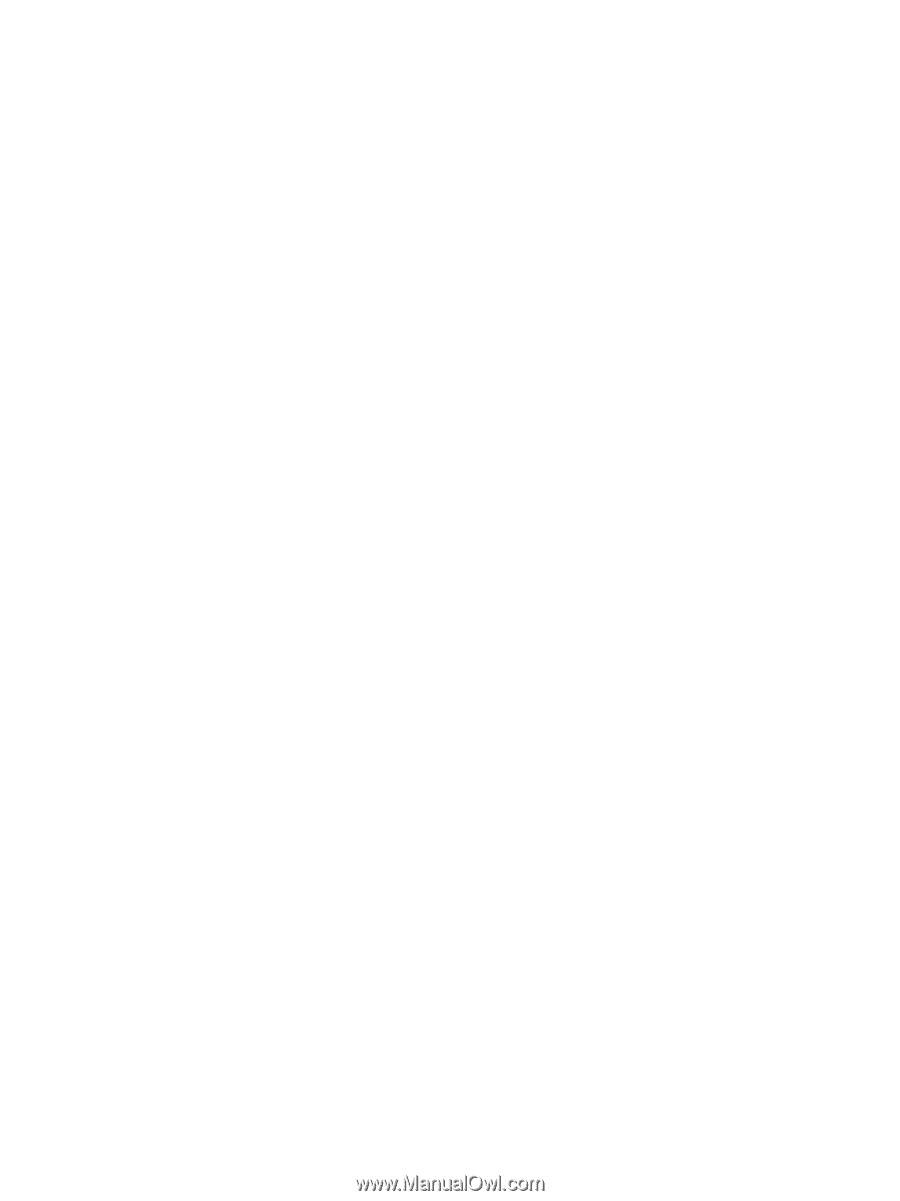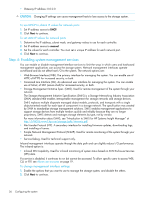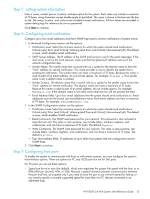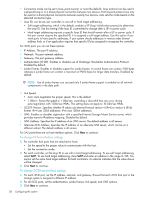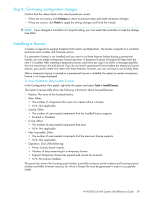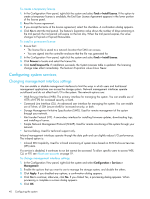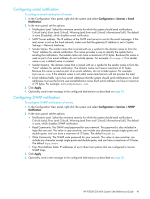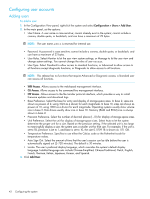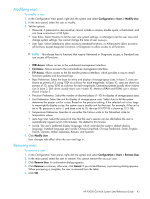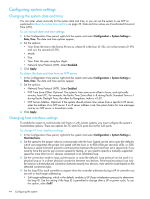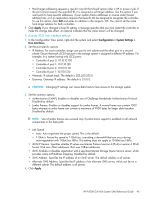HP P2000 HP P2000 G3 MSA System SMU Reference Guide - Page 41
Configuring email notification, Configuring SNMP notification
 |
View all HP P2000 manuals
Add to My Manuals
Save this manual to your list of manuals |
Page 41 highlights
Configuring email notification To configure email notification of events 1. In the Configuration View panel, right-click the system and select Configuration > Services > Email Notification. 2. In the main panel, set the options: • Notification Level. Select the minimum severity for which the system should send notifications: Critical (only); Error (and Critical); Warning (and Error and Critical); Informational (all). The default is none (Disabled), which disables email notification. • SMTP Server address. The IP address of the SMTP mail server to use for the email messages. If the mail server is not on the local network, make sure that the gateway IP address is set in System Settings > Network Interfaces. • Sender Name. The sender name that is joined with an @ symbol to the domain name to form the "from" address for remote notification. This name provides a way to identify the system that is sending the notification. The sender name can have a maximum of 31 bytes. Because this name is used as part of an email address, do not include spaces. For example: Storage-1. If no sender name is set, a default name is created. • Sender Domain. The domain name that is joined with an @ symbol to the sender name to form the "from" address for remote notification. The domain name can have a maximum of 31 bytes. Because this name is used as part of an email address, do not include spaces. For example: MyDomain.com. If the domain name is not valid, some email servers will not process the mail. • Email Address fields. Up to four email addresses that the system should send notifications to. Email addresses must use the format user-name@domain-name. Each email address can have a maximum of 79 bytes. For example: [email protected]. 3. Click Apply. 4. Optionally, send a test message to the configured destinations as described on page 83. Configuring SNMP notification To configure SNMP notification of events 1. In the Configuration View panel, right-click the system and select Configuration > Services > SNMP Notification. 2. In the main panel, set the options: • Notification Level. Select the minimum severity for which the system should send notifications: Critical (only); Error (and Critical); Warning (and Error and Critical); Informational (all). The default is none, which disables SNMP notification. • Read Community. The SNMP read password for your network. This password is also included in traps that are sent. The value is case sensitive; can include any character except single quote and double quote; and can have a maximum of 31 bytes. The default is public. • Write Community. The SNMP write password for your network. The value is case sensitive; can include any character except single quote and double quote; and can have a maximum of 31 bytes. The default is private. • Trap Host Address fields. IP addresses of up to three host systems that are configured to receive SNMP traps. 3. Click Apply. 4. Optionally, send a test message to the configured destinations as described on page 83. HP P2000 G3 MSA System SMU Reference Guide 41