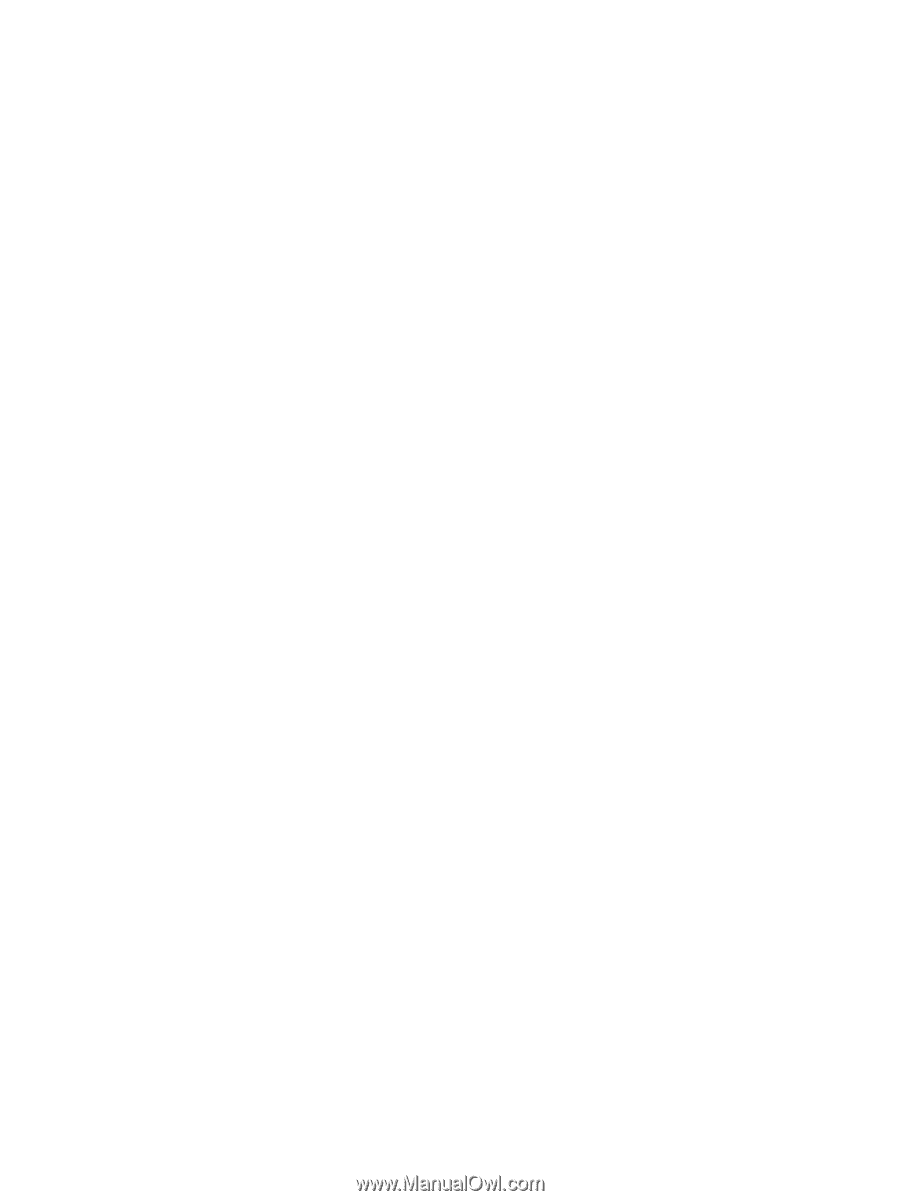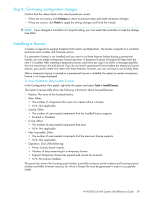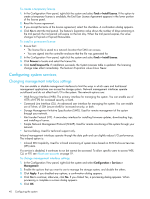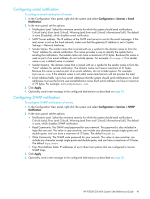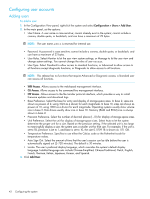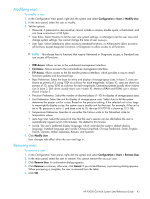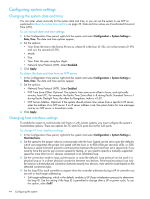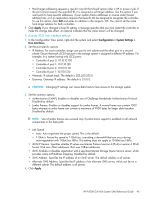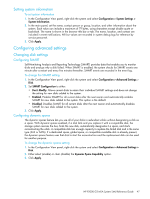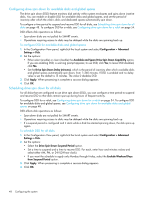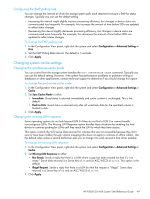HP P2000 HP P2000 G3 MSA System SMU Reference Guide - Page 44
Configuring system settings, Changing the system date and time, Changing host interface settings - fc zoning
 |
View all HP P2000 manuals
Add to My Manuals
Save this manual to your list of manuals |
Page 44 highlights
Configuring system settings Changing the system date and time You can enter values manually for the system date and time, or you can set the system to use NTP as explained in About the system date and time on page 32. Date and time values use Coordinated Universal Time (UTC). To use manual date and time settings 1. In the Configuration View panel, right-click the system and select Configuration > System Settings > Date, Time. The date and time options appear. 2. Set the options: • Time. Enter the time in the format hh:mm:ss, where hh is the hour (0-23), mm is the minutes (0-59), and ss is the seconds (0-59). • Month. • Day. • Year. Enter the year using four digits. • Network Time Protocol (NTP). Select Disabled. 3. Click Apply. To obtain the date and time from an NTP server 1. In the Configuration View panel, right-click the system and select Configuration > System Settings > Date, Time. The date and time options appear. 2. Set the options: • Network Time Protocol (NTP). Select Enabled. • NTP Time Zone Offset. Optional. The system's time zone as an offset in hours, and optionally minutes, from UTC. For example: the Pacific Time Zone offset is -8 during Pacific Standard Time or -7 during Pacific Daylight Time; the offset for Bangalore, India is +5:30. • NTP Server Address. Optional. If the system should retrieve time values from a specific NTP server, enter the address of an NTP server. If no IP server address is set, the system listens for time messages sent by an NTP server in broadcast mode. 3. Click Apply. Changing host interface settings To enable the system to communicate with hosts or with remote systems, you must configure the system's host-interface options. There are options for FC and iSCSI ports but not for SAS ports. To change FC host interface settings 1. In the Configuration View panel, right-click the system and select Configuration > System Settings > Host Interfaces. 2. Set the speed to the proper value to communicate with the host. Speed can be set to auto (the default), which auto-negotiates the proper link speed with the host, or to 8Gb (Gbit per second), 4Gb, or 2Gb. Because a speed mismatch prevents communication between the port and host, set a speed only if you need to force the port to use a known speed for testing, or you need to specify a mutually supported speed for more than two FC devices connected in an arbitrated loop. 3. Set the connection mode to loop, point-to-point, or auto (the default). Loop protocol can be used in a physical loop or in a direct physical connection between two devices. Point-to-point protocol can only be used on a direct physical connection between exactly two devices. Auto sets the mode based on the detected connection type. 4. Set the loop ID for each controller to request when the controller arbitrates during a LIP. A controller can use soft or hard target addressing: • Soft target addressing, which is the default, enables a LIP (loop initialization process) to determine the loop ID. Use this setting if the loop ID is permitted to change after a LIP or power cycle. To use this option, select Soft?. 44 Configuring the system