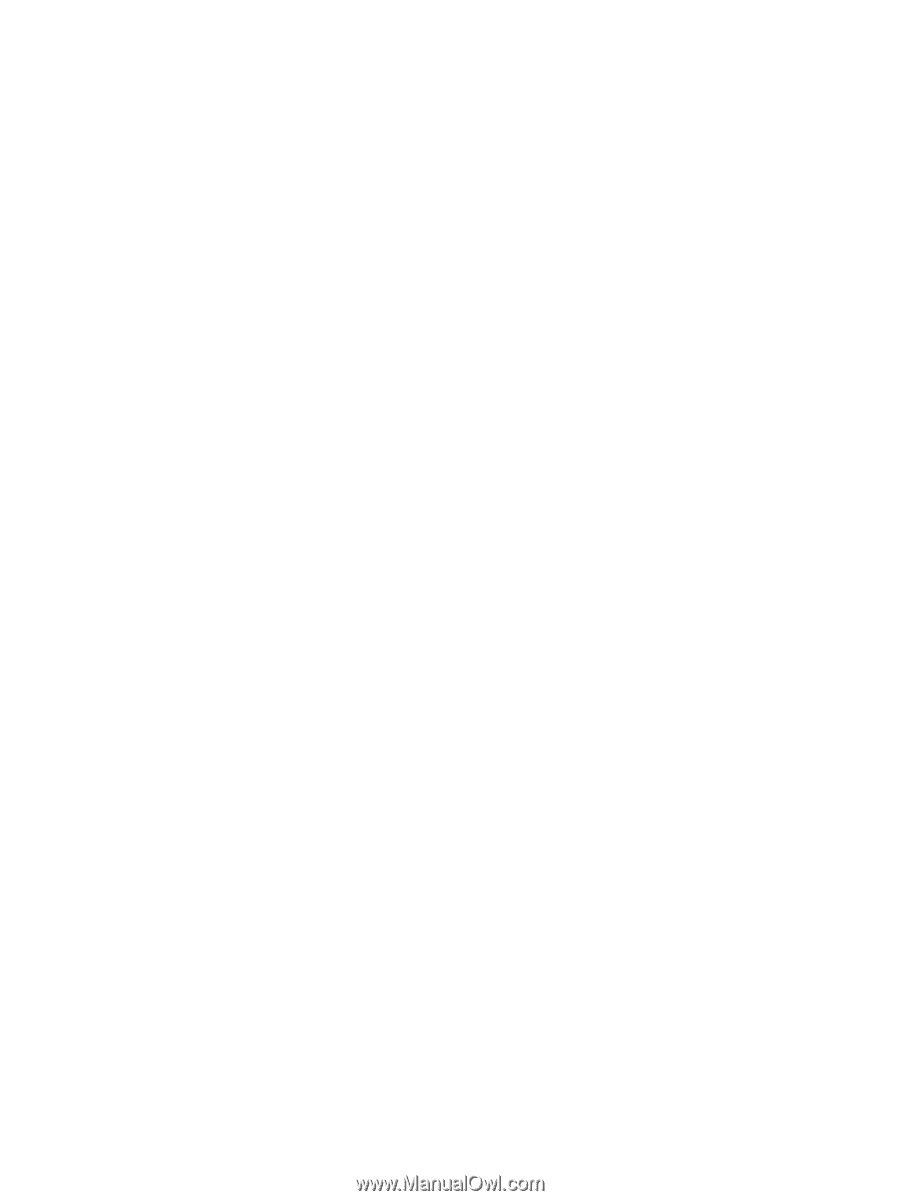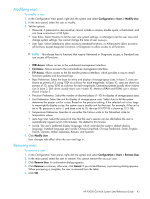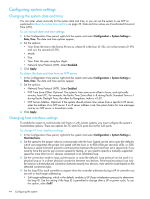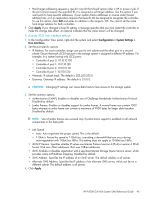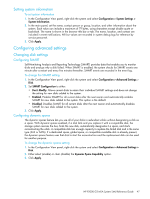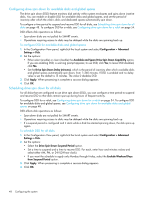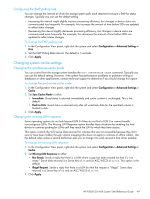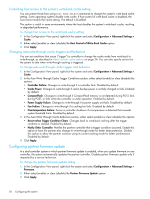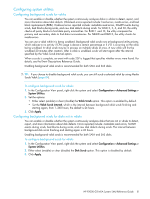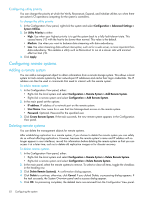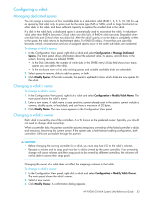HP P2000 HP P2000 G3 MSA System SMU Reference Guide - Page 48
Configuring drive spin down for available disks and global spares
 |
View all HP P2000 manuals
Add to My Manuals
Save this manual to your list of manuals |
Page 48 highlights
Configuring drive spin down for available disks and global spares The drive spin down (DSD) feature monitors disk activity within system enclosures and spins down inactive disks. You can enable or disable DSD for available disks and global spares, and set the period of inactivity after which the vdisk's disks and dedicated spares automatically spin down. To configure a time period to suspend and resume DSD for all disks, see Scheduling drive spin down for all disks on page 48. To configure DSD for a vdisk, see Configuring drive spin down for a vdisk on page 54. DSD affects disk operations as follows: • Spun-down disks are not polled for SMART events. • Operations requiring access to disks may be delayed while the disks are spinning back up. To configure DSD for available disks and global spares 1. In the Configuration View panel, right-click the local system and select Configuration > Advanced Settings > Disk. 2. Set the options: • Either select (enable) or clear (disable) the Available and Spare Drive Spin Down Capability option. If you are enabling DSD, a warning prompt appears; to use DSD, click Yes; to leave DSD disabled, click No. • Set the Drive Spin Down Delay (minutes), which is the period of inactivity after which available disks and global spares automatically spin down, from 1-360 minutes. If DSD is enabled and no delay value is set, the default is 15 minutes. The value 0 disables DSD. 3. Click Apply. When processing is complete a success dialog appears. 4. Click OK. Scheduling drive spin down for all disks For all disks that are configured to use drive spin down (DSD), you can configure a time period to suspend and resume DSD so that disks remain spun-up during hours of frequent activity. To configure DSD for a vdisk, see Configuring drive spin down for a vdisk on page 54. To configure DSD for available disks and global spares, see Configuring drive spin down for available disks and global spares on page 48. DSD affects disk operations as follows: • Spun-down disks are not polled for SMART events. • Operations requiring access to disks may be delayed while the disks are spinning back up. • If a suspend period is configured and it starts while a disk has started spinning down, the disk spins up again. To schedule DSD for all disks 1. In the Configuration View panel, right-click the local system and select Configuration > Advanced Settings > Disk. 2. Set the options: • Select the Drive Spin Down Suspend Period option. • Set a time to suspend and a time to resume DSD. For each, enter hour and minutes values and select either AM, PM, or 24H (24-hour clock). • If you want the schedule to apply only Monday through Friday, select the Exclude Weekend Days from Suspend Period option. 3. Click Apply. When processing is complete a success dialog appears. 4. Click OK. 48 Configuring the system