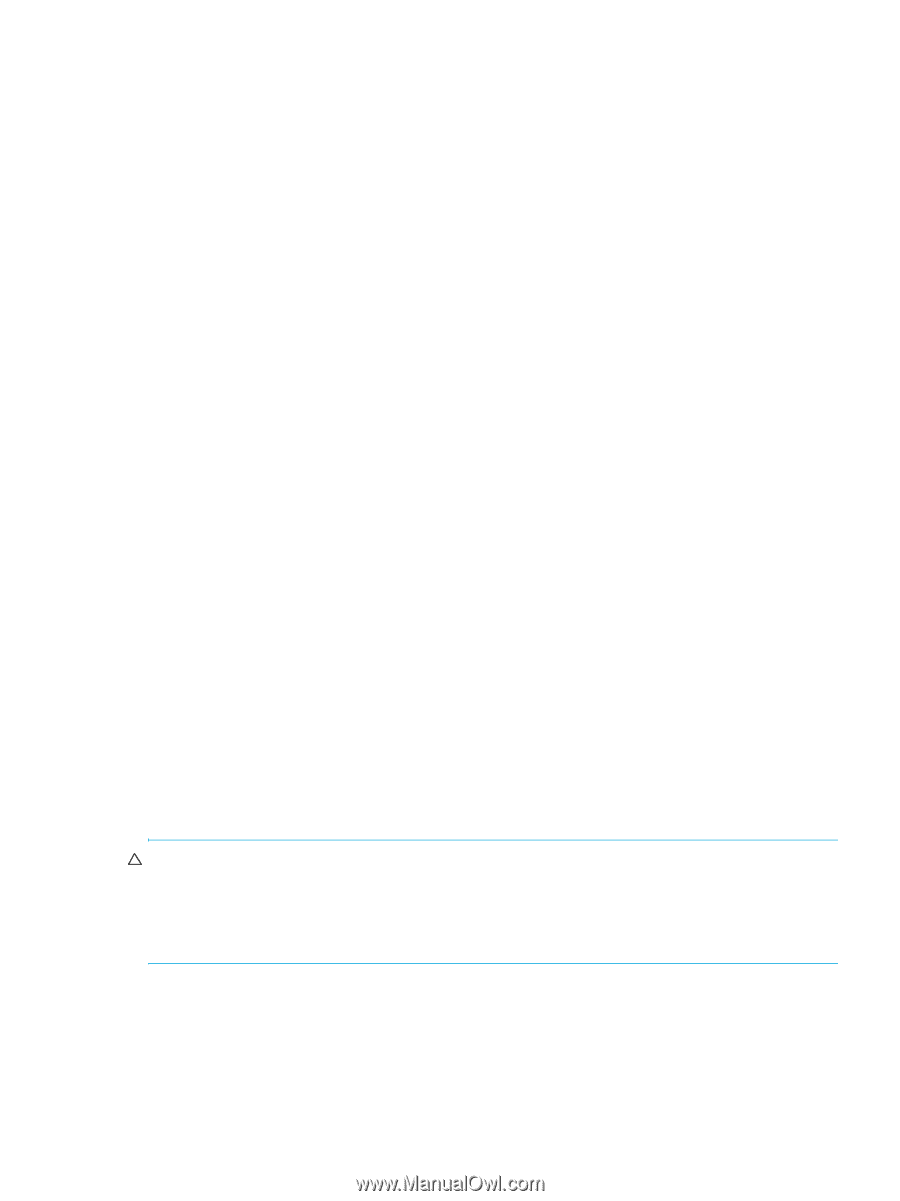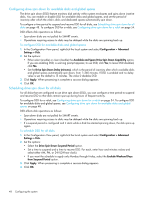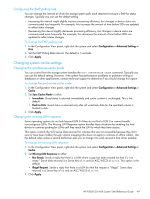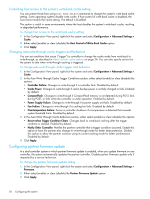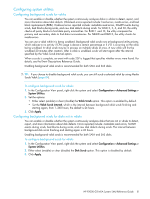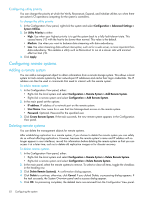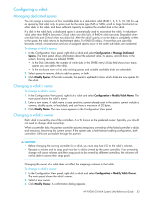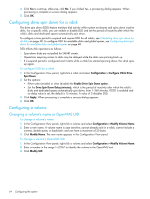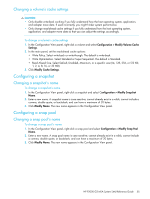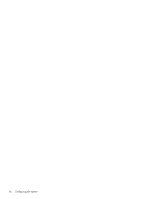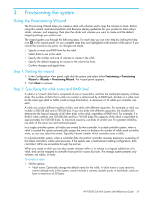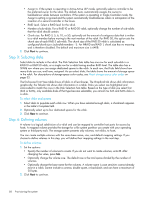HP P2000 HP P2000 G3 MSA System SMU Reference Guide - Page 53
Configuring a vdisk, Managing dedicated spares, Changing a vdisk’s name
 |
View all HP P2000 manuals
Add to My Manuals
Save this manual to your list of manuals |
Page 53 highlights
Configuring a vdisk Managing dedicated spares You can assign a maximum of four available disks to a redundant vdisk (RAID 1, 3, 5, 6, 10, 50) for use as spares by that vdisk only. A spare must be the same type (SAS or SATA, small or large form-factor) as other disks in the vdisk, and have sufficient capacity to replace the smallest disk in the vdisk. If a disk in the vdisk fails, a dedicated spare is automatically used to reconstruct the vdisk. A redundant vdisk other than RAID-6 becomes Critical when one disk fails. A RAID-6 vdisk becomes Degraded when one disk fails and Critical when two disks fail. After the vdisk's parity or mirror data is completely written to the spare, the vdisk returns to fault-tolerant status. For RAID-50 vdisks, if more than one sub-vdisk becomes critical, reconstruction and use of assigned spares occur in the order sub-vdisks are numbered. To change a vdisk's spares 1. In the Configuration View panel, right-click a vdisk and select Configuration > Manage Dedicated Spares. The main panel shows information about the selected vdisk, its spares, and all disks in the system. Existing spares are labeled SPARE. • In the Disk Sets table, the number of white slots in the SPARE entry's Disks field shows how many spares you can add to the vdisk. • In the enclosure view or list, only existing spares and suitable available disks are selectable. 2. Select spares to remove, disks to add as spares, or both. 3. Click Modify Spares. If the task succeeds, the panel is updated to show which disks are now spares for the vdisk. Changing a vdisk's name To change a vdisk's name 1. In the Configuration View panel, right-click a vdisk and select Configuration > Modify Vdisk Name. The main panel shows the vdisk's name. 2. Enter a new name. A vdisk name is case sensitive; cannot already exist in the system; cannot include a comma, double quote, or backslash; and can have a maximum of 20 bytes. 3. Click Modify Name. The new name appears in the Configuration View panel. Changing a vdisk's owner Each vdisk is owned by one of the controllers, A or B, known as the preferred owner. Typically, you should not need to change vdisk ownership. When a controller fails, the partner controller assumes temporary ownership of the failed controller's vdisks and resources, becoming the current owner. If the system uses a fault-tolerant cabling configuration, both controllers' LUNs are accessible through the partner. CAUTION: • Before changing the owning controller for a vdisk, you must stop host I/O to the vdisk's volumes. • Because a volume and its snap pool must be in vdisks owned by the same controller, if an ownership change will cause volumes and their snap pools to be owned by different controllers, the volumes will not be able to access their snap pools. Changing the owner of a vdisk does not affect the mappings volumes in that vdisk. To change a vdisk's owner 1. In the Configuration View panel, right-click a vdisk and select Configuration > Modify Vdisk Owner. The main panel shows the vdisk's owner. 2. Select a new owner. 3. Click Modify Owner. A confirmation dialog appears. HP P2000 G3 MSA System SMU Reference Guide 53