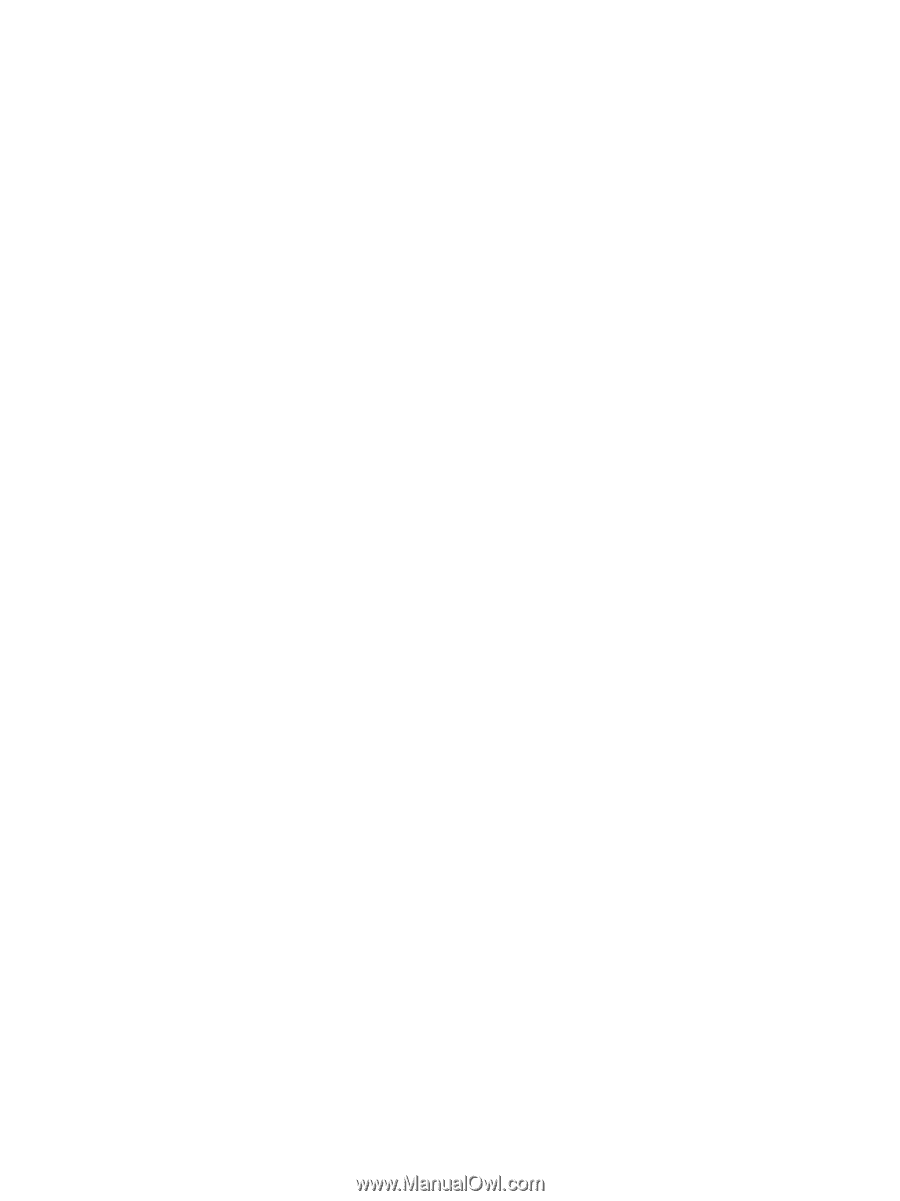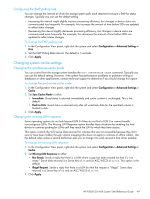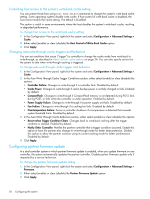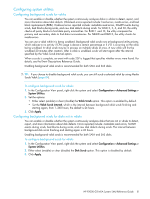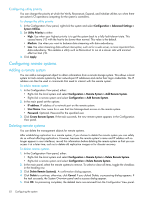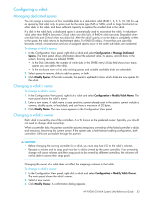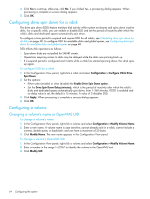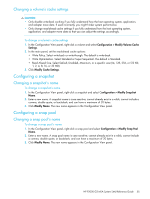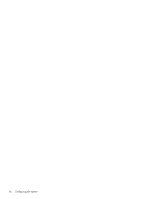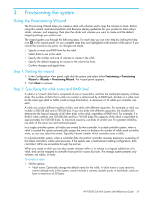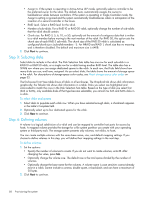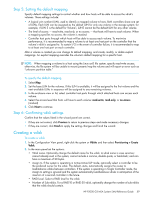HP P2000 HP P2000 G3 MSA System SMU Reference Guide - Page 54
Configuring drive spin down for a vdisk, Configuring a volume
 |
View all HP P2000 manuals
Add to My Manuals
Save this manual to your list of manuals |
Page 54 highlights
4. Click Yes to continue; otherwise, click No. If you clicked Yes, a processing dialog appears. When processing is complete a success dialog appears. 5. Click OK. Configuring drive spin down for a vdisk The drive spin down (DSD) feature monitors disk activity within system enclosures and spins down inactive disks. For a specific vdisk, you can enable or disable DSD and set the period of inactivity after which the vdisk's disks and dedicated spares automatically spin down. To configure a time period to suspend and resume DSD for all vdisks, see Scheduling drive spin down for all disks on page 48. To configure DSD for available disks and global spares, see Configuring drive spin down for available disks and global spares on page 48. DSD affects disk operations as follows: • Spun-down disks are not polled for SMART events. • Operations requiring access to disks may be delayed while the disks are spinning back up. • If a suspend period is configured and it starts while a vdisk has started spinning down, the vdisk spins up again. To configure DSD for a vdisk 1. In the Configuration View panel, right-click a vdisk and select Configuration > Configure Vdisk Drive Spin Down. 2. Set the options: • Either select (enable) or clear (disable) the Enable Drive Spin Down option. • Set the Drive Spin Down Delay (minutes), which is the period of inactivity after which the vdisk's disks and dedicated spares automatically spin down, from 1-360 minutes. If DSD is enabled and no delay value is set, the default is 15 minutes. A value of 0 disables DSD. 3. Click Apply. When processing is complete a success dialog appears. 4. Click OK. Configuring a volume Changing a volume's name or OpenVMS UID To change a volume's name 1. In the Configuration View panel, right-click a volume and select Configuration > Modify Volume Name. 2. Enter a new name. A volume name is case sensitive; cannot already exist in a vdisk; cannot include a comma, double quote, or backslash; and can have a maximum of 20 bytes. 3. Click Modify Name. The new name appears in the Configuration View panel. To change a volume's OpenVMS UID 1. In the Configuration View panel, right-click a volume and select Configuration > Modify Volume Name. 2. Enter a number in the range 1-32767 to identify the volume to the OpenVMS host. 3. Click Modify UID. 54 Configuring the system