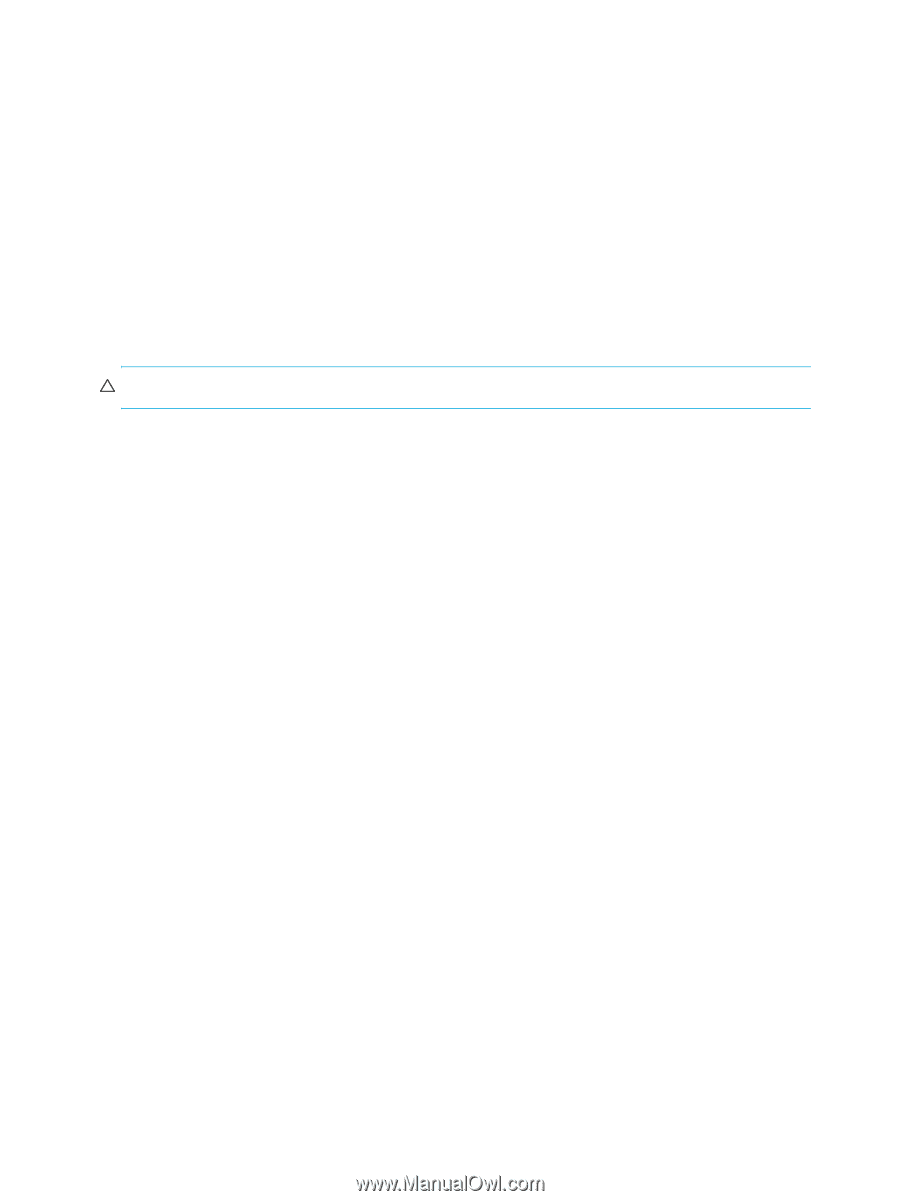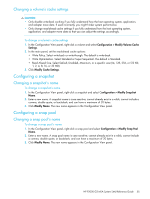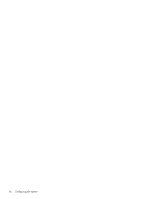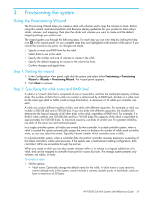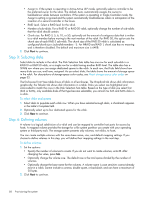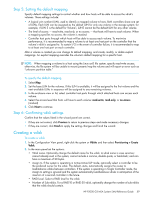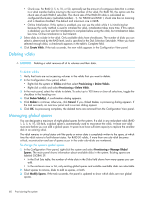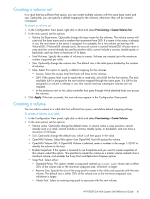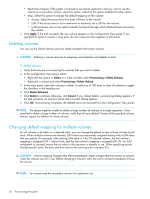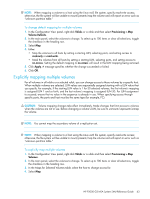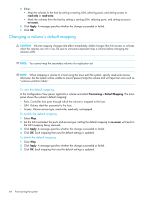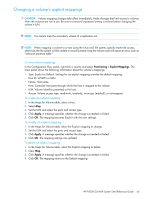HP P2000 HP P2000 G3 MSA System SMU Reference Guide - Page 60
Deleting vdisks, Managing global spares, To delete vdisks, To change the system's global spares
 |
View all HP P2000 manuals
Add to My Manuals
Save this manual to your list of manuals |
Page 60 highlights
• Chunk size. For RAID 3, 5, 6, 10, or 50, optionally set the amount of contiguous data that is written to a vdisk member before moving to the next member of the vdisk. For RAID 50, this option sets the chunk size of each RAID-5 sub-vdisk. The chunk size of the RAID-50 vdisk is calculated as: configured-chunk-size x (subvdisk-members - 1). For NRAID and RAID 1, chunk size has no meaning and is therefore disabled. The default and maximum size is 64KB. • Online Initialization. If this option is enabled, you can use the vdisk while it is initializing but because the verify method is used to initialize the vdisk, initialization takes more time. If this option is disabled, you must wait for initialization to complete before using the vdisk, but initialization takes less time. Online initialization is fault tolerant. 3. Select disks to include in the vdisk. Only available disks have checkboxes. The number of disks you can select is determined by the RAID level, and is specified in the Disk Selection Sets table. When you have selected enough disks, a checkmark appears in the table's Complete field. 4. Click Create Vdisk. If the task succeeds, the new vdisk appears in the Configuration View panel. Deleting vdisks CAUTION: Deleting a vdisk removes all of its volumes and their data. To delete vdisks 1. Verify that hosts are not accessing volumes in the vdisks that you want to delete. 2. In the Configuration View panel, either: • Right-click the system or Vdisks and then select Provisioning > Delete Vdisks. • Right-click a vdisk and select Provisioning > Delete Vdisk. 3. In the main panel, select the vdisks to delete. To select up to 100 items or clear all selections, toggle the checkbox in the heading row. 4. Click Delete Vdisk(s). A confirmation dialog appears. 5. Click Delete to continue; otherwise, click Cancel. If you clicked Delete, a processing dialog appears. If the task succeeds, an overview panel and a success dialog appear. 6. Click OK. As processing completes, the deleted items are removed from the Configuration View panel. Managing global spares You can designate a maximum of eight global spares for the system. If a disk in any redundant vdisk (RAID 1, 3, 5, 6, 10, 50) fails, a global spare is automatically used to reconstruct the vdisk. At least one vdisk must exist before you can add a global spare. A spare must have sufficient capacity to replace the smallest disk in an existing vdisk. The vdisk remains in critical status until the parity or mirror data is completely written to the spare, at which time the vdisk returns to fault-tolerant status. For RAID-50 vdisks, if more than one sub-vdisk becomes critical, reconstruction and use of spares occur in the order sub-vdisks are numbered. To change the system's global spares 1. In the Configuration View panel, right-click the system and select Provisioning > Manage Global Spares. The main panel shows information about available disks in the system. Existing spares are labeled GLOBAL SP. • In the Disk Sets table, the number of white slots in the Disks field shows how many spares you can add. • In the enclosure view or list, only existing global spares and suitable available disks are selectable. 2. Select spares to remove, disks to add as spares, or both. 3. Click Modify Spares. If the task succeeds, the panel is updated to show which disks are now global spares. 60 Provisioning the system