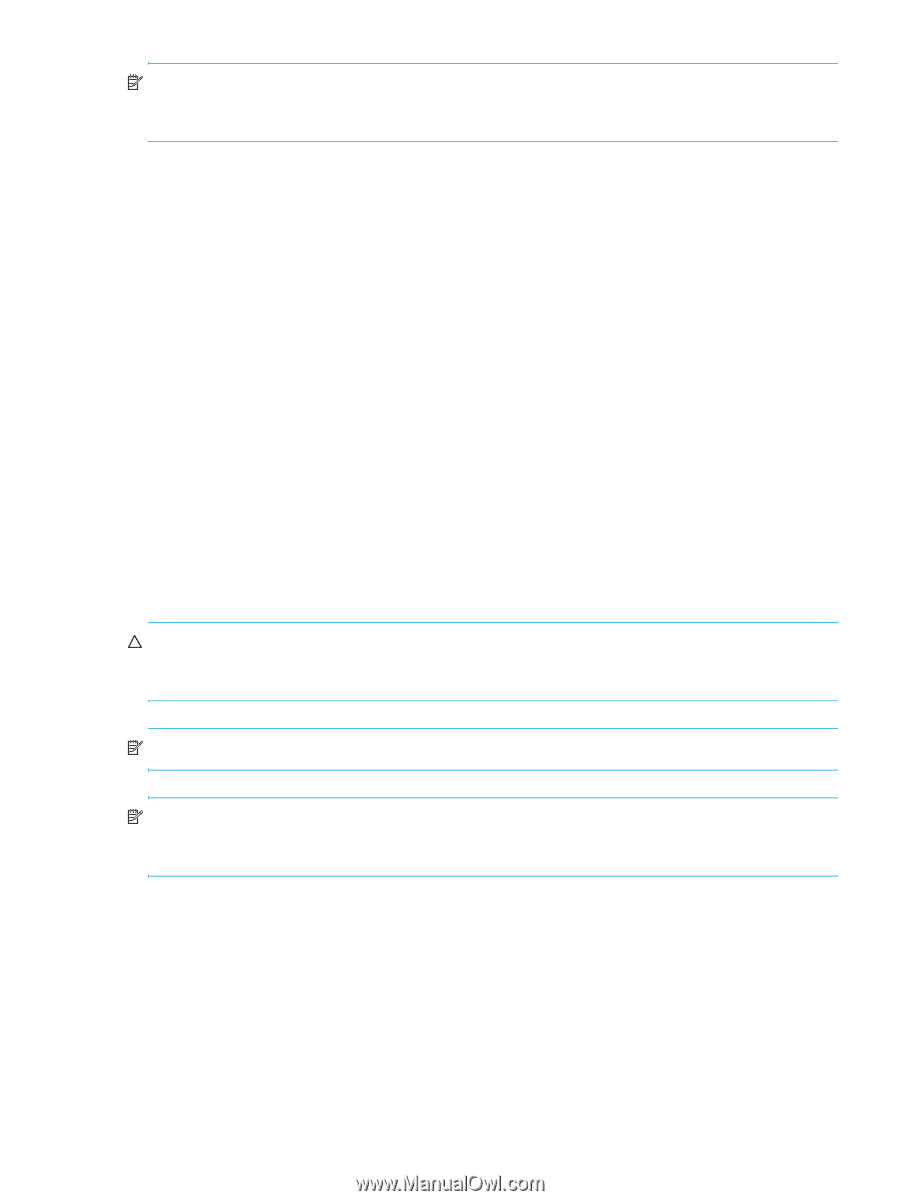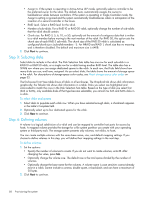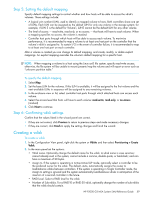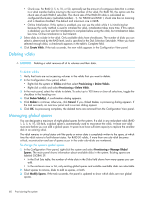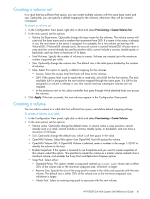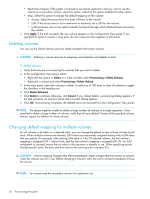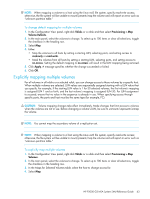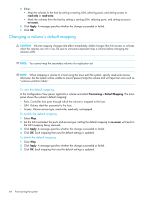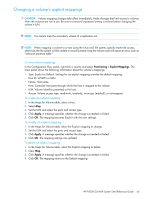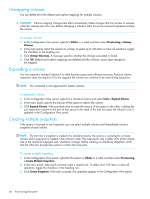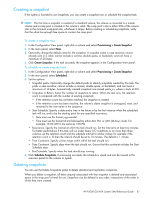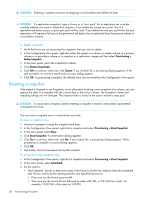HP P2000 HP P2000 G3 MSA System SMU Reference Guide - Page 63
Explicitly mapping multiple volumes, To change default mapping for multiple volumes
 |
View all HP P2000 manuals
Add to My Manuals
Save this manual to your list of manuals |
Page 63 highlights
NOTE: When mapping a volume to a host using the Linux ext3 file system, specify read-write access; otherwise, the file system will be unable to mount/present/map the volume and will report an error such as "unknown partition table." To change default mapping for multiple volumes 1. In the Configuration View panel, right-click Vdisks or a vdisk and then select Provisioning > Map Volume Defaults. 2. In the main panel, select the volumes to change. To select up to 100 items or clear all selections, toggle the checkbox in the heading row. 3. Select Map. 4. Either: • Map the volumes to all hosts by setting a starting LUN, selecting ports, and setting access to read-only or read-write. • Mask the volumes from all hosts by setting a starting LUN, selecting ports, and setting access to no-access. Setting the default mapping to no-access will result in the LUN mapping being removed. 5. Click Apply. A message specifies whether the change succeeded or failed. 6. Click OK. Explicitly mapping multiple volumes For all volumes in all vdisks or a selected vdisk, you can change access to those volumes by a specific host. When multiple volumes are selected, LUN values are sequentially assigned starting with a LUN value that you specify. For example, if the starting LUN value is 1 for 30 selected volumes, the first volume's mapping is assigned LUN 1 and so forth, and the last volume's mapping is assigned LUN 30. For LUN assignment to succeed, ensure that no value in the sequence is already in use. When specifying access through specific ports, the ports and host must be the same type (for example, FC). CAUTION: Volume mapping changes take effect immediately. Make changes that limit access to volumes when the volumes are not in use. Before changing a volume's LUN, be sure to unmount/unpresent/unmap the volume. NOTE: You cannot map the secondary volume of a replication set. NOTE: When mapping a volume to a host using the Linux ext3 file system, specify read-write access; otherwise, the file system will be unable to mount/present/map the volume and will report an error such as "unknown partition table." To explicitly map multiple volumes 1. In the Configuration View panel, right-click Vdisks or a vdisk and then select Provisioning > Map Volumes. 2. In the main panel, select the volumes to change. To select up to 100 items or clear all selections, toggle the checkbox in the heading row. 3. In the Maps for Selected Volumes table, select the host to change access for. 4. Select Map. HP P2000 G3 MSA System SMU Reference Guide 63