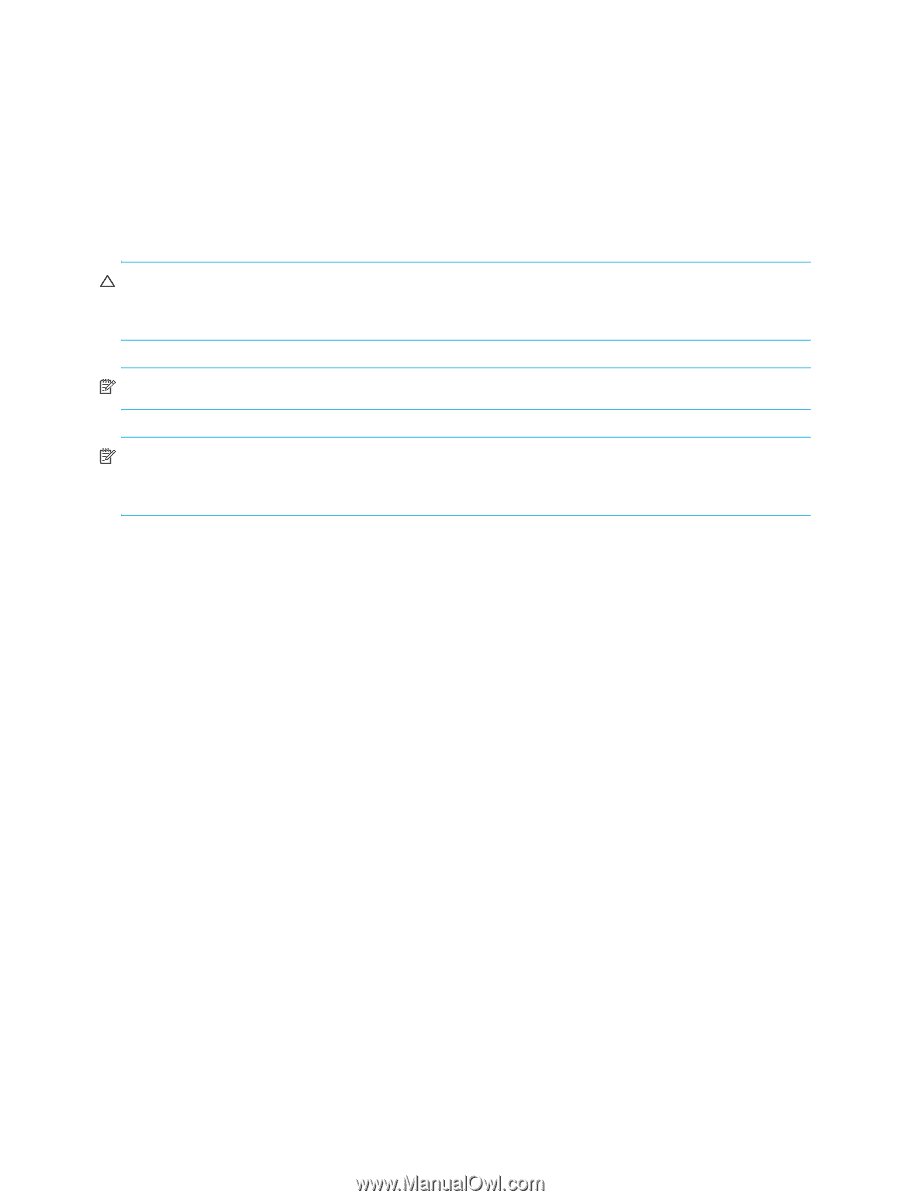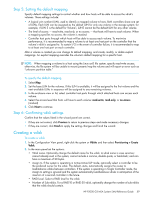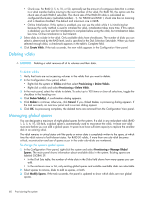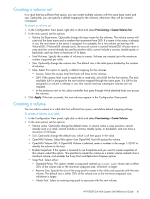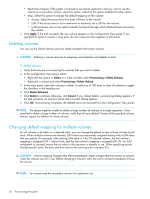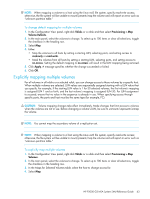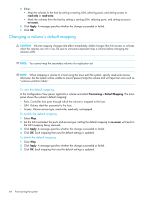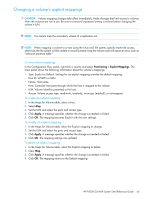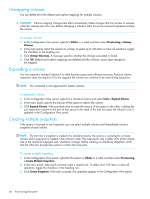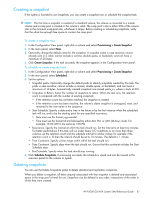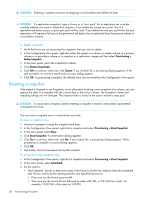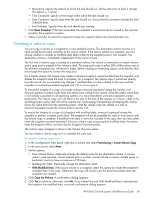HP P2000 HP P2000 G3 MSA System SMU Reference Guide - Page 64
Changing a volume’s default mapping, To view the default mapping
 |
View all HP P2000 manuals
Add to My Manuals
Save this manual to your list of manuals |
Page 64 highlights
5. Either: • Map the volumes to the host by setting a starting LUN, selecting ports, and setting access to read-only or read-write. • Mask the volumes from the host by setting a starting LUN, selecting ports, and setting access to no-access. 6. Click Apply. A message specifies whether the change succeeded or failed. 7. Click OK. Changing a volume's default mapping CAUTION: Volume mapping changes take effect immediately. Make changes that limit access to volumes when the volumes are not in use. Be sure to unmount/unpresent/map a volume before changing the volume's LUN. NOTE: You cannot map the secondary volume of a replication set. NOTE: When mapping a volume to a host using the Linux ext3 file system, specify read-write access; otherwise, the file system will be unable to mount/present/map the volume and will report an error such as "unknown partition table." To view the default mapping In the Configuration View panel, right-click a volume and select Provisioning > Default Mapping. The main panel shows the volume's default mapping: • Ports. Controller host ports through which the volume is mapped to the host. • LUN. Volume identifier presented to the host. • Access. Volume access type: read-write, read-only, not-mapped. To modify the default mapping 1. Select Map. 2. Set the LUN and select the ports and access type. Setting the default mapping to no-access will result in the LUN mapping being removed. 3. Click Apply. A message specifies whether the change succeeded or failed. 4. Click OK. Each mapping that uses the default settings is updated. To delete the default mapping 1. Clear Map. 2. Click Apply. A message specifies whether the change succeeded or failed. 3. Click OK. Each mapping that uses the default settings is updated. 64 Provisioning the system