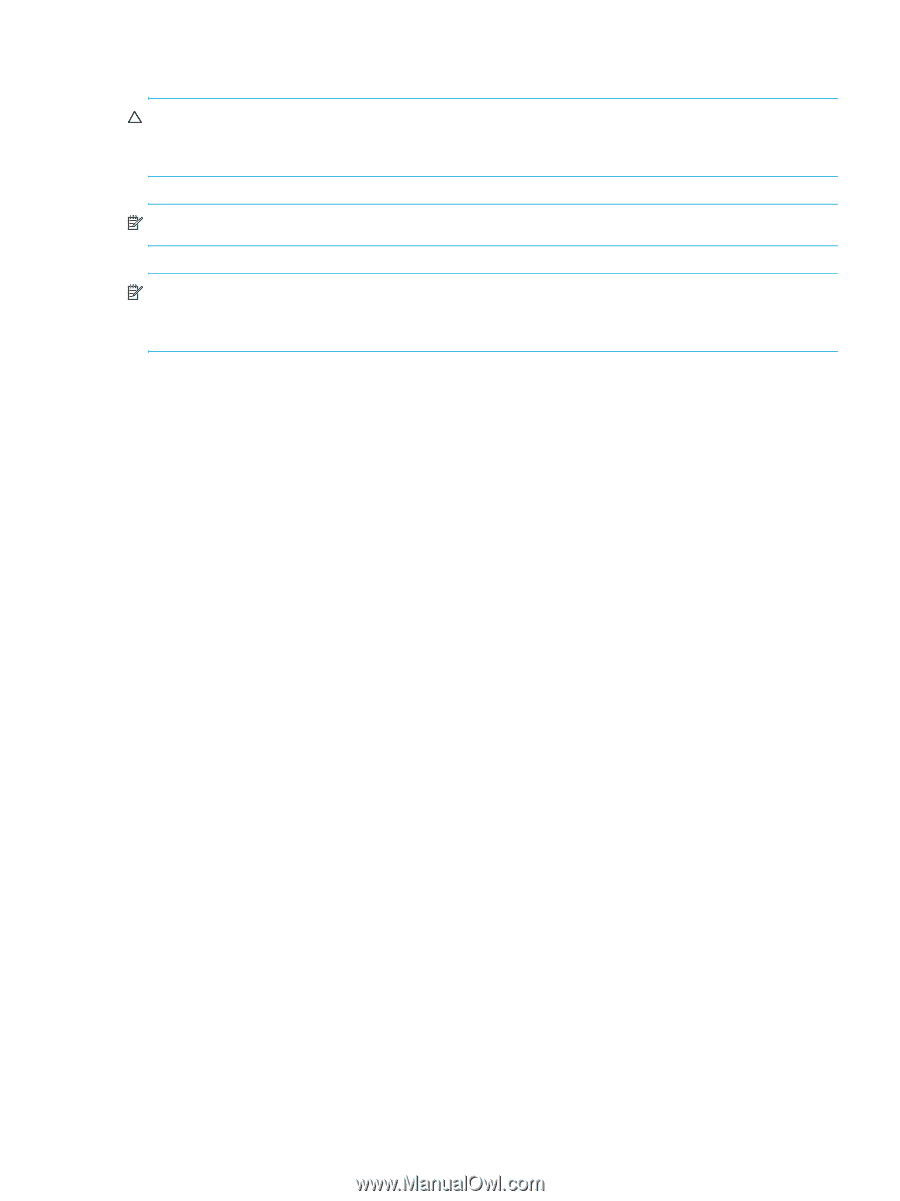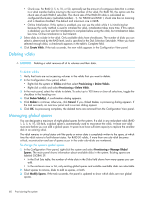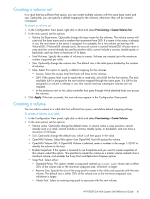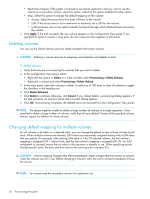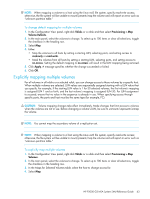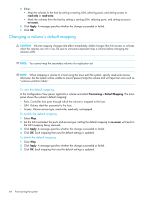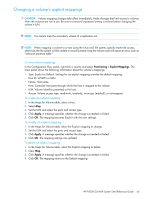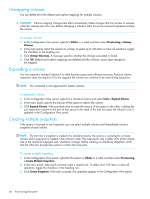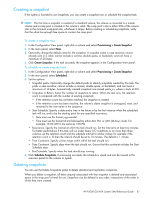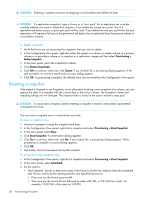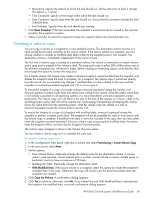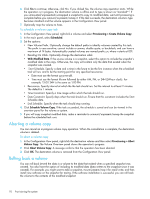HP P2000 HP P2000 G3 MSA System SMU Reference Guide - Page 65
Changing a volume’s explicit mappings, To view volume mappings, To create an explicit mapping - g3 ports showing up in hosts
 |
View all HP P2000 manuals
Add to My Manuals
Save this manual to your list of manuals |
Page 65 highlights
Changing a volume's explicit mappings CAUTION: Volume mapping changes take effect immediately. Make changes that limit access to volumes when the volumes are not in use. Be sure to unmount/unpresent/unmap a volume before changing the volume's LUN. NOTE: You cannot map the secondary volume of a replication set. NOTE: When mapping a volume to a host using the Linux ext3 file system, specify read-write access; otherwise, the file system will be unable to mount/present/map the volume and will report an error such as "unknown partition table." To view volume mappings In the Configuration View panel, right-click a volume and select Provisioning > Explicit Mappings. The main panel shows the following information about the volume's mappings: • Type. Explicit or Default. Settings for an explicit mapping override the default mapping. • Host ID. WWPN or IQN. • Name. Host name. • Ports. Controller host ports through which the host is mapped to the volume. • LUN. Volume identifier presented to the host. • Access. Volume access type: read-write, read-only, no-access (masked), or not-mapped. To create an explicit mapping 1. In the Maps for Volume table, select a host. 2. Select Map. 3. Set the LUN and select the ports and access type. 4. Click Apply. A message specifies whether the change succeeded or failed. 5. Click OK. The mapping becomes Explicit with the new settings. To modify an explicit mapping 1. In the Maps for Volume table, select the Explicit mapping to change. 2. Set the LUN and select the ports and access type. 3. Click Apply. A message specifies whether the change succeeded or failed. 4. Click OK. The mapping settings are updated. To delete an explicit mapping 1. In the Maps for Volume table, select the Explicit mapping to delete. 2. Clear Map. 3. Click Apply. A message specifies whether the change succeeded or failed. 4. Click OK. The mapping returns to the Default mapping. HP P2000 G3 MSA System SMU Reference Guide 65