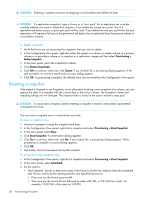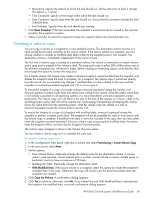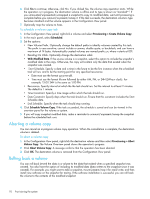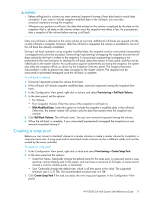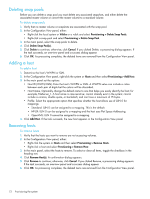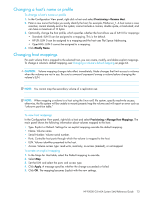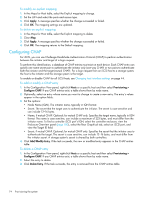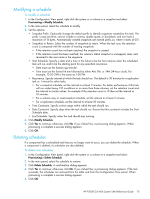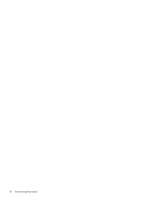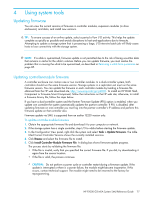HP P2000 HP P2000 G3 MSA System SMU Reference Guide - Page 73
Changing a host’s name or profile, Changing host mappings, To view host mappings
 |
View all HP P2000 manuals
Add to My Manuals
Save this manual to your list of manuals |
Page 73 highlights
Changing a host's name or profile To change a host's name or profile 1. In the Configuration View panel, right-click a host and select Provisioning > Rename Host. 2. Enter a new name that helps you easily identify the host; for example, FileServer_1. A host name is case sensitive; cannot already exist in the system; cannot include a comma, double quote, or backslash; and can have a maximum of 15 bytes. 3. Optionally, change the host profile, which specifies whether the host allows use of LUN 0 for mappings: • Standard: LUN 0 can be assigned to a mapping. This is the default. • HP-UX: LUN 0 can be assigned to a mapping and the host uses Flat Space Addressing. • OpenVMS: LUN 0 cannot be assigned to a mapping. 4. Click Modify Name. Changing host mappings For each volume that is mapped to the selected host, you can create, modify, and delete explicit mappings. To change a volume's default mapping, see Changing a volume's default mapping on page 64. CAUTION: Volume mapping changes take effect immediately. Make changes that limit access to volumes when the volumes are not in use. Be sure to unmount/unpresent/unmap a volume before changing the volume's LUN. NOTE: You cannot map the secondary volume of a replication set. NOTE: When mapping a volume to a host using the Linux ext3 file system, specify read-write access; otherwise, the file system will be unable to mount/present/map the volume and will report an error such as "unknown partition table." To view host mappings In the Configuration View panel, right-click a host and select Provisioning > Manage Host Mappings. The main panel shows the following information about volumes mapped to the host: • Type. Explicit or Default. Settings for an explicit mapping override the default mapping. • Name. Volume name. • Serial Number. Volume serial number. • Ports. Controller host ports through which the volume is mapped to the host. • LUN. Volume identifier presented to the host. • Access. Volume access type: read-write, read-only, no-access (masked), or not-mapped. To create an explicit mapping 1. In the Maps for Host table, select the Default mapping to override. 2. Select Map. 3. Set the LUN and select the ports and access type. 4. Click Apply. A message specifies whether the change succeeded or failed. 5. Click OK. The mapping becomes Explicit with the new settings. HP P2000 G3 MSA System SMU Reference Guide 73