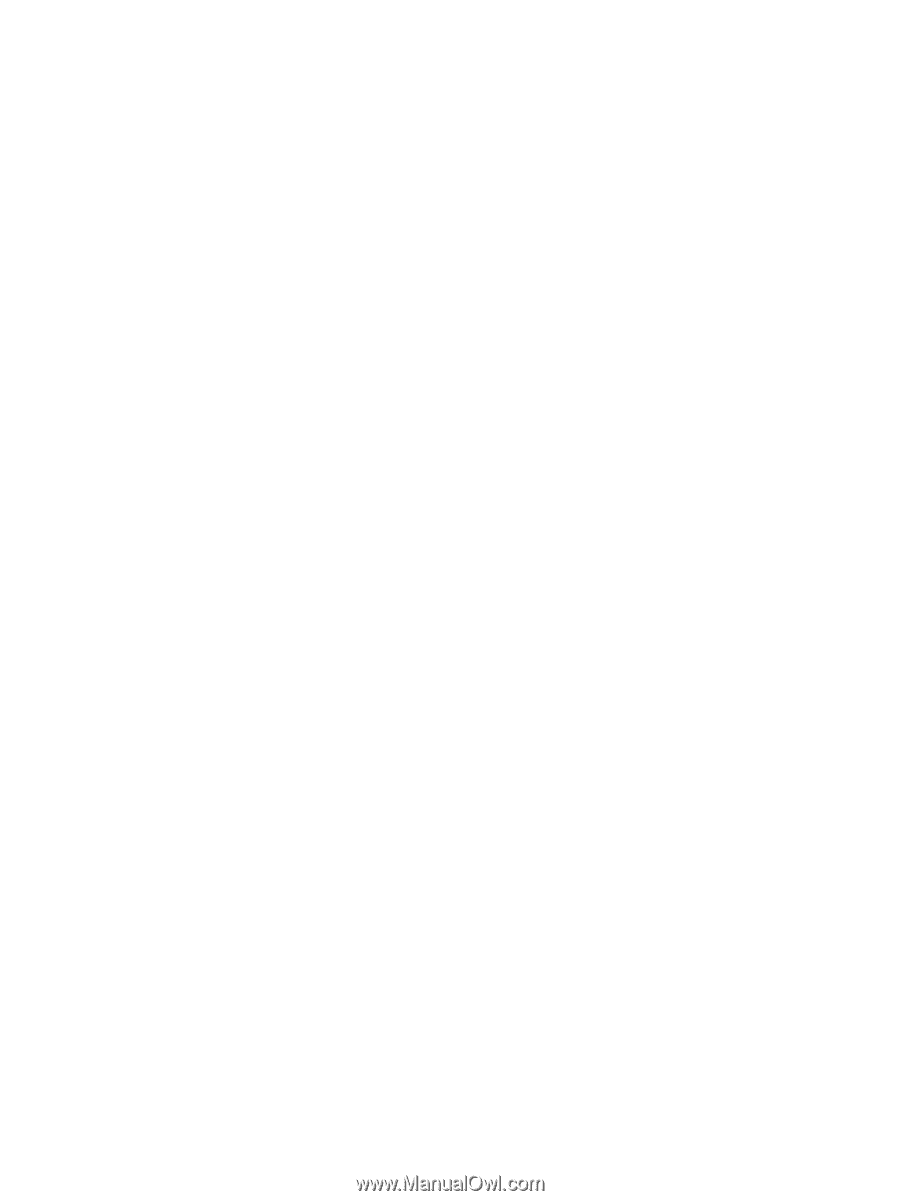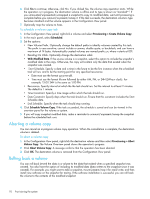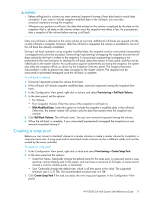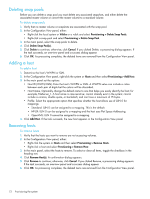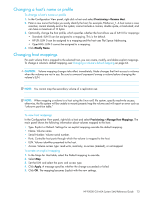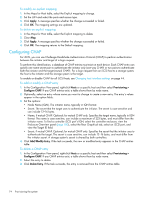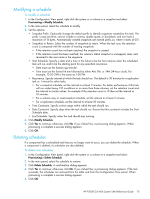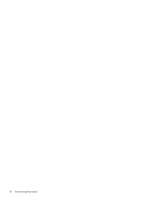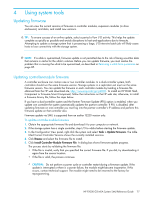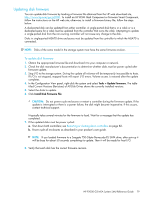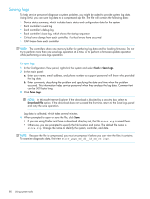HP P2000 HP P2000 G3 MSA System SMU Reference Guide - Page 75
Modifying a schedule, Deleting schedules, To delete task schedules
 |
View all HP P2000 manuals
Add to My Manuals
Save this manual to your list of manuals |
Page 75 highlights
Modifying a schedule To modify a schedule 1. In the Configuration View panel, right-click the system or a volume or a snapshot and select Provisioning > Modify Schedule. 2. In the main panel, select the schedule to modify. 3. Set the options: • Snapshot Prefix. Optionally change the default prefix to identify snapshots created by this task. The prefix is case sensitive; cannot include a comma, double quote, or backslash; and can have a maximum of 14 bytes. Automatically created snapshots are named prefix_sn, where n starts at 001. • Snapshots to Retain. Select the number of snapshots to retain. When the task runs, the retention count is compared with the number of existing snapshots: • If the retention count has not been reached, the snapshot is created. • If the retention count has been reached, the volume's oldest snapshot is unmapped, reset, and renamed to the next name in the sequence. • Start Schedule. Specify a date and a time in the future to be the first instance when the scheduled task will run, and to be the starting point for any specified recurrence. • Date must use the format yyyy-mm-dd. • Time must use the format hh:mm followed by either AM, PM, or 24H (24-hour clock). For example, 13:00 24H is the same as 1:00 PM. • Recurrence. Specify interval at which the task should run. The default is 30 minutes for a replication task or 1 minute for other tasks. • For a snapshot schedule, set the interval to at least 2 minutes. For better performance if this task will run under heavy I/O conditions or on more than three volumes, set the retention count and the interval to similar values; for example if the retention count is 10 then set the interval to 10 minutes. • For a volume-copy or reset-snapshot schedule, set the interval to at least 2 minutes. • For a replication schedule, set the interval to at least 30 minutes. • Time Constraint. Specify a time range within which the task should run. • Date Constraint. Specify days when the task should run. Ensure that this constraint includes the Start Schedule date. • End Schedule. Specify when the task should stop running. 4. Click Modify Schedule. 5. Click Yes to continue; otherwise, click No. If you clicked Yes, a processing dialog appears. When processing is complete a success dialog appears. 6. Click OK. Deleting schedules If a component has a scheduled task that you no longer want to occur, you can delete the schedule. When a component is deleted, its schedules are also deleted. To delete task schedules 1. In the Configuration View panel, right-click the system or a volume or a snapshot and select Provisioning > Delete Schedule. 2. In the main panel, select the schedule to remove. 3. Click Delete Schedule. A confirmation dialog appears. 4. Click Yes to continue; otherwise, click No. If you clicked Yes, a processing dialog appears. If the task succeeds, the schedules are removed from the table and from the Configuration View panel. When processing is complete a success dialog appears. 5. Click OK. HP P2000 G3 MSA System SMU Reference Guide 75