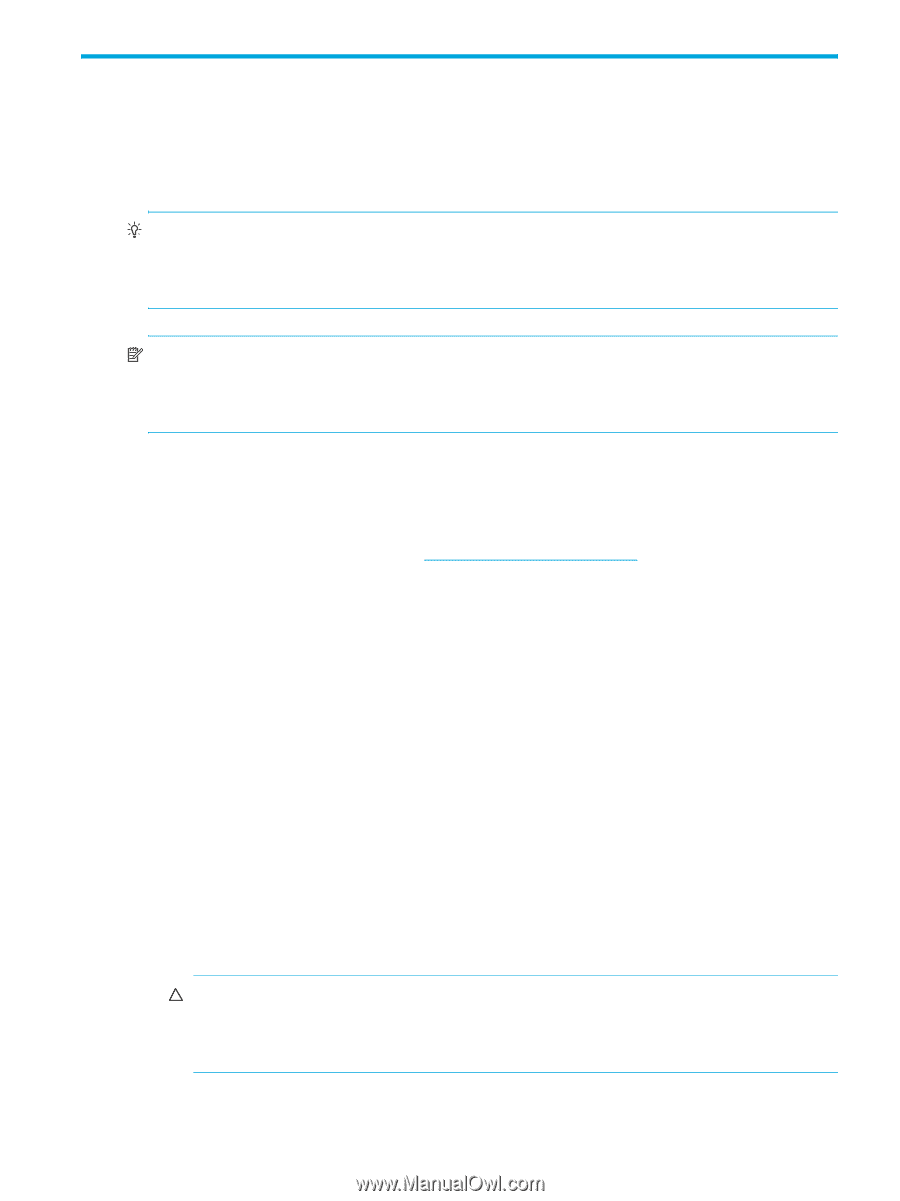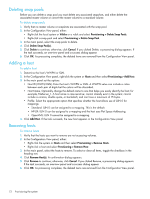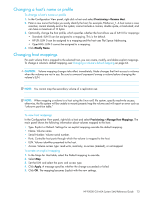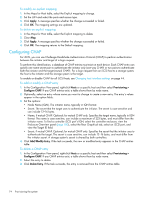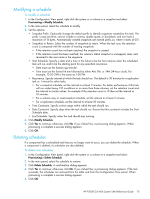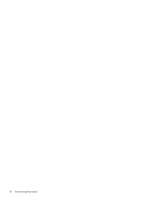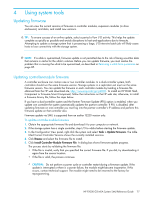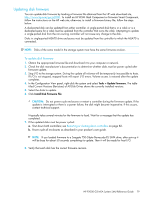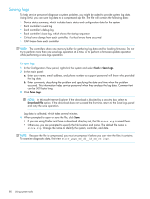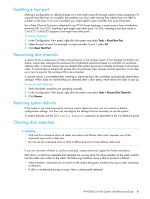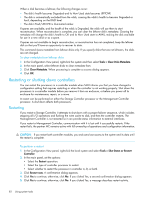HP P2000 HP P2000 G3 MSA System SMU Reference Guide - Page 77
Using system tools, Updating firmware, Updating controller-module firmware - msa firmware update tool
 |
View all HP P2000 manuals
Add to My Manuals
Save this manual to your list of manuals |
Page 77 highlights
4 Using system tools Updating firmware You can view the current versions of firmware in controller modules, expansion modules (in drive enclosures), and disks, and install new versions. TIP: To ensure success of an online update, select a period of low I/O activity. This helps the update complete as quickly as possible and avoids disruptions to host and applications due to timeouts. Attempting to update a storage system that is processing a large, I/O-intensive batch job will likely cause hosts to lose connectivity with the storage system. NOTE: If a vdisk is quarantined, firmware update is not permitted due to the risk of losing unwritten data that remains in cache for the vdisk's volumes. Before you can update firmware, you must resolve the problem that is causing the vdisk to be quarantined, as described in Removing a vdisk from quarantine on page 85. Updating controller-module firmware A controller enclosure can contain one or two controller modules. In a dual-controller system, both controllers should run the same firmware version. Storage systems in a replication set must run the same firmware version. You can update the firmware in each controller module by loading a firmware file obtained from the HP web download site, http://www.hp.com/go/p2000. To install an HP ROM Flash Component or firmware Smart Component, follow the instructions on the HP web site; otherwise, to install a firmware binary file, follow the steps below. If you have a dual-controller system and the Partner Firmware Update (PFU) option is enabled, when you update one controller the system automatically updates the partner controller. If PFU is disabled, after updating firmware on one controller you must log into the partner controller's IP address and perform this firmware update on that controller also. Firmware update via SMU is supported from an earlier TS230 version only. To update controller-module firmware 1. Obtain the appropriate firmware file and download it to your computer or network. 2. If the storage system has a single controller, stop I/O to vdisks before starting the firmware update. 3. In the Configuration View panel, right-click the system and select Tools > Update Firmware. The table titled Current Controller Versions shows the currently installed versions. 4. Click Browse and select the firmware file to install. 5. Click Install Controller-Module Firmware File. A dialog box shows firmware-update progress. The process starts by validating the firmware file: • If the file is invalid, verify that you specified the correct firmware file. If you did, try downloading it again from the source location. • If the file is valid, the process continues. CAUTION: Do not perform a power cycle or controller restart during a firmware update. If the update is interrupted or there is a power failure, the module might become inoperative. If this occurs, contact technical support. The module might need to be returned to the factory for reprogramming. HP P2000 G3 MSA System SMU Reference Guide 77