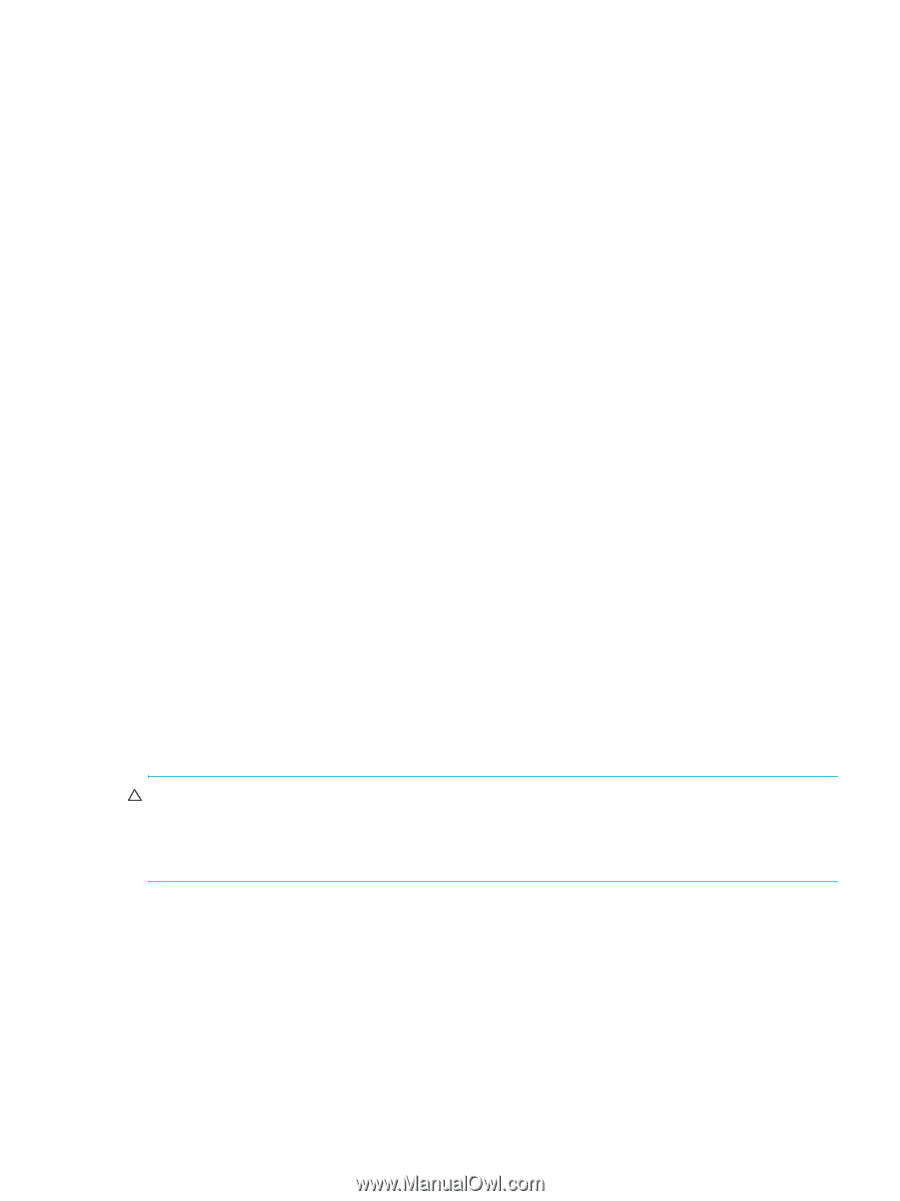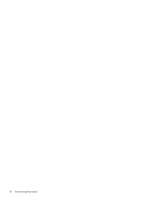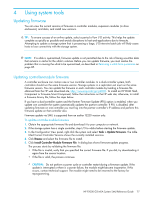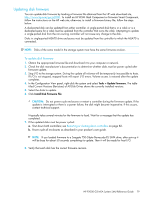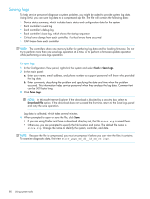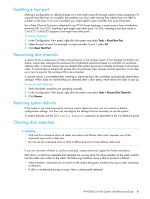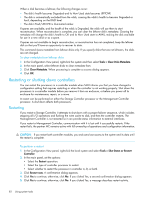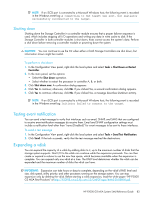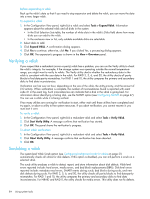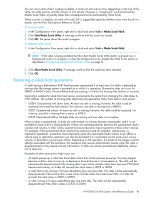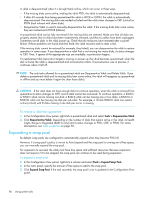HP P2000 HP P2000 G3 MSA System SMU Reference Guide - Page 81
Resetting a host port, Rescanning disk channels, Restoring system defaults, Clearing disk metadata
 |
View all HP P2000 manuals
Add to My Manuals
Save this manual to your list of manuals |
Page 81 highlights
Resetting a host port Making a configuration or cabling change on a host might cause the storage system to stop accepting I/O requests from that host. For example, this problem can occur after moving host cables from one HBA to another on the host. To fix such a problem you might need to reset controller host ports (channels). For a Fibre Channel host port configured to use FC-AL (loop) topology, a reset issues a loop initialization primitive (LIP). For iSCSI, resetting a port might reset other ports. For SAS, resetting a host port issues a COMINIT/COMRESET sequence and might reset other ports. To reset a host port 1. In the Configuration View panel, right-click the system and select Tools > Reset Host Port. 2. Select the port to reset. For example, to reset controller A port 1, select A1. 3. Click Reset Host Port. Rescanning disk channels A rescan forces a rediscovery of disks and enclosures in the storage system. If two Storage Controllers are online, rescan also reassigns the enclosure IDs of attached enclosures based on controller A's enclosure cabling order. A manual rescan may be needed after system power-up to display enclosures in the proper order. A manual rescan temporarily pauses all I/O processes, then resumes normal operation. It can take up to two minutes for the enclosure IDs to be corrected. A manual rescan is not needed after inserting or removing disks; the controllers automatically detect these changes. When disks are inserted they are detected after a short delay, which allows the disks to spin up. To rescan disk channels 1. Verify that both controllers are operating normally. 2. In the Configuration View panel, right-click the system and select Tools > Rescan Disk Channels. 3. Click Rescan. Restoring system defaults If the system is not working properly and you cannot determine why, you can restore its default configuration settings. You then can reconfigure the settings that are necessary to use the system. To restore defaults, use the CLI's restore defaults command, as described in the CLI reference guide. Clearing disk metadata CAUTION: • Only use this command when all vdisks are online and leftover disks exist. Improper use of this command may result in data loss. • Do not use this command when a vdisk is offline and one or more leftover disks exist. If you are uncertain whether to use this command, contact technical support for further assistance. Each disk in a vdisk has metadata that identifies the owning vdisk, the other members of the vdisk, and the last time data was written to the vdisk. The following situations cause a disk to become a leftover: • Vdisk members' timestamps do not match so the system designates members having an older timestamp as leftovers. • A disk is not detected during a rescan, then is subsequently detected. HP P2000 G3 MSA System SMU Reference Guide 81