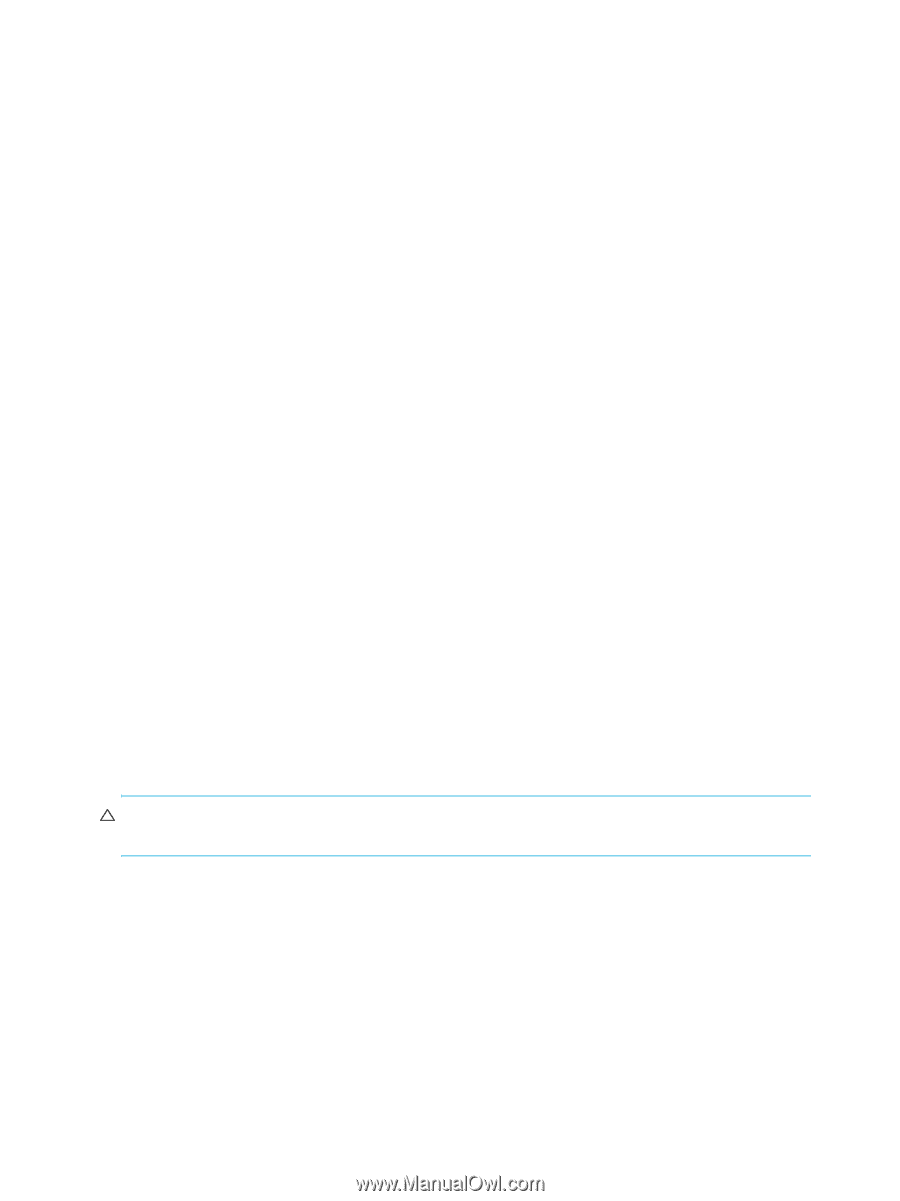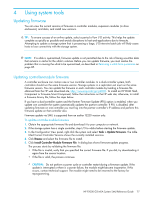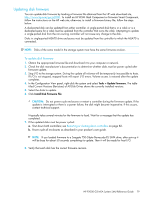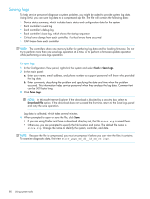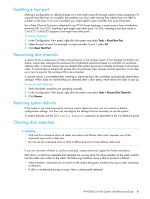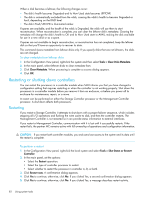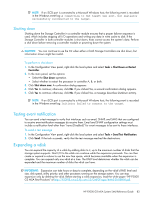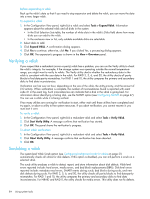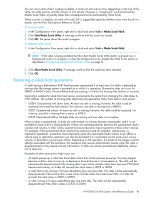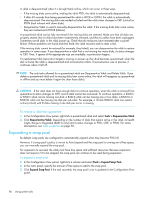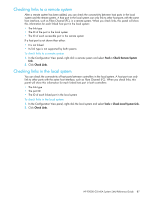HP P2000 HP P2000 G3 MSA System SMU Reference Guide - Page 82
Restarting or shutting down controllers, Restarting
 |
View all HP P2000 manuals
Add to My Manuals
Save this manual to your list of manuals |
Page 82 highlights
When a disk becomes a leftover, the following changes occur: • The disk's health becomes Degraded and its How Used state becomes LEFTOVR. • The disk is automatically excluded from the vdisk, causing the vdisk's health to become Degraded or Fault, depending on the RAID level. • The disk's Fault/UID LED is illuminated amber. If spares are available, and the health of the vdisk is Degraded, the vdisk will use them to start reconstruction. When reconstruction is complete, you can clear the leftover disk's metadata. Clearing the metadata will change the disk's health to OK and its How Used state to AVAIL, making the disk available for use in a new vdisk or as a spare. If spares are not available to begin reconstruction, or reconstruction has not completed, keep the leftover disk so that you'll have an opportunity to recover its data. This command clears metadata from leftover disks only. If you specify disks that are not leftovers, the disks are not changed. To clear metadata from leftover disks 1. In the Configuration View panel, right-click the system and then select Tools > Clear Disk Metadata. 2. In the main panel, select leftover disks to clear metadata from. 3. Click Clear Metadata. When processing is complete a success dialog appears. 4. Click OK. Restarting or shutting down controllers You can restart the processors in a controller module when SMU informs you that you have changed a configuration setting that requires restarting or when the controller is not working properly. Shut down the processors in a controller module before you remove it from an enclosure, or before you power off its enclosure for maintenance, repair, or a move. A restart can be performed on either the Storage Controller processor or the Management Controller processor. A shut down affects both processors. Restarting If you restart a Storage Controller, it attempts to shut down with a proper failover sequence, which includes stopping all I/O operations and flushing the write cache to disk, and then the controller restarts. The Management Controller is not restarted so it can provide status information to external interfaces. If you restart a Management Controller, communication with it is lost until it successfully restarts. If the restart fails, the partner MC remains active with full ownership of operations and configuration information. CAUTION: If you restart both controller modules, you and users lose access to the system and its data until the restart is complete. To perform a restart 1. In the Configuration View panel, right-click the local system and select Tools > Shut Down or Restart Controller. 2. In the main panel, set the options: • Select the Restart operation. • Select the type of controller processor to restart. • Select whether to restart the processor in controller A, B, or both. 3. Click Restart now. A confirmation dialog appears. 4. Click Yes to continue; otherwise, click No. If you clicked Yes, a second confirmation dialog appears. 5. Click Yes to continue; otherwise, click No. If you clicked Yes, a message describes restart activity. 82 Using system tools