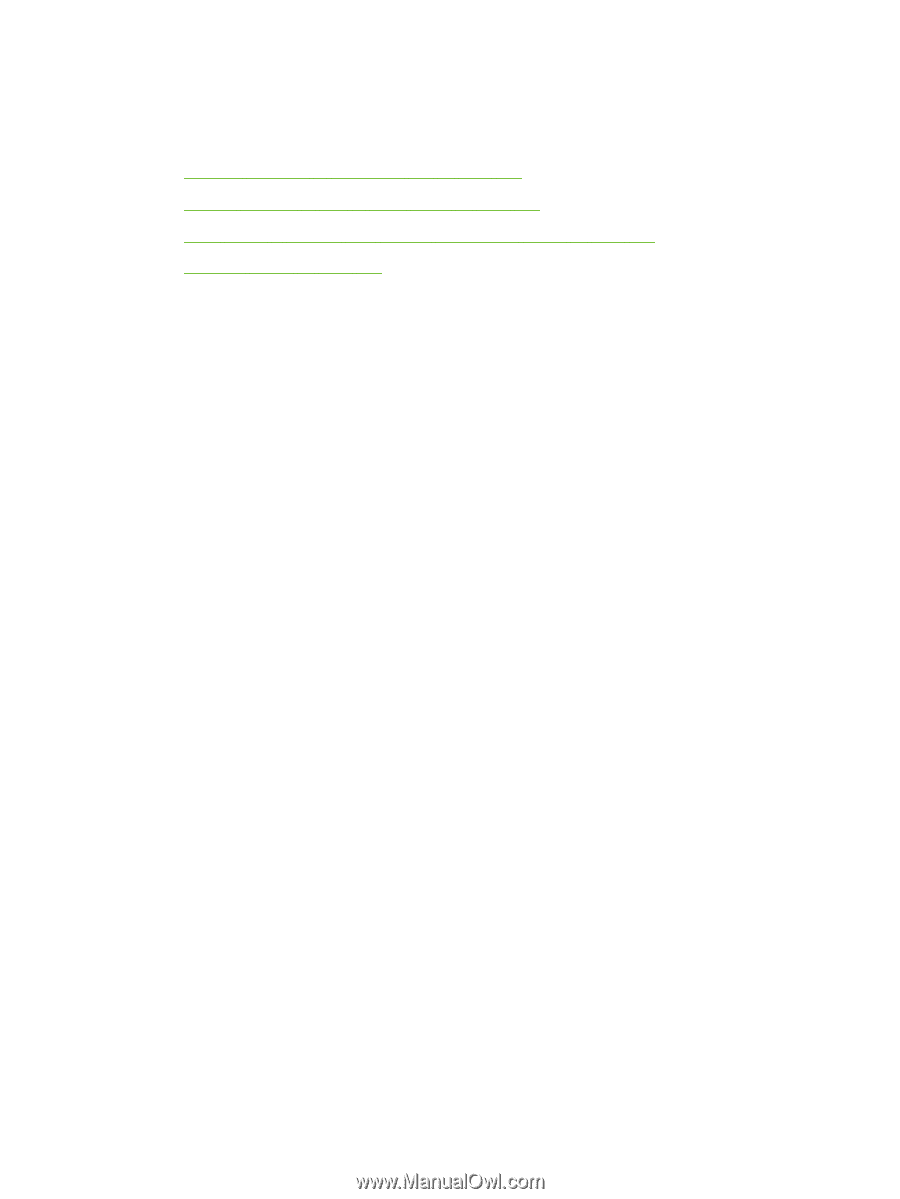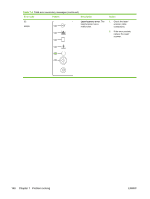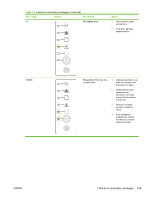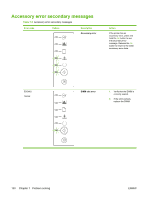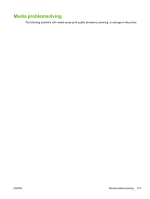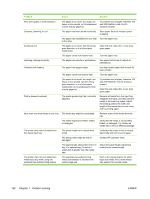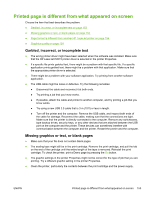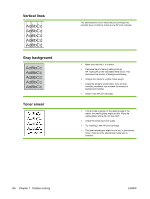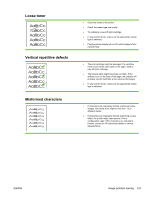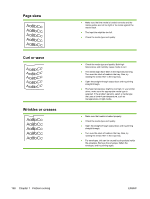HP P2015 Service Manual - Page 163
Printed is different from what appeared on screen, Garbled, incorrect, or incomplete text
 |
UPC - 882780491984
View all HP P2015 manuals
Add to My Manuals
Save this manual to your list of manuals |
Page 163 highlights
Printed page is different from what appeared on screen Choose the item that best describes the problem: ● Garbled, incorrect, or incomplete text on page 153 ● Missing graphics or text, or blank pages on page 153 ● Page format is different from another HP LaserJet printer on page 154 ● Graphics quality on page 154 Garbled, incorrect, or incomplete text ● The wrong printer driver might have been selected when the software was installed. Make sure that the HP LaserJet P2015 printer driver is selected in the printer Properties. ● If a specific file prints garbled text, there might be a problem with that specific file. If a specific application prints garbled text, there might be a problem with that application. Make sure that the appropriate printer driver is selected. ● There might be a problem with your software application. Try printing from another software application. ● The USB cable might be loose or defective. Try the following remedies: ● Disconnect the cable and reconnect it at both ends. ● Try printing a job that you know works. ● If possible, attach the cable and printer to another computer, and try printing a job that you know works. ● Try using a new USB 2.0 cable that is 3 m (10 ft) or less in length. ● Turn off the printer and the computer. Remove the USB cable, and inspect both ends of the cable for damage. Reconnect the cable, making sure that the connections are tight. Make sure that the printer is directly connected to the computer. Remove any switchboxes, tape backup drives, security keys, or any other devices that are attached between the USB port on the computer and the printer. These devices can sometimes interfere with communication between the computer and the printer. Restart the printer and the computer. Missing graphics or text, or blank pages ● Make sure that your file does not contain blank pages. ● The sealing tape might still be in the print cartridge. Remove the print cartridge, and pull the tab on the end of the cartridge until the entire length of the tape is removed. Reinstall the print cartridge. To check the printer, print a Demo page by pressing the Go button. ● The graphic settings in the printer Properties might not be correct for the type of job that you are printing. Try a different graphic setting in the printer Properties. ● Clean the printer, particularly the contacts between the print cartridge and the power supply. ENWW Printed page is different from what appeared on screen 153