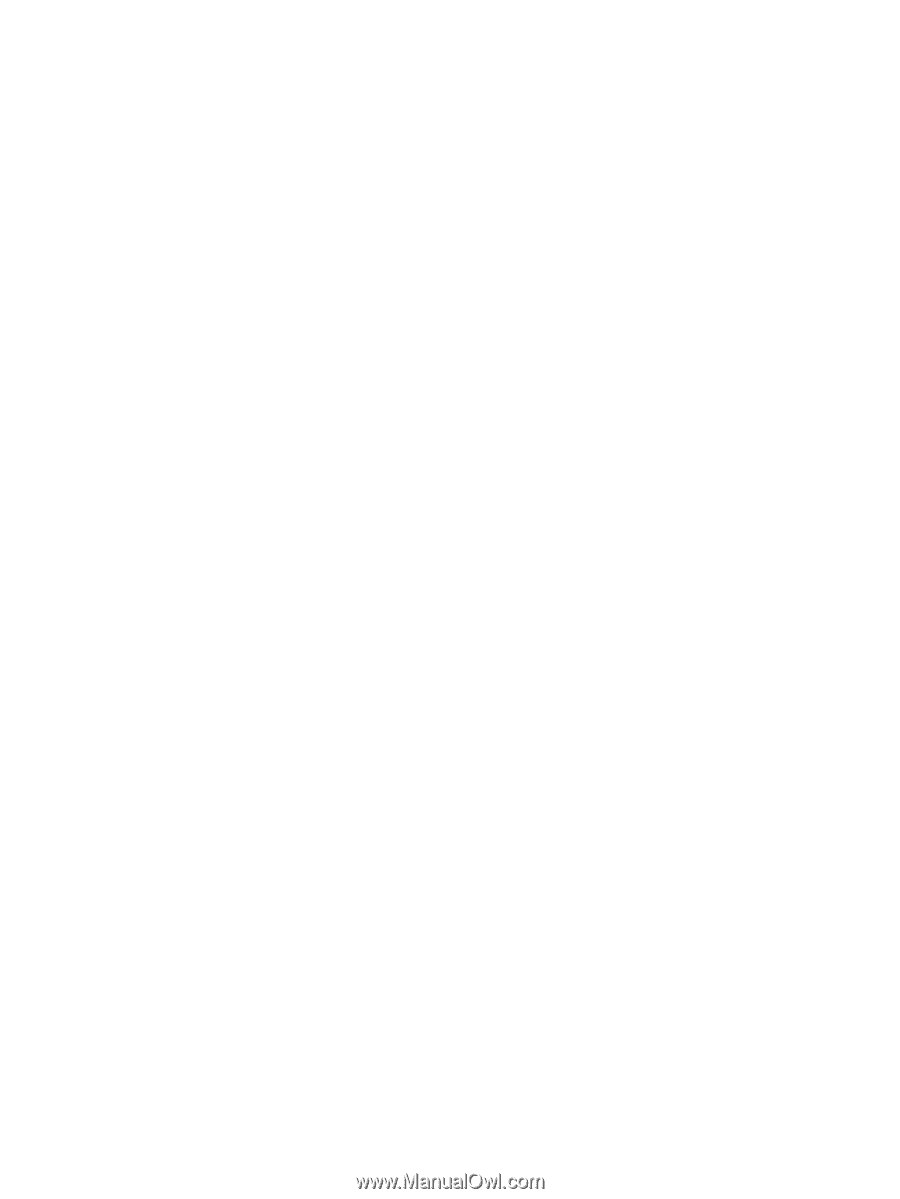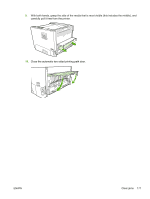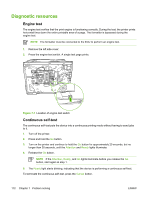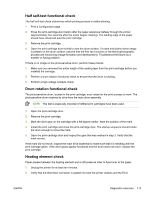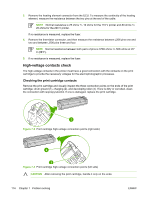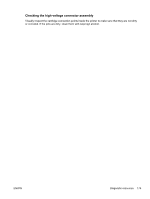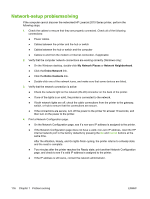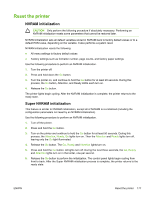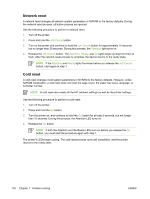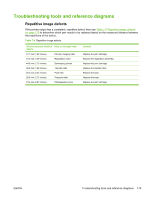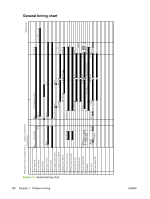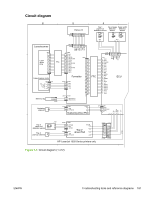HP P2015 Service Manual - Page 186
Network-setup problemsolving, My Network Places, Network Neighborhood, Entire Network, Entire Contents - laserjet factory reset
 |
UPC - 882780491984
View all HP P2015 manuals
Add to My Manuals
Save this manual to your list of manuals |
Page 186 highlights
Network-setup problemsolving If the computer cannot discover the networked HP LaserJet 2015 Series printer, perform the following steps: 1. Check the cables to ensure that they are properly connected. Check all of the following connections: ● Power cables ● Cables between the printer and the hub or switch ● Cables between the hub or switch and the computer ● Cables to and from the modem or Internet connection, if applicable 2. Verify that the computer network connections are working correctly (Windows only): ● On the Windows desktop, double-click My Network Places or Network Neighborhood. ● Click the Entire Network link. ● Click the Entire Contents link. ● Double-click one of the network icons, and make sure that some devices are listed. 3. Verify that the network connection is active: ● Check the network light on the network (RJ-45) connector on the back of the printer. ● If one of the lights is on solid, the printer is connected to the network. ● If both network lights are off, check the cable connections from the printer to the gateway, switch, or hub to ensure that the connections are secure. ● If the connections are secure, turn off the power to the printer for at least 10 seconds, and then turn on the power to the printer. 4. Print a Network Configuration page. ● On the Network Configuration page, see if a non-zero IP address is assigned to the printer. ● If the Network Configuration page does not have a valid, non-zero IP address, reset the HP internal network port to the factory defaults by pressing the Go and Cancel buttons at the same time. After the Attention, Ready, and Go lights finish cycling, the printer returns to a Ready state and the reset is complete. ● Two minutes after the printer reaches the Ready state, print another Network Configuration page, and check to see if a valid IP address is assigned to the printer. ● If the IP address is still zeros, contact the network administrator. 176 Chapter 7 Problem solving ENWW