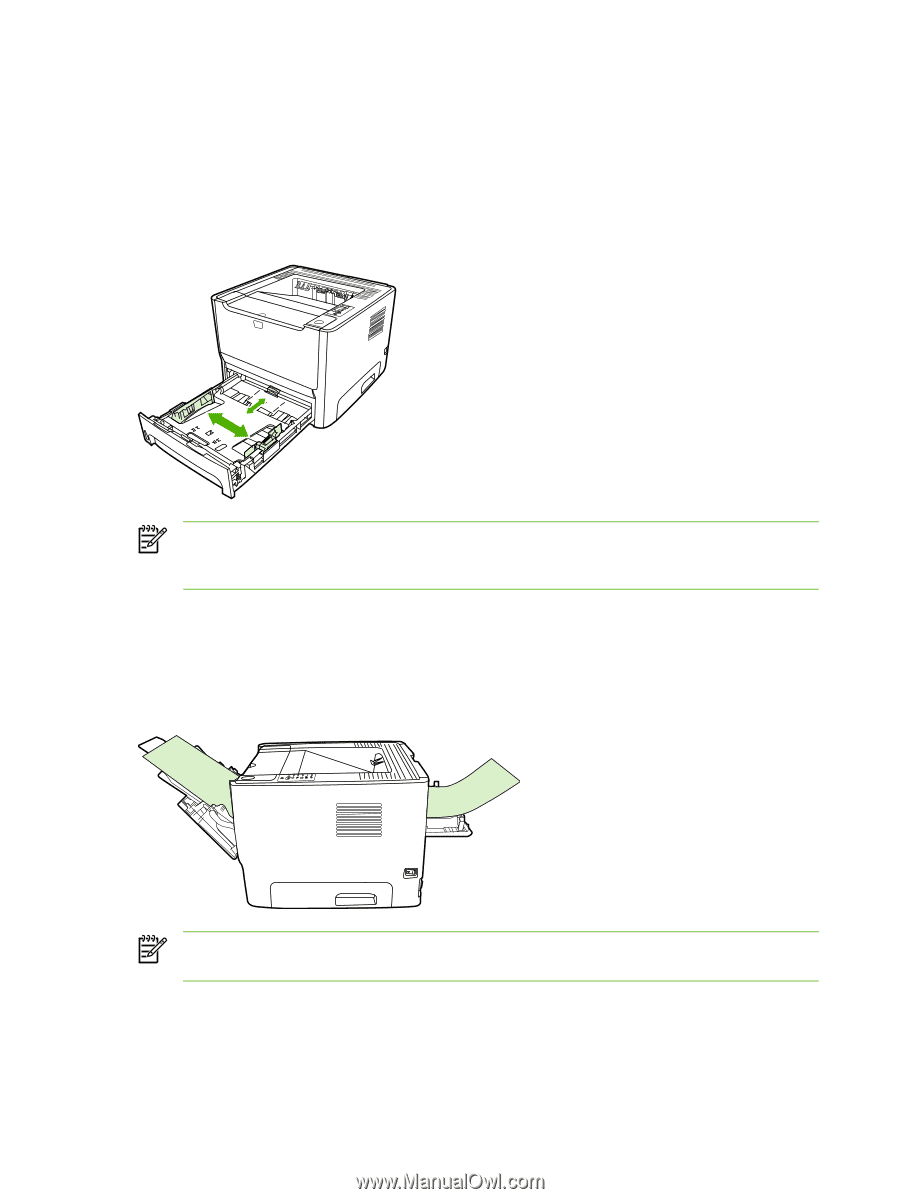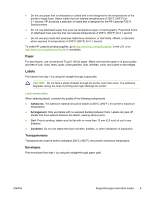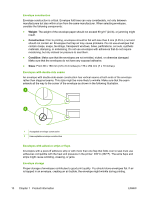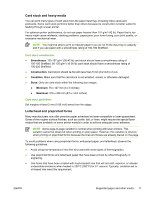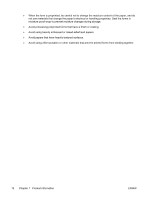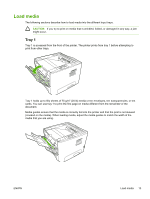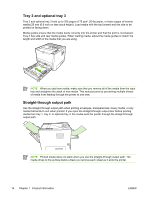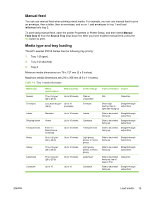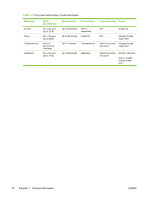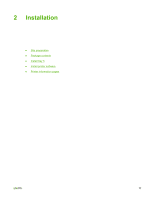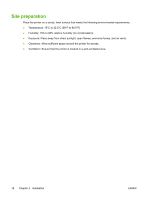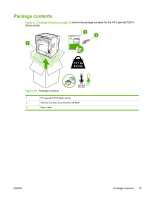HP P2015 Service Manual - Page 24
Tray 2 and optional tray 3, Straight-through output path
 |
UPC - 882780491984
View all HP P2015 manuals
Add to My Manuals
Save this manual to your list of manuals |
Page 24 highlights
Tray 2 and optional tray 3 Tray 2 and optional tray 3 hold up to 250 pages of 75 g/m2 (20 lb) paper, or fewer pages of heavier media (25 mm (0.9 inch) or less stack height). Load media with the top forward and the side to be printed on facing down. Media guides ensure that the media feeds correctly into the printer and that the print is not skewed. Tray 2 has side and rear media guides. When loading media, adjust the media guides to match the length and width of the media that you are using. NOTE When you add new media, make sure that you remove all of the media from the input tray and straighten the stack of new media. This reduces jams by preventing multiple sheets of media from feeding through the printer at one time. Straight-through output path Use the straight-through output path when printing envelopes, transparencies, heavy media, or any media that tends to curl when printed. If you open the straight-through output door before printing media from tray 1, tray 2, or optional tray 3, the media exits the printer through the straight-through output path. NOTE Printed media does not stack when you use the straight-through output path. The media drops to the surface below unless you remove each sheet as it exits the printer. 14 Chapter 1 Product information ENWW