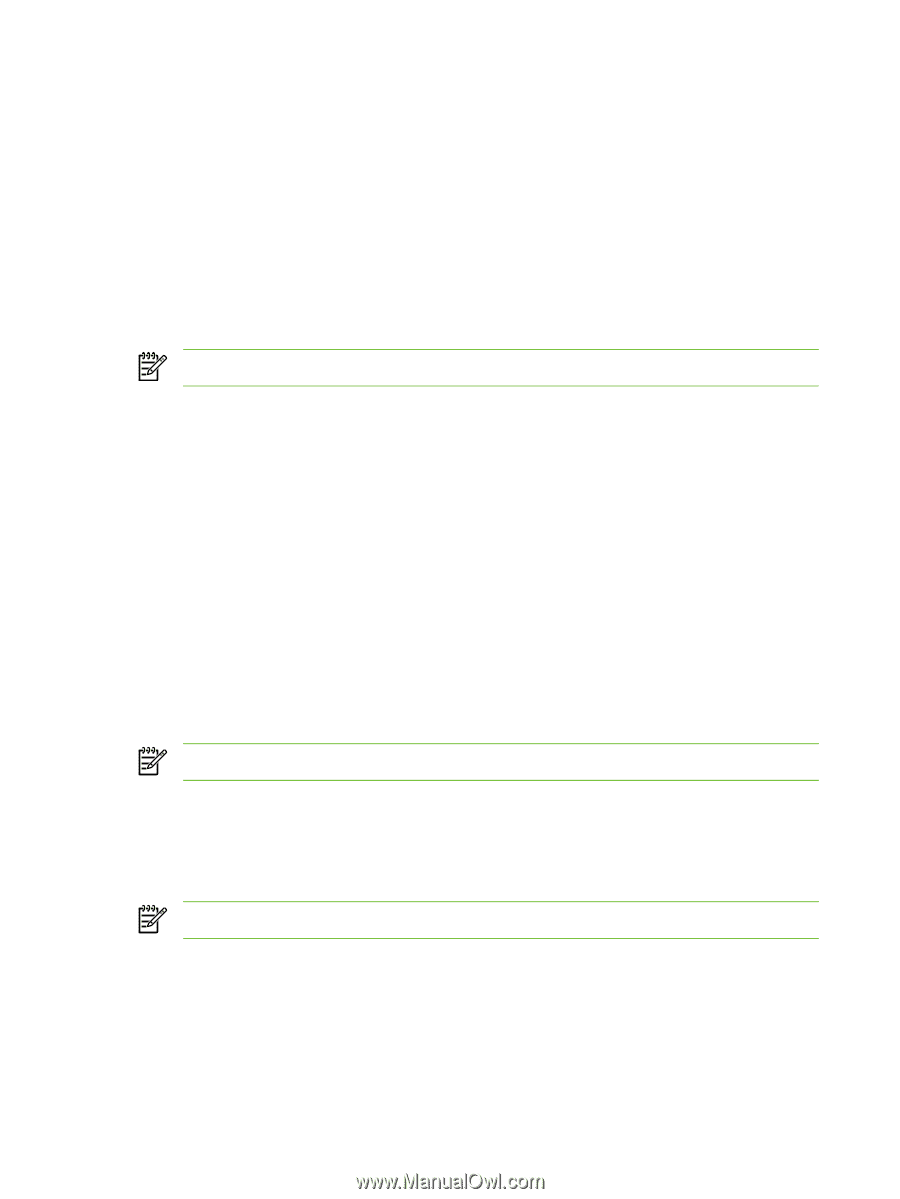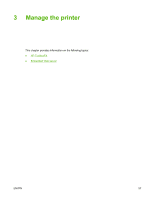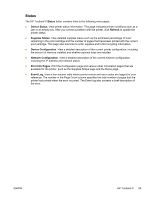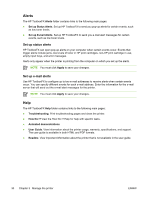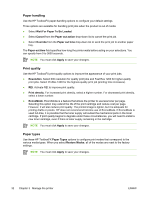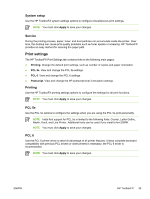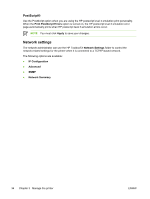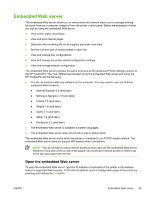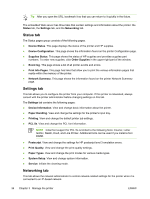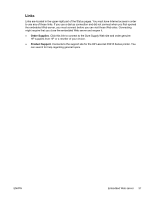HP P2015 Service Manual - Page 42
Paper handling, Print quality, Paper types, Wait For Paper To Be Loaded, Cancel, Paper out action - reset
 |
UPC - 882780491984
View all HP P2015 manuals
Add to My Manuals
Save this manual to your list of manuals |
Page 42 highlights
Paper handling Use the HP ToolboxFX paper-handling options to configure your default settings. Three options are available for handling print jobs when the product is out of media: ● Select Wait For Paper To Be Loaded. ● Select Cancel from the Paper out action drop-down list to cancel the print job. ● Select Override from the Paper out time drop-down list to send the print job to another paper tray. The Paper out time field specifies how long the printer waits before acting on your selections. You can specify from 0 to 3600 seconds. NOTE You must click Apply to save your changes. Print quality Use the HP ToolboxFX print-quality options to improve the appearance of your print jobs. ● Resolution. Select 600 resolution for quality print jobs and Fast Res 1200 for higher-quality print jobs. Select ProRes 1200 for the highest-quality print job (printing time increases). ● REt. Activate REt to improve print quality. ● Print density. For increased print density, select a higher number. For decreased print density, select a lower number. ● EconoMode. EconoMode is a feature that allows the printer to use less toner per page. Selecting this option may extend the life of the print cartridge and reduce cost per page. However, it will also reduce print quality. The printed image is lighter, but it is adequate for printing drafts or proofs. HP does not recommend full-time use of EconoMode. If EconoMode is used full-time, it is possible that the toner supply will outlast the mechanical parts in the toner cartridge. If print quality begins to degrade under these circumstances, you will need to install a new toner cartridge, even if there is toner supply remaining in the cartridge. NOTE You must click Apply to save your changes. Paper types Use these HP ToolboxFX Paper Types options to configure print modes that correspond to the various media types. When you select Restore Modes, all of the modes are reset to the factory settings. NOTE You must click Apply to save your changes. 32 Chapter 3 Manage the printer ENWW