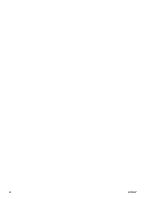HP P3005 HP Embedded Web Server - User Guide
HP P3005 - LaserJet B/W Laser Printer Manual
 |
UPC - 882780566361
View all HP P3005 manuals
Add to My Manuals
Save this manual to your list of manuals |
HP P3005 manual content summary:
- HP P3005 | HP Embedded Web Server - User Guide - Page 1
HP LaserJet P3005 Series printers HP Embedded Web Server User Guide - HP P3005 | HP Embedded Web Server - User Guide - Page 2
- HP P3005 | HP Embedded Web Server - User Guide - Page 3
HP Embedded Web Server User Guide - HP P3005 | HP Embedded Web Server - User Guide - Page 4
to change without notice. The only warranties for HP products and services are set forth in the express warranty statements accompanying such products and services. Nothing herein should be construed as constituting an additional warranty. HP shall not be liable for technical or editorial errors - HP P3005 | HP Embedded Web Server - User Guide - Page 5
Networking screens Overview 41 5 Using the Other Links as a resource hp instant support 44 How hp instant support works 44 Information you can get from hp instant support 44 Order Supplies 44 Product Support 45 Show Me How 45 My Service Provider and My Service Contract 45 Index ENWW iii - HP P3005 | HP Embedded Web Server - User Guide - Page 6
iv ENWW - HP P3005 | HP Embedded Web Server - User Guide - Page 7
Web server (EWS) resides on a hardware product (such as a printer) or in the firmware, rather than as software that is loaded on a network server. guide, the information pertains to HP LaserJet printers, unless otherwise noted. For specific information about the features that your printer supports - HP P3005 | HP Embedded Web Server - User Guide - Page 8
the product's technical support page. ● Gain access to specific support for recent product HP Embedded Web Server screens. ● Print to an HP product without having to install the product printer driver. supplies usage information periodically to your service provider. Additional features with a - HP P3005 | HP Embedded Web Server - User Guide - Page 9
HP Embedded Web Server Use the following procedure to open the HP Embedded Web Server. Note You cannot view the HP Embedded Web Server screens from outside of a firewall. 1 Open a supported user guide that came with your product or a service provider to gain access to the protected HP Embedded Web - HP P3005 | HP Embedded Web Server - User Guide - Page 10
To log in as an administrator Use the following procedure to log in to the HP EWS as an administrator. 1 After you open the EWS, click the Log In link in the upper-right corner of the screen. The Enter Network - HP P3005 | HP Embedded Web Server - User Guide - Page 11
Embedded Web Server Note To navigate through the HP Embedded Web Server screens, click one of the EWS screens. The appearance of the EWS screens might differ from the illustrations in this user guide, depending on the product features and the settings that your IT administrator has established. 1 - HP P3005 | HP Embedded Web Server - User Guide - Page 12
Web site to solve a problem. See "Using the Other Links as a resource" on page 43. See "hp instant support" on page 44. See "Product Support" on page 45. See "Show Me How" on page 45 See "My Service Provider and My Service Contract" on page 45. Get step-by-step instructions for performing specific - HP P3005 | HP Embedded Web Server - User Guide - Page 13
(page 12) ● Event Log (page 13) ● Usage Page (page 14) ● Device Information (page 15) ● Control Panel (page 16) ● Print (page 17) Some products do not support all of these screens. ENWW 7 - HP P3005 | HP Embedded Web Server - User Guide - Page 14
2 Status 3 Control-panel buttons 4 Supplies 5 Supplies Details Information or capability that the area provides For more information, see "Navigating through the HP Embedded Web Server" on page 5. Shows the product status (the same information that appears on the control-panel display). Use these - HP P3005 | HP Embedded Web Server - User Guide - Page 15
Callout Area on the screen 6 Media 7 Change Settings 8 Capabilities Information or capability that the area provides Shows the status and configuration information for the input trays and output bins. Opens the Other Settings screen, where you can change the paper-type settings. Lists components - HP P3005 | HP Embedded Web Server - User Guide - Page 16
Configuration Page Use the Configuration Page screen to view current product settings, help troubleshoot printer problems, and verify the installation of optional accessories such as dual inline memory modules (DIMMs) or paper-handling devices. The following illustration and table describe how - HP P3005 | HP Embedded Web Server - User Guide - Page 17
for the product. Lists all of the printer languages that are installed (such as printer command language [PCL] and PostScript ® [PS]), and lists options that are installed in each DIMM slot and EIO slot. Lists the memory information, PCL Driver Work Space (DWS), and resource saving information - HP P3005 | HP Embedded Web Server - User Guide - Page 18
. Black Printer Cartridge Shows the black cartridge part number, states whether or not the Toner Low status has been reached, and provides the number of pages that have been printed since the Toner Low status was reached. Maintenance Kit Indicates the percentage of the maintenance kit that has - HP P3005 | HP Embedded Web Server - User Guide - Page 19
Log shows the most recent product events, including jams, service errors, and other printer errors. The following illustration and table describe how to HP support Web site for product-specific troubleshooting information. Provides step-by-step instructions for performing specific tasks on your HP - HP P3005 | HP Embedded Web Server - User Guide - Page 20
by multiplying the sum of the print count values by the Units value. The information on this screen can be used to determine how much toner or paper to keep on hand. The following illustration and table describe how to use this screen. 1 2 3 4 Note: See the table on the following page - HP P3005 | HP Embedded Web Server - User Guide - Page 21
(actual) 5 Historical Printer Coverage Information or capability that the area provides For more information, see "Navigating through the HP Embedded Web Server" on (black-and-white) print jobs. Indicates the average amount of toner that is used on each printed page. Device Information The Device - HP P3005 | HP Embedded Web Server - User Guide - Page 22
product control-panel display as if you were standing at the product. Because this view shows the product status, it can help you troubleshoot problems with the product. The appearance of the screen might vary, depending on your product. 16 Viewing product status from the Information screens ENWW - HP P3005 | HP Embedded Web Server - User Guide - Page 23
supports the HP Embedded Web Server. This feature is especially useful if you are a mobile user, because you do not have to install the product's printer driver file" driver option. Print-ready files commonly have file name extensions such as .PRN (Windows Print Ready File), .PCL (Printer Control - HP P3005 | HP Embedded Web Server - User Guide - Page 24
Printing a file from the Print screen Use the following steps to print a file from the Print screen. 1 Select the file that you want to print by using one of the following options: • Click the button under Option 1 to browse to a file that you want to print. -or• Type the address (beginning with " - HP P3005 | HP Embedded Web Server - User Guide - Page 25
33) ● Edit Other Links (page 34) ● Device Information (page 36) ● Language (page 37) ● Date & Time (page 38) ● Wake Time (page 39) Some products do not support all of these screens. ENWW 19 - HP P3005 | HP Embedded Web Server - User Guide - Page 26
with your product for more information about the different menus that your product supports. 1 2 3 Callout 1 2 Area on the screen Information or SHOW ME HOW menu Print step-by-step instructions for performing specific tasks on your HP product. INFORMATION menu Print product information pages, - HP P3005 | HP Embedded Web Server - User Guide - Page 27
drivers and software programs frequently override selections that are made on the Printing menu and the Paper Handling menu. For more information, see the user guide that came with your product. Any changes are reflected on the Printer Status screen, the Configuration Page screen, and the Paper - HP P3005 | HP Embedded Web Server - User Guide - Page 28
1 2 3 4 Area on the screen Information or capability that the area provides EWS tabs and menus For more information, see "Navigating through the HP Embedded Web Server" on page 5. Outgoing e-mail Configure outgoing e-mail if you intend to use the Alerts or AutoSend features. For more information - HP P3005 | HP Embedded Web Server - User Guide - Page 29
fixing jams, and could receive advanced warning when toner is low or a jam occurs. Similarly, the longlife supplies might be handled by an external service provider, who could receive alerts about performing product maintenance, loading the front or rear stapler, and similar needs. With a permanent - HP P3005 | HP Embedded Web Server - User Guide - Page 30
list summary 3 Edit 4 Test 5 Delete 6 New Destination List Information or capability that the area provides For more information, see "Navigating through the HP Embedded Web Server" on page 5. Lists the current selections for each destination. Click this button to make changes to the destination or - HP P3005 | HP Embedded Web Server - User Guide - Page 31
If a permanent storage device is installed, the screen that appears looks similar to the following illustration. ENWW Alerts 25 - HP P3005 | HP Embedded Web Server - User Guide - Page 32
26 Configuring the product from the Settings screens ENWW - HP P3005 | HP Embedded Web Server - User Guide - Page 33
, set the threshold value for the individual alerts. The threshold value for service alerts and for the paper-path alerts is a user-specified number of one for the Event Log in HTML, and a third consisting of instant support information in a text file attachment that has an .XML extension. 7 Click - HP P3005 | HP Embedded Web Server - User Guide - Page 34
To test the configuration of a destination list Use the following procedure to test the destination list configuration. 1 Click the Test button next to the destination list that you want to test. The following window appears. (This illustration shows the screen from a system that has a permanent - HP P3005 | HP Embedded Web Server - User Guide - Page 35
You can use this feature to solve a problem or check the status of supplies. To request and incoming e-mail functions available by following the instructions that are listed in this chapter. (For more the POP3 server is "hp.com", the product's e-mail address is "[email protected]". b Your e-mail - HP P3005 | HP Embedded Web Server - User Guide - Page 36
Note Depending on delays in the network and your organization's mail server, a response might take from 1 minute to several hours to arrive in your e-mail program's Inbox. If the To, From, and Subject fields are not correctly formatted in your e-mail message, the product does not send a message in - HP P3005 | HP Embedded Web Server - User Guide - Page 37
service provider to provide you with services that include, but are not limited to, toner replacement, pay-per-page contracts, support or capability that the area provides For more information, see "Navigating through the HP Embedded Web Server" on page 5. Select this check box to turn on the - HP P3005 | HP Embedded Web Server - User Guide - Page 38
file will be created in English. To view more information about how HP treats the information that is sent by AutoSend, click Hewlett-Packard Online . 1 Make outgoing and incoming e-mail functions available by following the instructions that are listed in this chapter. (For more information, see "E- - HP P3005 | HP Embedded Web Server - User Guide - Page 39
Password 3 Print Page 4 Display On Device Status Page Information or capability that the area provides For more information, see "Navigating through the HP Embedded Web Server" on page 5. Set an administrator password to control who can gain access to the EWS Settings and Networking tabs. After - HP P3005 | HP Embedded Web Server - User Guide - Page 40
left navigational bar. Three permanent links (hp instant support, Order Supplies, and Product Support) have already been established. The following provides 1 EWS tabs and menus For more information, see "Navigating through the HP Embedded Web Server" on page 5. 2 Add Link Add a user-defined link - HP P3005 | HP Embedded Web Server - User Guide - Page 41
hp instant support Connect to Web resources that help you to solve specific problems and determine what additional services Support Gain access to specific product help from the HP Web site. Show Me How Get step-by-step instructions for performing specific tasks on your HP product. My Service - HP P3005 | HP Embedded Web Server - User Guide - Page 42
in e-mail messages that are sent from the product. This might be useful if you need to locate the product to replace supplies or fix a problem. 36 Configuring the product from the Settings screens ENWW - HP P3005 | HP Embedded Web Server - User Guide - Page 43
illustration and table describe how to use this screen. 1 2 3 4 CAUTION Note ENWW Selecting View Pages in Printer Language or Select a Language changes the language for everyone who uses the HP Embedded Web Server. Callout Area on the screen 1 EWS tabs and menus 2 View Pages in Browser Language - HP P3005 | HP Embedded Web Server - User Guide - Page 44
Current Date and Current Time 3 Date/Time Format 4 Get Time Information or capability that the area provides For more information, see "Navigating through the HP Embedded Web Server" on page 5. Shows the product date and time when the EWS was opened. If either is incorrect, an IT administrator can - HP P3005 | HP Embedded Web Server - User Guide - Page 45
on the screen 1 EWS tabs and menus 2 Wake Time 3 Sleep Delay Information or capability that the area provides For more information, see "Navigating through the HP Embedded Web Server" on page 5. Select one or more days on which to use the wakeup setting, and then set the time the product is - HP P3005 | HP Embedded Web Server - User Guide - Page 46
40 Configuring the product from the Settings screens ENWW - HP P3005 | HP Embedded Web Server - User Guide - Page 47
and manage your product on your network. The appearance and features of the Networking screens differ depending on the model and version of your HP Jetdirect print server. The following screen is similar to what you might see when you click Networking. From the left navigational bar, click the - HP P3005 | HP Embedded Web Server - User Guide - Page 48
help from the HP Web site. ● HP Jetdirect Print Server Administrator's Guide. This guide is normally available on the software CD that came with your product. To download the most recent version of the guide for your print server model, go to: http://www.hp.com/support/net_printing. 42 Managing - HP P3005 | HP Embedded Web Server - User Guide - Page 49
resource The Other Links box contains four permanent links that provide quick access to product-specific information, such as interactive troubleshooting and ordering information for genuine HP supplies. Note You can use the Edit Other Links screen on the Settings tab to add up to five customized - HP P3005 | HP Embedded Web Server - User Guide - Page 50
follow text and visual aids. The hp instant support Web site also directs you to additional services that are available for your product. hp instant support The hp instant support Web site provides these tools for troubleshooting and for maintenance: ● Firmware and software updates. ● Troubleshooting - HP P3005 | HP Embedded Web Server - User Guide - Page 51
, you can accomplish these tasks and more: ● Find a list of HP products at one site: computers, workstations, servers, storage devices, printer, scanners, digital imaging, and mobile devices. ● Obtain technical support. Solve a problem; find information to set up, install, and configure your product - HP P3005 | HP Embedded Web Server - User Guide - Page 52
46 Using the Other Links as a resource ENWW - HP P3005 | HP Embedded Web Server - User Guide - Page 53
support 45 HP Embedded Web Server defined 1 features 2 hp instant support 44 HP Jetdirect print server 42 HP Web Jetadmin 2 I incoming e-mail configuration 22 information pages, e-mailing 29 Information screens 7 Information tab locating 20 password protection 3 ink cartridge. See print cartridge - HP P3005 | HP Embedded Web Server - User Guide - Page 54
versions supported 3 Security screen 33 security settings general 33 serial number 15 server, HP Jetdirect 42 service contract link 45 service providers 38 toner cartridge. See print cartridge trays, diagnostics 20 troubleshooting Configuration Page screen 10 instant support 44 product support 45 - HP P3005 | HP Embedded Web Server - User Guide - Page 55
Web server, embedded defined 1 features 2 Web sites, support instant 44 product 45 ENWW Index 49 - HP P3005 | HP Embedded Web Server - User Guide - Page 56
50 Index ENWW - HP P3005 | HP Embedded Web Server - User Guide - Page 57
- HP P3005 | HP Embedded Web Server - User Guide - Page 58
© 2005 Hewlett-Packard Development Company, L.P. Printed in the US www.hp.com *XXXXX-XXXXX* *XXXXX-XXXXX* XXXXX-XXXXX
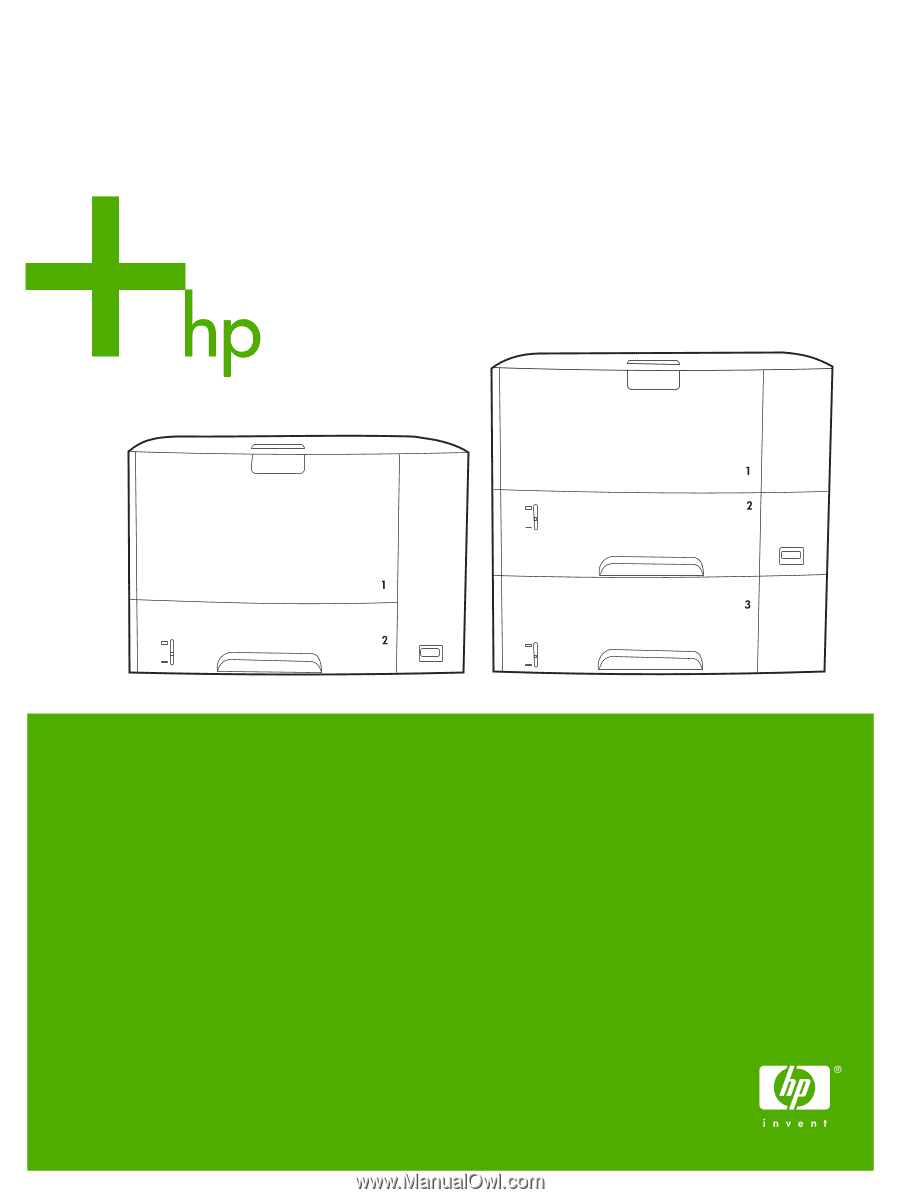
HP LaserJet
P3
00
5
Series printers
HP Embedded Web Server User Guide