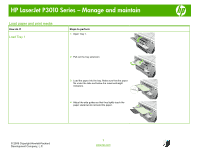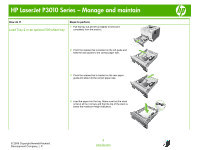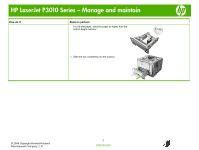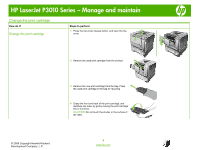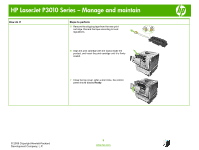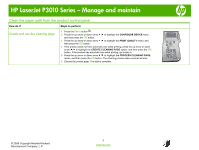HP P3015d HP LaserJet P3010 Series - Manage and maintain
HP P3015d - LaserJet Enterprise B/W Laser Printer Manual
 |
UPC - 884420455080
View all HP P3015d manuals
Add to My Manuals
Save this manual to your list of manuals |
HP P3015d manual content summary:
- HP P3015d | HP LaserJet P3010 Series - Manage and maintain - Page 1
HP LaserJet P3010 Series - Manage and maintain Load paper and print media How do I? Load Tray 1 Steps to perform 1 Open Tray 1. 2 Pull out the tray extension. B A 3 Load the paper into the tray. Make sure that the paper fits under the tabs and below the maximumheight indicators. 4 Adjust the - HP P3015d | HP LaserJet P3010 Series - Manage and maintain - Page 2
HP LaserJet P3010 Series - Manage and maintain How do I? Steps to perform 1 Pull the tray out and lift up slightly to remove it Load Tray 2 or an optional 500-sheet tray completely from the product. 1 2 Pinch the release that is located on the left guide and slide the side guides to the - HP P3015d | HP LaserJet P3010 Series - Manage and maintain - Page 3
HP LaserJet P3010 Series - Manage and maintain How do I? Steps to perform For A6-size paper, stack the paper no higher than the bottom height indicator. 5 Slide the tray completely into the product. 1 2 2 2 © 2009 Copyright Hewlett-Packard Development Company, L.P. 3 www.hp.com - HP P3015d | HP LaserJet P3010 Series - Manage and maintain - Page 4
HP LaserJet P3010 Series - Manage and maintain Change the print cartridge How do I? Change the print recycling. 4 Grasp the front and back of the print cartridge, and distribute the toner by gently rocking the print cartridge five or six times. CAUTION: Do not touch the shutter or the surface - HP P3015d | HP LaserJet P3010 Series - Manage and maintain - Page 5
HP LaserJet P3010 Series - Manage and maintain How do I? Steps to perform 5 Remove the shipping tape from the new print cartridge. Close the top cover. After a short time, the control panel should display Ready. 1 2 3 © 2009 Copyright Hewlett-Packard Development Company, L.P. 5 www.hp.com - HP P3015d | HP LaserJet P3010 Series - Manage and maintain - Page 6
HP LaserJet P3010 Series - Manage and maintain Clean the paper path from the product control panel How do I? Steps to perform Create and use the cleaning page 1 Press . 6 Discard the printed page. The task is complete. © 2009 Copyright Hewlett-Packard Development Company, L.P. 6 www.hp.com - HP P3015d | HP LaserJet P3010 Series - Manage and maintain - Page 7
HP LaserJet P3010 Series - Manage and maintain Clear jams How do I? Clear jams from Tray 1 Steps to perform 1 Slowly pull the jammed paper or other print media out of the product. If part of the paper has already been pulled into the product, see Clear jams from the top cover. 2 Press the OK - HP P3015d | HP LaserJet P3010 Series - Manage and maintain - Page 8
HP LaserJet P3010 Series - Manage and maintain How do I? Steps to perform 1 Remove the tray from the product. Clear jams from Tray 2 or an optional 500- 1 sheet tray 2 Remove any damaged paper from the tray, and then reinsert the tray. 3 Press the top-cover-release button, and open the top - HP P3015d | HP LaserJet P3010 Series - Manage and maintain - Page 9
HP LaserJet P3010 Series - Manage and maintain How do I? Steps to perform 5 Lift the metal plate, and remove any jammed paper. 6 Reinsert the print cartridge. 1 2 3 7 Close the top cover. 1 2 3 © 2009 Copyright Hewlett-Packard Development Company, L.P. 9 www.hp.com - HP P3015d | HP LaserJet P3010 Series - Manage and maintain - Page 10
HP LaserJet P3010 Series - Manage and maintain How do I? Clear jams from the top cover Steps to perform 1 Press the top-cover-release button, and open the top cover. 1 1 2 2 3 3 2 Remove the print cartridge. 2 3 3 Lift the metal plate, and remove any jammed paper. © 2009 Copyright Hewlett - HP P3015d | HP LaserJet P3010 Series - Manage and maintain - Page 11
HP LaserJet P3010 Series - Manage and maintain How do I? Steps to perform 4 Reinsert the print cartridge. 1 2 3 5 Close the top cover. 1 2 3 © 2009 Copyright Hewlett-Packard Development Company, L.P. 11 www.hp.com - HP P3015d | HP LaserJet P3010 Series - Manage and maintain - Page 12
HP LaserJet P3010 Series - Manage and maintain How do I? Steps to perform Clear jams from the rear door and the opens to a 45° angle for the rear output bin and to a 90° angle for clearing jams. 2 Remove any jammed paper. 3 Press the top-cover-release button, and open the top cover. 1 1 2 - HP P3015d | HP LaserJet P3010 Series - Manage and maintain - Page 13
HP LaserJet P3010 Series - Manage and maintain How do I? Steps to perform 5 Remove the print cartridge. 2 3 6 Lift the metal plate, and remove any jammed paper. 7 Reinsert the print cartridge. 1 2 3 8 Close the top cover. 1 2 3 © 2009 Copyright Hewlett-Packard Development Company, L.P. 13 www. - HP P3015d | HP LaserJet P3010 Series - Manage and maintain - Page 14
HP LaserJet P3010 Series - Manage and maintain How do I? Steps to perform Clear jams from the duplexer 1 Remove Tray 2 completely from the product. 1 2 Push the green button to release the duplex pan. 1 3 Remove any jammed paper. 4 Close the duplex pan. © 2009 Copyright Hewlett-Packard - HP P3015d | HP LaserJet P3010 Series - Manage and maintain - Page 15
HP LaserJet P3010 Series - Manage and maintain How do I? Steps to perform 5 Reinsert Tray 2. 6 Open the rear door, and push down so it is fully opened to a 90° angle. NOTE: The rear door has two positions. It opens to a 45° angle for the rear output bin and to a 90° angle for clearing jams. 1 2 2 - HP P3015d | HP LaserJet P3010 Series - Manage and maintain - Page 16
HP LaserJet P3010 Series - Manage and maintain How do I? Steps to perform 8 Press the top-cover-release button, and open the top cover. 1 1 2 2 3 3 9 Close the rear door. 10 Remove the print cartridge. 2 3 11 Lift the metal plate, and remove any jammed paper. © 2009 Copyright Hewlett- - HP P3015d | HP LaserJet P3010 Series - Manage and maintain - Page 17
HP LaserJet P3010 Series - Manage and maintain How do I? Steps to perform 12 Reinsert the print cartridge. 1 2 3 13 Close the top cover. 1 2 3 © 2009 Copyright Hewlett-Packard Development Company, L.P. 17 www.hp.com
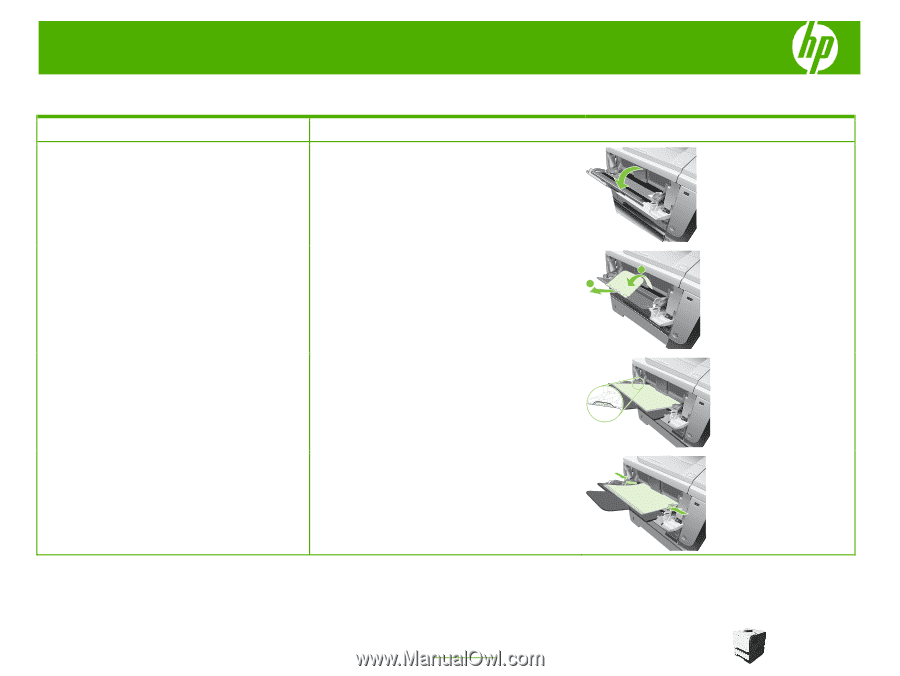
HP LaserJet P3010 Series – Manage and maintain
© 2009 Copyright Hewlett-Packard
Development Company, L.P.
1
www.hp.com
Load paper and print media
How do I?
Steps to perform
Load Tray 1
1
Open Tray 1.
2
Pull out the tray extension.
B
A
3
Load the paper into the tray. Make sure that the paper
fits under the tabs and below the maximumheight
indicators.
4
Adjust the side guides so that they lightly touch the
paper stack but do not bend the paper.