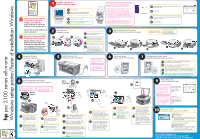HP PSC 2150 HP PSC 2100 Series all-in-one - (English) Windows Setup Poster
HP PSC 2150 - All-in-One Printer Manual
 |
View all HP PSC 2150 manuals
Add to My Manuals
Save this manual to your list of manuals |
HP PSC 2150 manual content summary:
- HP PSC 2150 | HP PSC 2100 Series all-in-one - (English) Windows Setup Poster - Page 1
hp psc 2100 series all-in-one Windows setup poster/Poster d'installation Windows Make sure you are using the correct side of the poster. Windows users: Follow the steps in order. Do not connect the USB cable until instructed to do so. See your box for exact contents and system requirements. Assurez
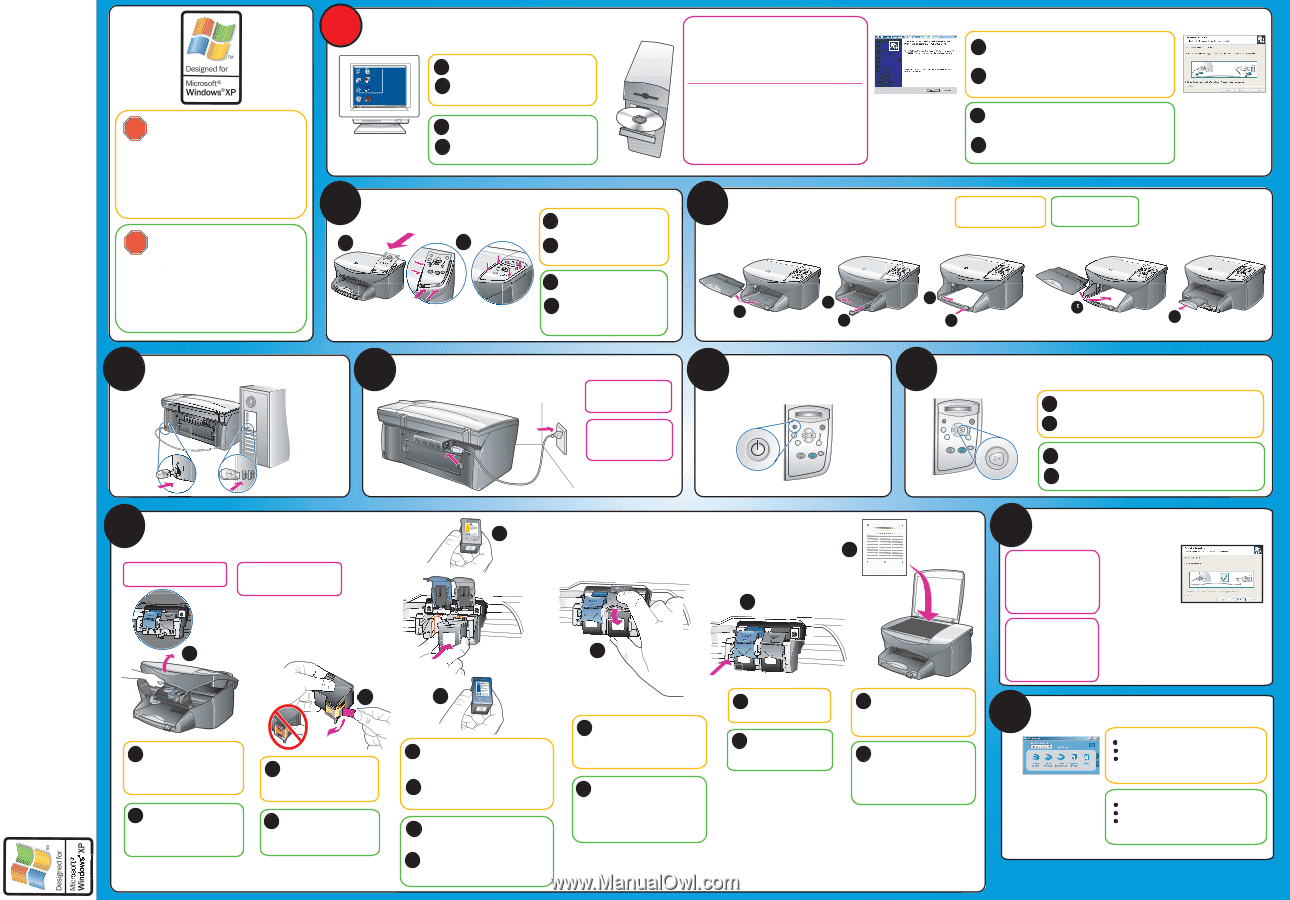
f
g
f
g
label
étiquette
latches
loquets
1
2
3
4
5
6
7
Assurez-vous d'avoir ôté tout élément
servant à emballer et protéger
l'appareil à l'intérieur de l'unité.
1
hp
psc 2100 series all-in-one
Windows setup poster/Poster d'installation Windows
Install the software first
Installez d'abord le logiciel
Windows desktop
Bureau Windows
Turn your PC on.
You must wait for the Windows desktop to
appear, and then insert the HP PSC disc.
Mettez votre PC sous tension.
Attendez que le bureau Windows apparaisse
puis insérez la disquette HP PSC.
2
Attach the cover
Installez le couvercle
Insert the bottom tabs of the cover
into the slots on the unit.
Tilt the cover down and press firmly.
Make sure the tabs lock into place
and the cover is even with the unit.
Insérez les taquets inférieurs du couvercle
dans les emplacements prévus sur l'unité.
Inclinez le couvercle vers le bas et
appuyez fermement. Assurez-vous que les
taquets sont bien en place et que le
couvercle s'intègre parfaitement à l'unité.
3
Remove output tray and load paper
Retirez le bac de sortie et placez-y du papier
Use plain white paper to
prepare for print alignment.
Connect the USB cable
Connectez le câble USB
4
5
Connect the power cord
Branchez le cordon d'alimentation
6
Turn on your hp psc
Mettez votre HP PSC sous tension
Set language and country/region
Définissez la langue et le pays ou la région
7
8
Insert and align the print cartridges
Insérez et alignez les cartouches d'impression
9
Finish software setup
Fin de l'installation du logiciel
Remove the bright pink tape
from the print cartridges. Do
not touch the gold-colored
contacts.
Make sure both latches
are locked into position.
Close the door.
Take the product tour.
Use the Director.
Check the reference guide for other ways to get
started with your HP PSC.
Remember to fill out
the product registration.
What's next?
Make sure the Device Setup
complete screen appears. If
you do not see this screen,
check the reference guide
for troubleshooting setup.
The software may prompt
you to restart.
Windows users: Follow the
steps in order. Do not connect the
USB cable until instructed to do so.
See your box for exact contents and
system requirements.
a
Lift the print carriage door up
until it catches. Wait for the
print carriage to move to the
center. Lift the blue and gray
latches.
a
a
c
b
c
Pull the end of the gray latch
toward you, press down until it
stops, and then release. Make sure
the latch catches below the bottom
tabs. Repeat with blue latch.
Press Enter to begin alignment.
Two pages print. Follow the
instructions on the text page.
Place the pattern page on the
glass, and then press Enter.
b
Press the right arrow key to scroll through the languages.
Press Enter to confirm your selection.
Press the right arrow key to scroll through the countries.
Press Enter to confirm your selection.
After three minutes, the screen to the right should appear.
(You may also see screens related to the minimum
requirements or system cleanup. Follow the onscreen
instructions, and then continue with the poster.)
If nothing happens, go to the Windows task bar, click Start,
and then choose Run. In the Run dialog box type
d:\setup.exe (d= your PC's CD ROM driver letter).
Après trois minutes, l'écran de droite doit apparaître.
(D'autres écrans liés à la configuration système minimale ou
au nettoyage du système peuvent apparaître également.
Suivez les instructions en ligne puis poursuivez l'installation
comme indiqué sur le poster.)
Si rien ne s'affiche, allez dans la barre des tâches
Windows, cliquez sur Démarrer puis sur Exécuter. Dans la
boîte de dialogue Exécuter, tapez d:\setup.exe (d
correspond à la lettre du pilote CD-ROM de votre PC).
Follow the onscreen instructions until you see the Plug in the
Device Now screen.
Go to step 2.
a
b
a
b
Suivez les instructions en ligne jusqu'à l'apparition de l'écran
Plug in the Device now.
Passez à l'étape 2.
a
b
a
b
a
b
a
b
a
b
Utilisez du papier blanc
ordinaire pour préparer
l'alignement de l'impression.
a
b
Appuyez sur la flèche orientée vers la droite pour faire défiler les
langues disponibles. Appuyez sur Entrée pour confirmer votre choix.
Appuyez sur la flèche orientée vers la droite pour faire défiler les
pays disponibles. Appuyez sur Entrée pour confirmer votre choix.
a
b
Soulevez la porte d'accès au
chariot d'impression. Attendez
que le chariot d'impression se
place vers le centre de l'appareil.
Soulevez les loquets bleu et gris.
Retirez le ruban adhésif rose
des cartouches d'impression.
Ne touchez pas les contacts
en cuivre.
Placez la cartouche d'impression noir, étiquette
vers le haut. Faites-la glisser dans le compartiment
de droite (gris) du chariot d'impression.
Placez la cartouche d'impression trichromique,
étiquette vers le haut. Faites-la glisser dans le
compartiment de gauche (bleu) du chariot
d'impression.
Assurez-vous que les deux
loquets sont bien
enclenchés. Fermez la
porte du chariot.
b
Appuyez sur Entrée pour
commencer l'alignement. Deux
pages s'impriment. Suivez les
instructions de la première page
[texte]. Placez la seconde page
[motif] sur la vitre puis appuyez
sur Entrée.
c
Tirez le bout du loquet gris dans
votre direction, appuyez fermement
jusqu'à ce qu'il soit bloqué, puis
relâchez-le. Assurez-vous que le
loquet est bien accroché au taquet
inférieur. Effectuez la même
opération avec le loquet bleu.
Make sure you are using the
correct side of the poster.
Assurez-vous que vous utilisez
la face appropriée du poster.
Note: You can adjust
the view angle on the
display. See the
reference guide for
details.
d
Hold the black print cartridge with the
label on top. Slide the cartridge into the
right(gray) side of the print carriage.
Hold the tri-color print cartridge with the
label on top. Slide the cartridge into the
left(blue) side of the print carriage.
d
d
e
e
e
f
g
www.officejetsupport.com
Copyright Hewlett-Packard Company 2002
printed in USA, Mexico, Germany and Singapore.
Make sure to remove any packing
material from inside the unit.
10
Try your new HP PSC
Vous pouvez essayer votre nouveau HP PSC
Make sure you have
completed step 1 before
this step.
Assurez-vous d'avoir
correctement procédé à
l'étape 1 avant de passer
à cette étape.
Assurez-vous que l'ensemble de
l'écran d'installation du périphérique
s'affiche. Si vous ne voyez pas cet
écran, consultez le guide de référence
pour l'installation du dépannage. Le
logiciel peut vous demander de
relancer votre ordinateur.
Remarque : Vous
pouvez ajuster l'angle
de vue sur l'écran.
Consultez le guide de
référence pour plus de
détails.
Effectuez la visite guidée
Utilisez le Directeur.
Consultez le guide de référence pour connaître
les différentes façons de démarrer votre HP PSC.
N'oubliez pas de remplir la fiche produit.
Quelles sont les prochaines étapes ?
Utilisateurs Windows : Suivez les
différentes étapes selon l'ordre indiqué.
Ne branchez pas le câble USB tant que
vous n'y êtes pas invité. Reportez-vous au
carton d'emballage pour connaître le
contenu exact et la configuration système.